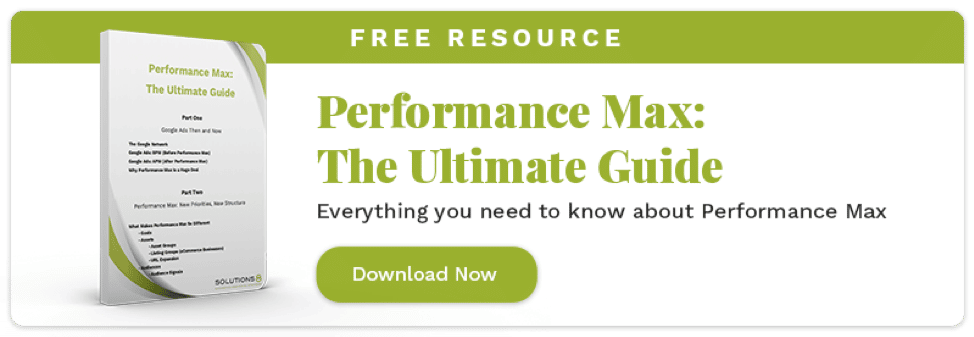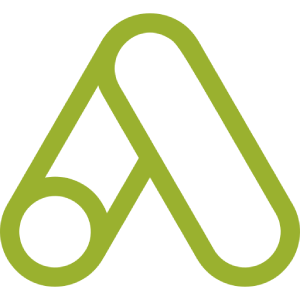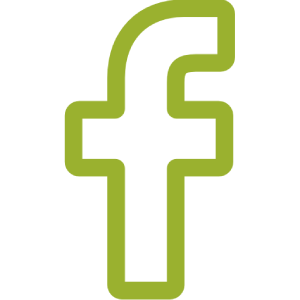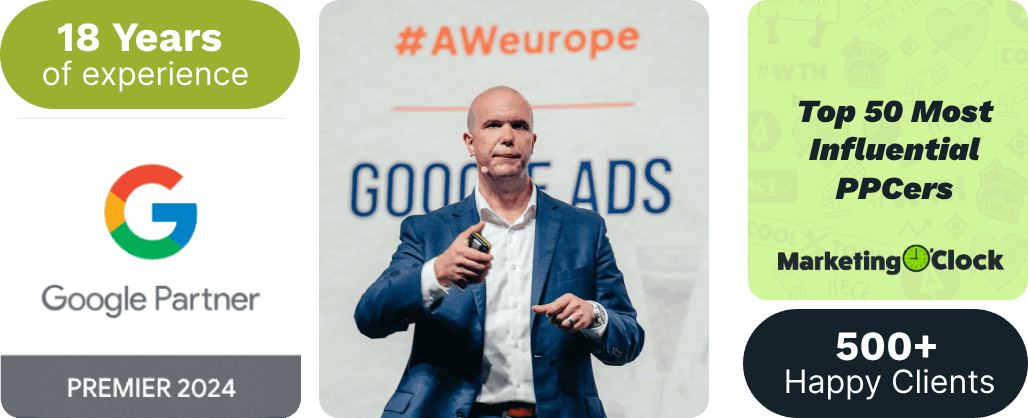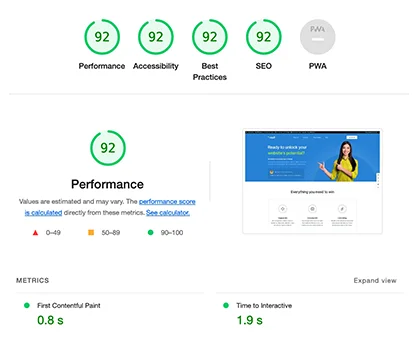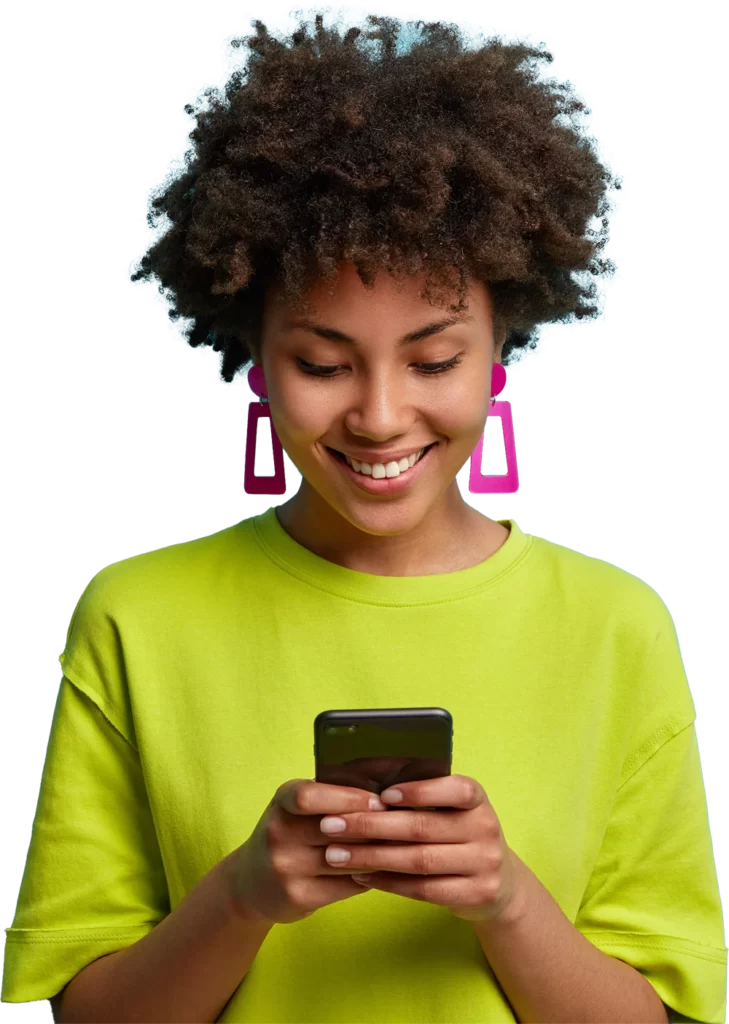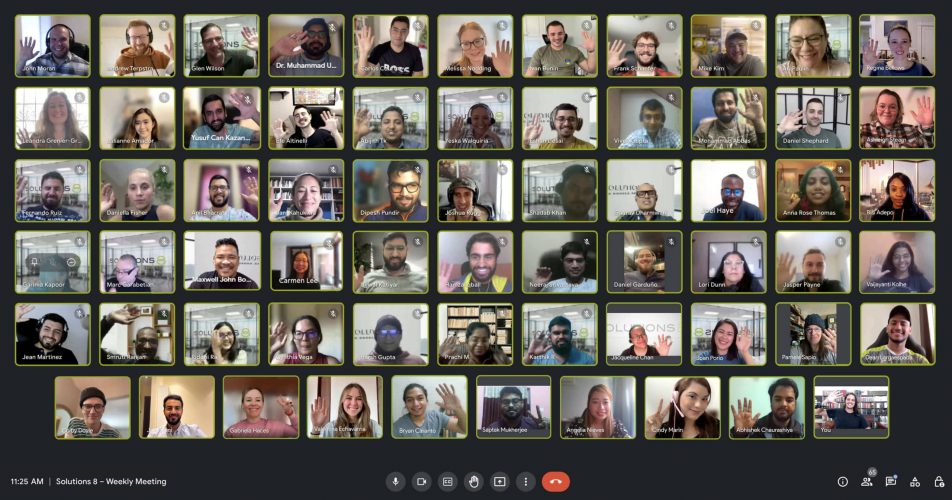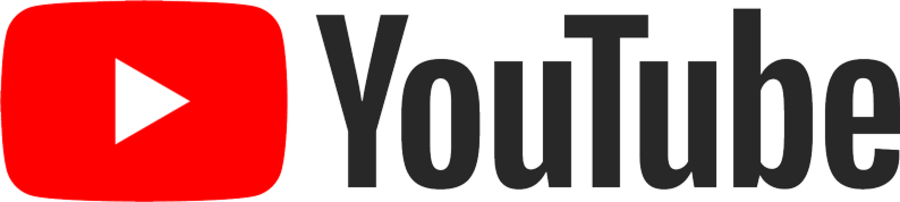This guide will go through two simple reporting options to look at your conversion data from your Performance Max campaign.
We will break it out into two channels, Shopping Vs. Search.
Table Of Contents
Reviewing conversion data via Google Ads
- When you are inside your Google Ads account, you want to head to the top menu and click on reports.
- Click predefined reports > shopping > shopping MC ID.
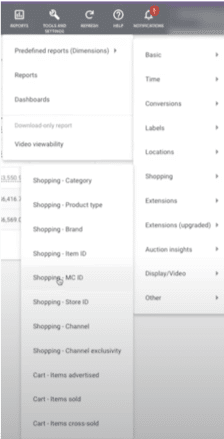
To keep the data consistent, we’ll be looking at conversions within the last seven days. Here, it tells us how many conversions have come from the Shopping network.
3. Click on level of detail – click and add campaign.
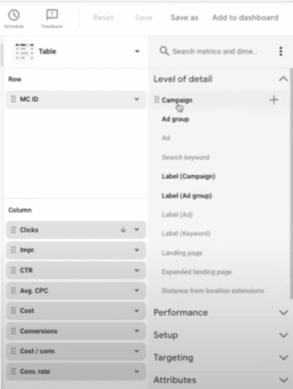
4. Add a filter – click campaign name – write PMax.
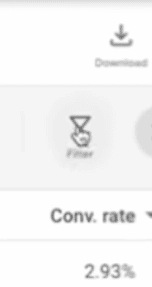
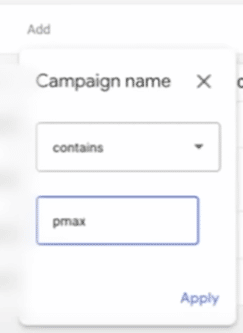
You can see 2.80 conversions from the Shopping network within the last seven days.

So this is one option to view conversions from the Shopping network.
Now we will view it through the Search network.
5. Click on the same Performance Max campaign and use the same date range (seven days).
6. Go to insights in the main menu bar on the left.
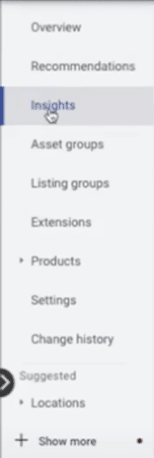
7. Click on conversion views > change to conversions.
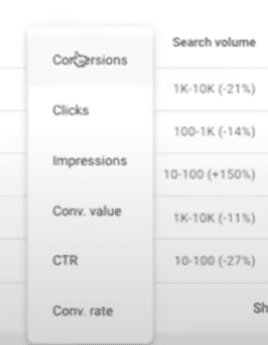
Go to show rows and click 10 rows for good measure.
Here you’ll see we have 12 + 0.8.

You’re also seeing results from the Shopping network, therefore you’ll need to minus 2.8.
So we’ll say there are 10 from the Search network.
Here is one way to view Performance Max campaign conversion data through your Google Ads account.
Reviewing conversion data via Google Analytics
The second way to see this data is if you go into your Google Analytics account.
- Click on the Attribution tab down in the left corner menu.
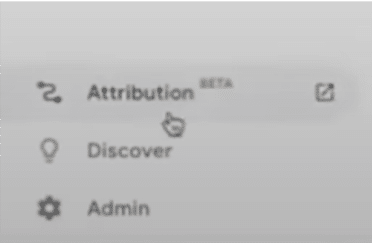
2. Go into Google Ads Performance on the left-hand side menu.
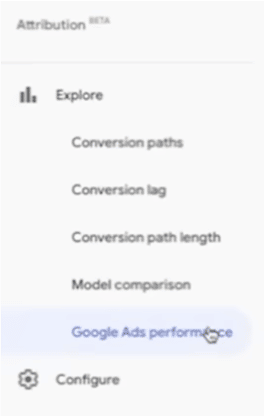
Ensure you keep the date range the same for seven days.
Here you’ll see your Performance Max campaign.
You want to look at your whole campaign ID number, located under your campaign name.
As you can see, the last four digits for this client are “7903”.
Underneath, there are other ID numbers containing “7903”.
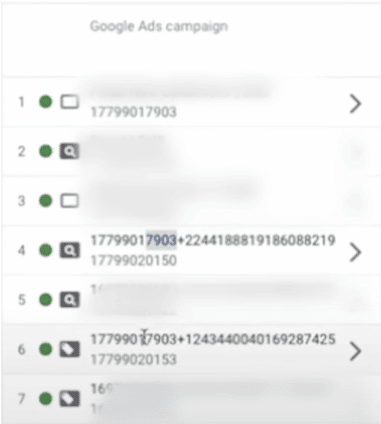
By hovering over the icon, you’ll be able to tell what network it is.
3. Go to Attribution Model and click data-driven.
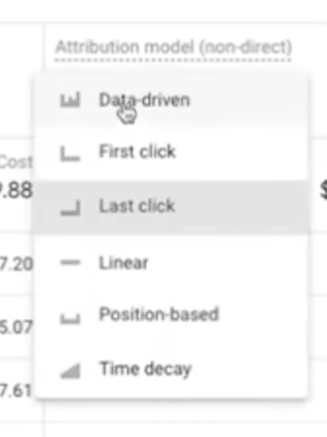
If you see the last two that contain the number “7903,” there is 2.73 for shopping and 10.15 for Search.

The Shopping network has 2.73 conversions and Search had around 10. If you go back into your Google Ads account and see the Shopping and Search conversions, you’ll notice the data is pretty close.
NOTE: There will always be a little discrepancy between Google Ads and Google Analytics.
Now you can view the same data but through two different platforms: Google Ads, and thanks to the new attribution feature in Google Analytics.
If you want to learn more about Performance Max campaigns and how you can maximize your conversions, then take advantage of our Performance Max Ultimate Guide below.
Author
Ashleigh is a Content Writer at Solutions 8. When she isn’t writing, you can find her in the Alps sipping the finest wine, walking in the mountains, or admiring the crystal blue waters of the river flowing near her home. She’s an avid Pokemon card collector and a massive fan of anything that screams ’90s nostalgia.
 Ashleigh Stearn
Ashleigh Stearn