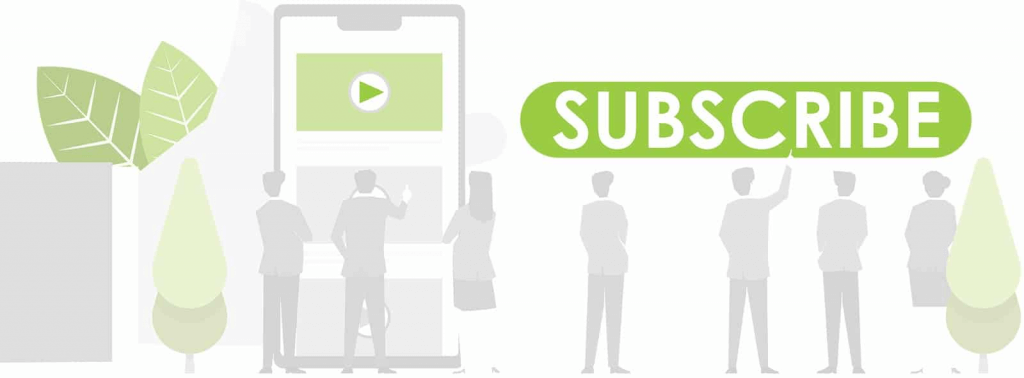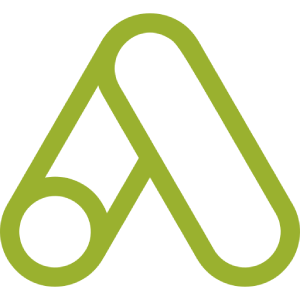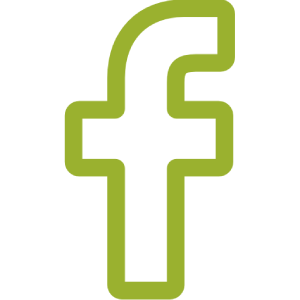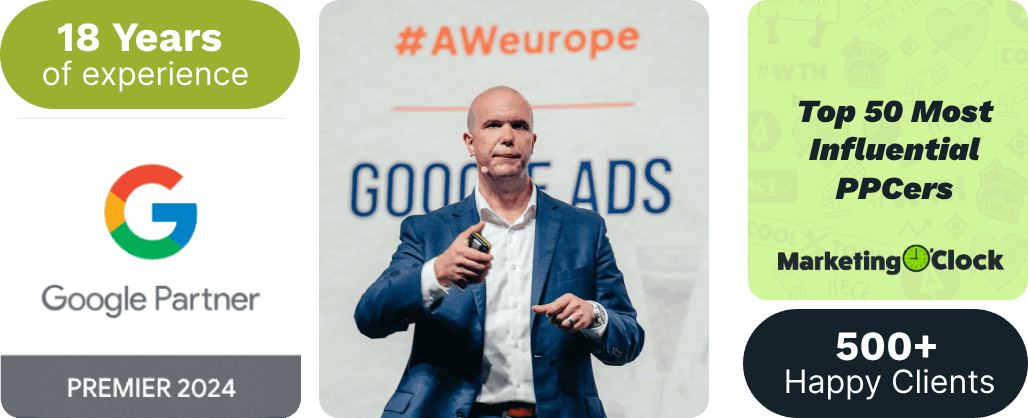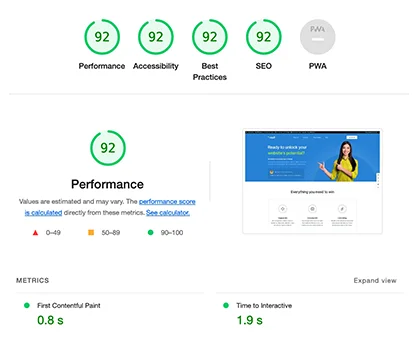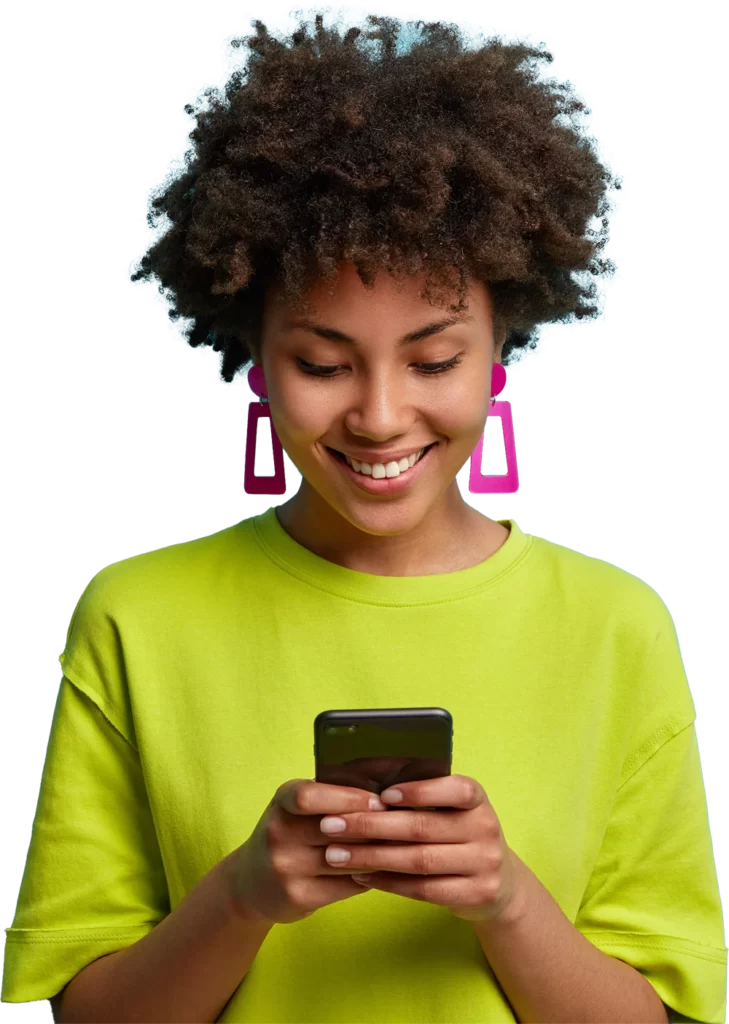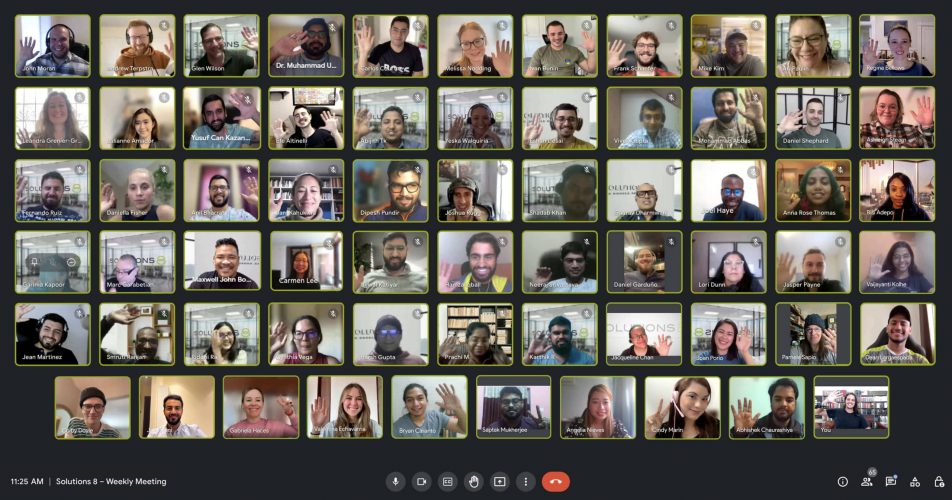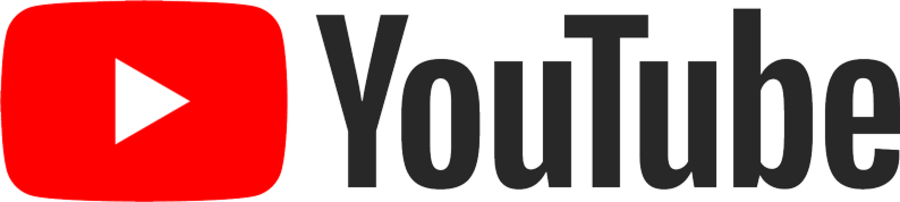We hope you’re sitting down, because this news may come as a shock (jk, it totally won’t).
Google is making what Regina calls “small, tricky tweaks” to their features inside of the Google Ads dashboard that manipulate its users into helping it make more money.
If you’ve been here a while, this is likely as surprising as finding out that Earth is, indeed, round.
But for those of you who may be new here, take it from us: Google’s “recommended” actions are never in your best interest.
In this video, Regina reveals what she considers three of the biggest ways Google tries to manipulate those who use its paid traffic platform into spending more money. This blog will provide a quick breakdown of each tricky setting so you can avoid these traps and keep your ad spend under control.
Because, as she cautions in the video, “It’s up to you to educate yourself and make sure that what you think you’re purchasing is what you’re actually purchasing.”
More competition = more money for Google.
Regina starts out by saying that Google makes money on every click, and the easiest way for them to make more money is not by sneakily increasing the percentage of money they get per click, but rather by increasing competition.
Every time there is a Google Ads auction, multiple competitors are bidding for a click. Each competitor has their own settings, which drives up the bid to the max that everyone is willing to pay to win the click.
Because Google collects a percentage of the commission, they love to increase the competition on every auction available—and they do this by convincing you to go more broad. So, instead of hyper-targeting only on the placements you’re willing to bid on, Google convinces its users to be open to more auctions.
“And they use some sneaky tactics to do this,” says Regina. “Because the more auctions that you’re available to bid on, the algorithm will go ahead and enter the auction, and that’s going to drive everyone’s clicks up, which is how Google wins.”
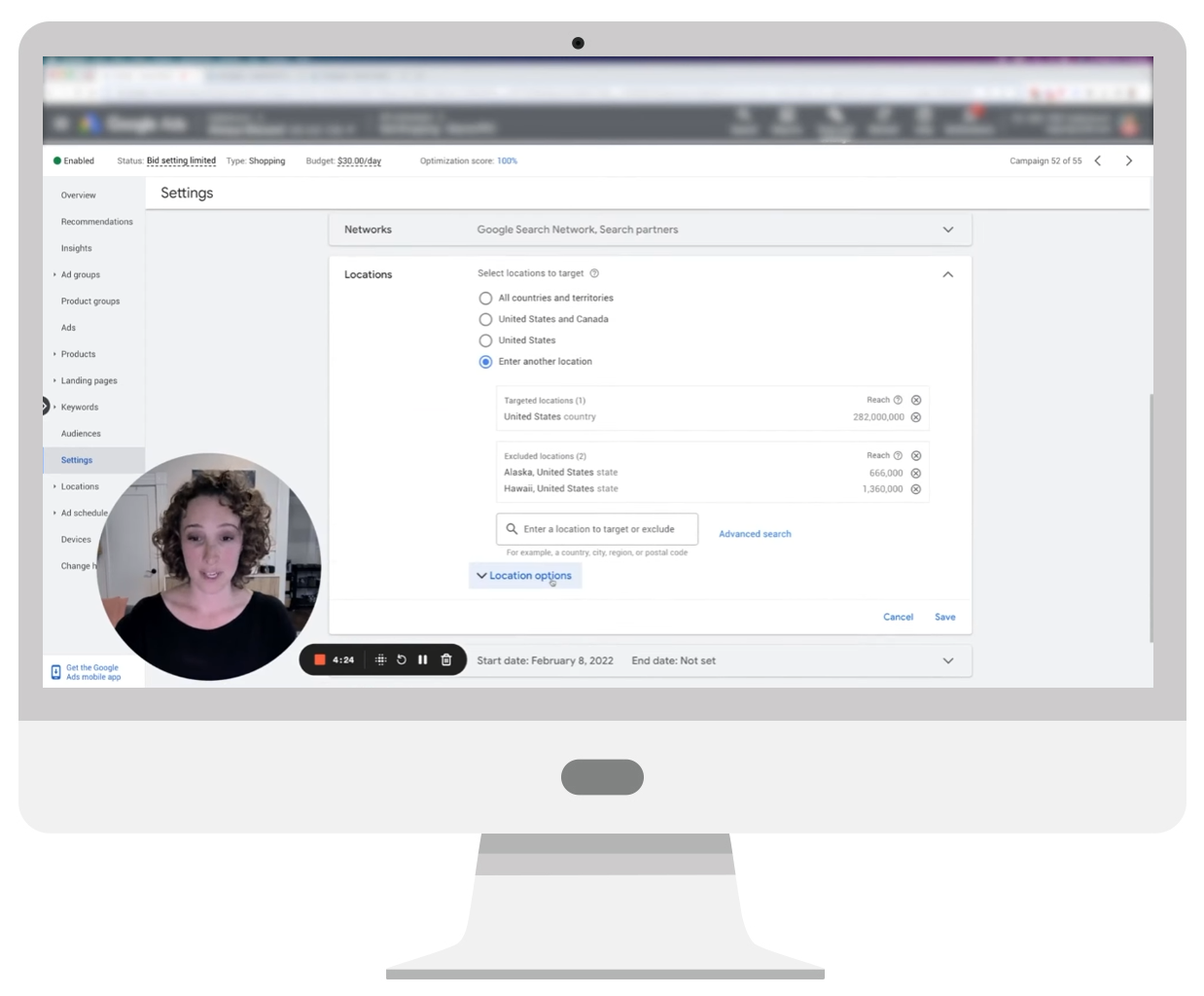
Sneaky setting #1: Hidden location options
For the first “sneaky setting” Regina uses the example of a Standard Shopping campaign. If you go to Settings, under Targeting, you will see Locations. Click on that, and Regina says there is a hidden nested option called Location options.
You need to expand that option to even SEE it. Pretty sneaky, right? (It’s not pre-expanded, says Regina, because Google doesn’t want you to see it.)
At this point, you have already entered your locations. For the campaign she is using as an example, Regina says they are targeting the United States but excluding Alaska and Hawaii because the client doesn’t ship there.
But then…
Google, by default, chose another Targeting option—which basically ignores all of the targeting preferences that were previously set up.
That option is Presence or interest: People in, regularly in, or who’ve shown interest in your targeted locations (recommended).
This basically opens it up to EVERYONE WHO HAS EVER SHOWN INTEREST IN THE UNITED STATES. “We might as well just not put any targeting in and just target the entire world,” says Regina. So, she changed it to the other option, which is Presence: People in or regularly in your targeted locations.
Apparently, there used to be a third option that was just People in your targeted location, but Google took that away. So, the best we can do at this time is to choose that second option (People in or regularly in your targeted locations), which is not the recommended and not the default option.
Basically, says Regina, just don’t use Google’s recommendations when you’re setting things up, and don’t be afraid to open nested features—because often Google is trying to hide something like that where they just completely override some of the other targeting options that you’ve chosen.

Sneaky setting #2: Including the Display Network
This happens inside of Search campaigns, and “it infuriates me so much,” says Regina.
She uses a Search campaign example here and again clicks on Settings. Then, under Networks, she points out that Google will include the Display Network.
“You guys. Display ads are not Search ads,” Regina says, exasperated. “So you can literally set up a Search campaign and by default Google will ignore your wishes to do a Search campaign and they’ll start spending unknown amounts of your budget for this campaign on the Display Network!”
She adds that Google will not tell you how much of the budget is being spent on Display because it is all bundled together into one Search campaign—which technically is not even a Search campaign!
So, the only way to make it a true Search campaign when you are setting things up is to find this setting under Networks and uncheck Include Google Display Network every single time.
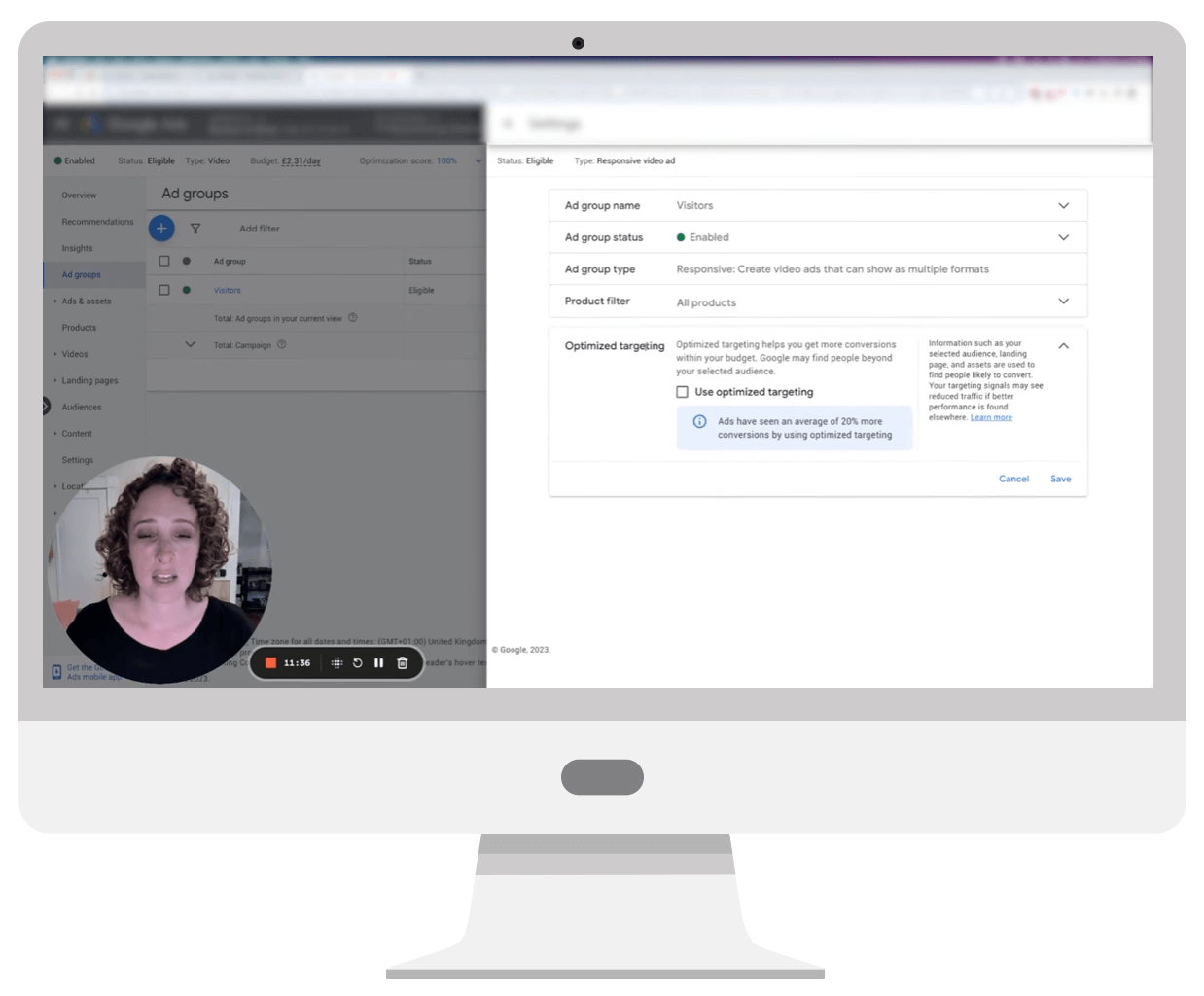
Sneaky setting #3: Remarketing campaign audiences
This happens inside of Remarketing campaigns, says Regina.
Using another example, she notes that the first thing you need to do in a Remarketing campaign is to add your audiences. So, you click on Audiences and then click Edit audience.
From there, you choose the existing remarketing audience that you previously set up in Tools and Settings. “And if you were to go into the settings for this audience it would be targeting and not observing, right?” asks Regina.
Because the two are not the same—and in a Remarketing campaign you only want to remarket to people that have been on your website already, so you have to target people and not just observe them.
Once that audience is applied, you then go back to Settings and click Ad groups, and then click on the Settings icon within Ad groups. (See? So sneaky. It’s not even in the main campaign settings.)
Then, find the Optimized targeting option.
In a nutshell, says Regina, Google will (again, by default) turn on Optimized targeting. This means it’s going to take your audience settings that you worked so hard to build—and Google is going to throw it out the window, because Optimized targeting means they’re going to show it to anyone they want to, which completely undoes all of your targeting settings.
“And there’s so many people out there that think they’re running a remarketing campaign,” cautions Regina. “And because of this setting, they’re not running a remarketing campaign; it’s just an Outbound Display or Video, whichever type of campaign you’re running.”
Whatever it is, it’s not remarketing, so make sure you turn off this setting.
These are just some of the many ways you are being manipulated by Google.
But, says Regina, the more you know, the more you have some control over what you’re doing inside of Google ads.
So, be vigilant.
Pay attention to Google’s “recommended” actions.
And always, always poke around to find the hidden settings.
Your campaign success depends on it!
Author
Pamela is the Senior Content Writer at Solutions 8. When she's not writing, you can find her hiking in the woods with her dogs. She is currently on a quest to visit every national park in the United States.
 Pamela Sapio
Pamela Sapio