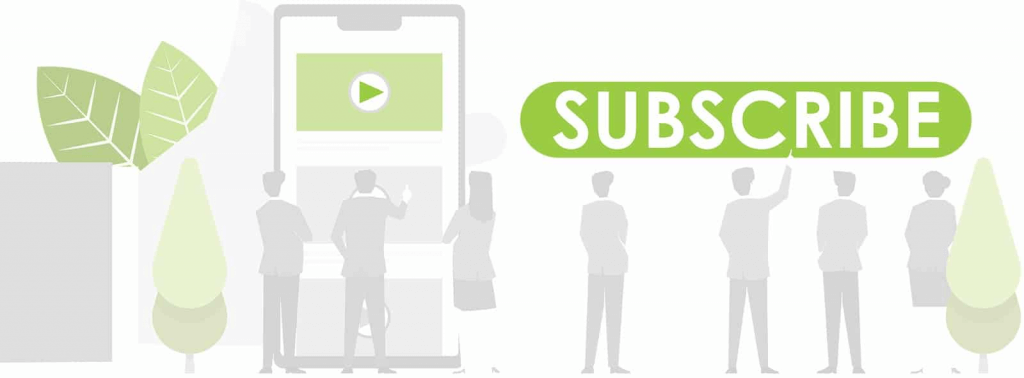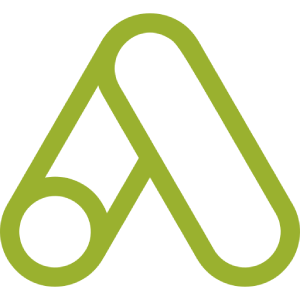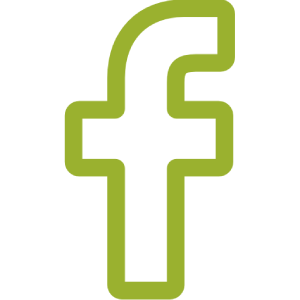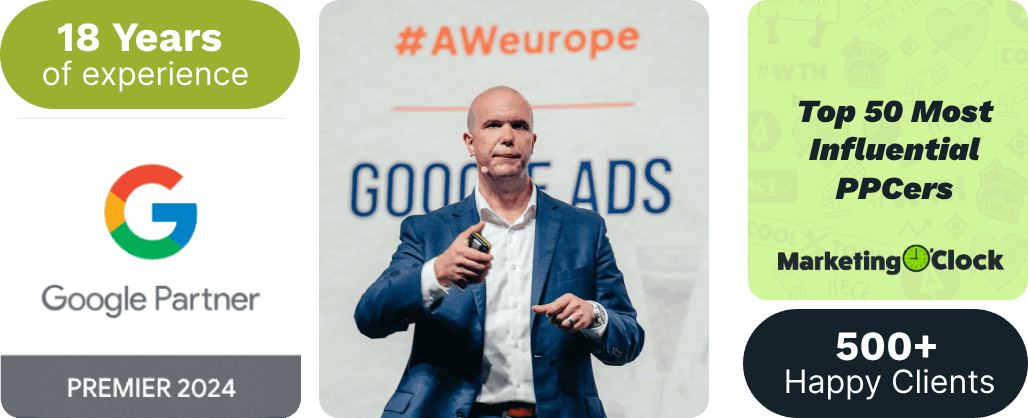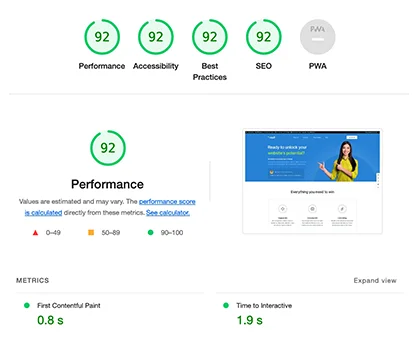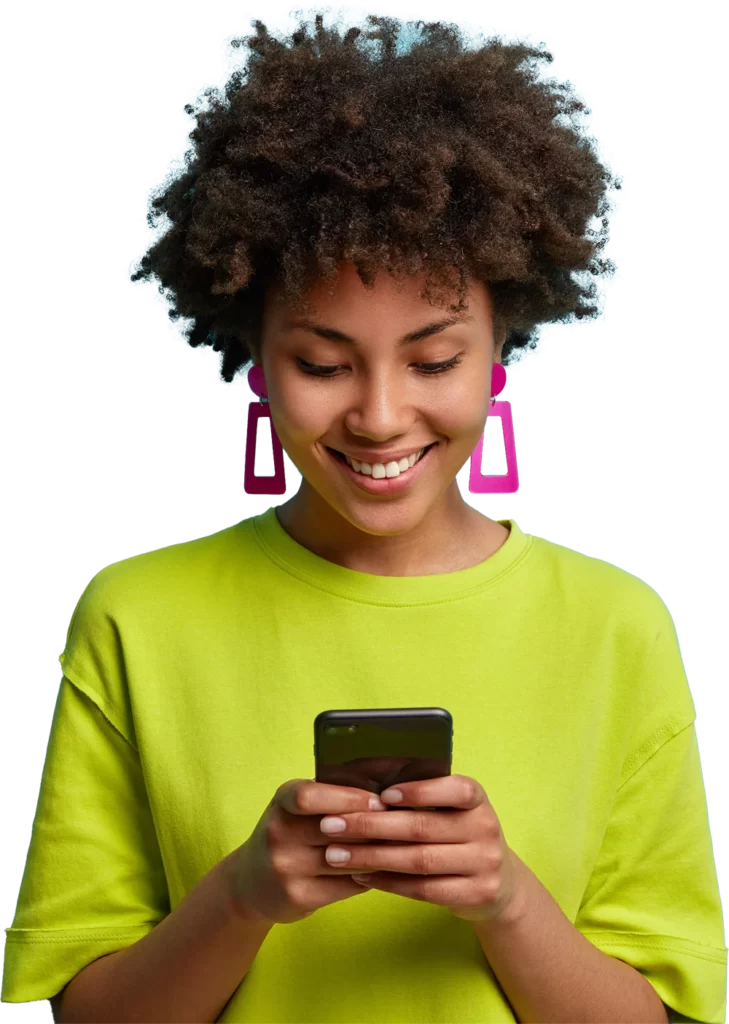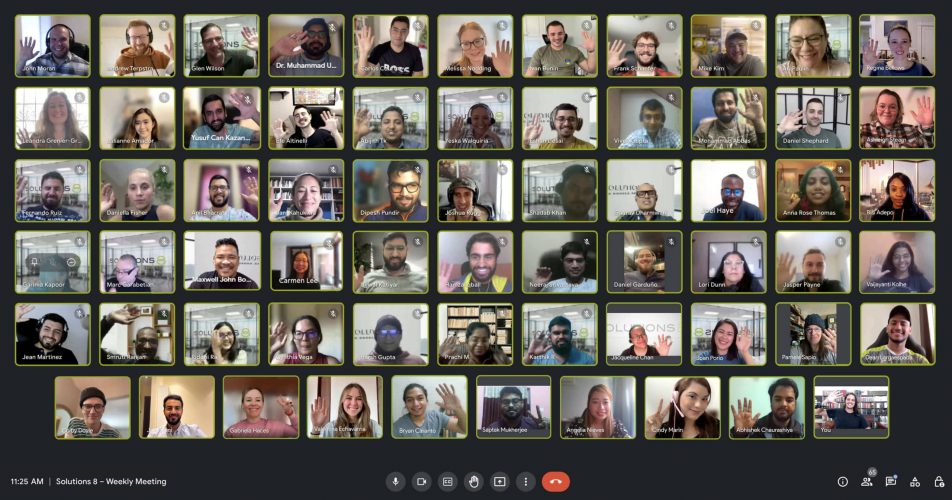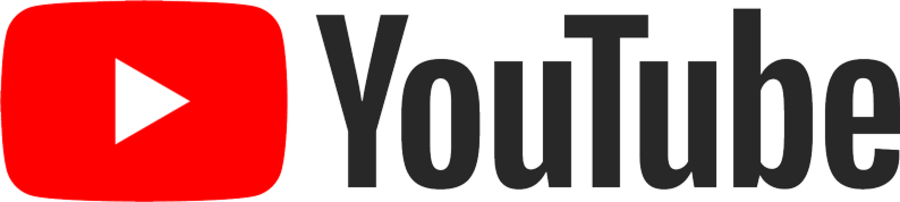The best way to find out if YouTube marketing is right for your brand is to try it.
But before you set aside a budget, you’ll want to know if your message will reach the right people, and Reach Planner can help with that.
In this blog, we’ll walk you through the basic steps in using Reach Planner and share some tips and best practices to help you get started.
Content:
What is the Google Ads Reach Planner and Why use it?
How the Google Ads Reach Planner works
Set your goals, channel, and settings
Choosing your Ad Preferences
View your forecast and experiment
What is the Google Ads Reach Planner and Why use it?
The Google Ads Reach Planner is an ad planning tool that helps advertisers plan their YouTube advertising campaigns.
The goal here is to give marketers a better understanding of what they may expect from their YouTube advertising efforts by providing reach estimates and media plan recommendations based on those estimates.
It also gives you the chance to build projections around specific geographic regions, demographics, and audience segments.
The projections help you determine how to spend your ad budget to maximize lead generation and conversions.
This helps you understand the value of your video advertising spend across YouTube and its video partner platforms and apps.
And ultimately make informed decisions about your YouTube marketing strategy.

How the Google Ads Reach Planner works
Reach Planner works by providing predictions of your media plan results.
The predictions are based on the weekly updated data from Google’s Unique Reach methodology.
With it, the tool lets advertisers create a custom YouTube marketing plan based on specific geographic regions, demographic segments, audience segments, and daily budgets.
It then calculates the projected reach across various demographics for their chosen campaign settings.
Advertisers can also determine how many impressions per day they would like the video ads to show to a viewer to meet their overall campaign goals.
For example, if you want to maximize your reach with a target audience, you may want to set your frequency cap at one impression per day.
On the other hand, if you’re trying to get viewers more engaged with your content, you may want them to see your ads more than once a day.
Getting started on your YouTube media plan
You can access the Reach Planner on your Google Ads account under TOOLS.
The tools icon is found on the upper right corner of your Google Ads dashboard, click on that and select Reach Planner under PLANNING.
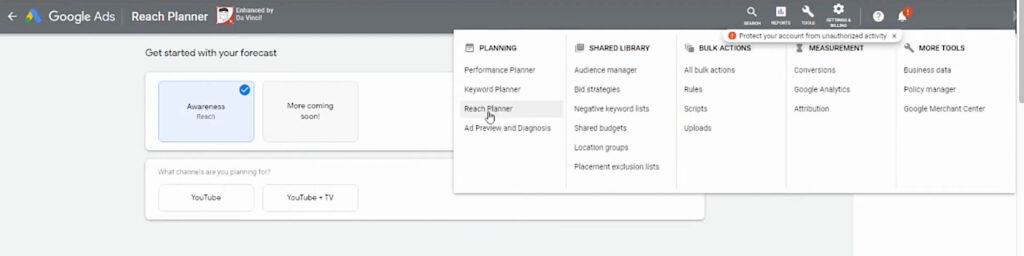
Once you’re routed to the Reach Planner page, just click on the plus icon to start your media plan.
If you can’t find the Reach Planner under your tools, you can request access from Google using this form.
Set your goals, channel, and settings
- There are two forecast goals to choose from:
Awareness – this forecast recommends a product mix that increases your expected reach. This is what Kasim used in the video guide since this was the only forecast goal available at that time.
Consideration – this is the additional forecast that recommends a product mix that increases your expected views.
- Next, select YouTube as your channel.
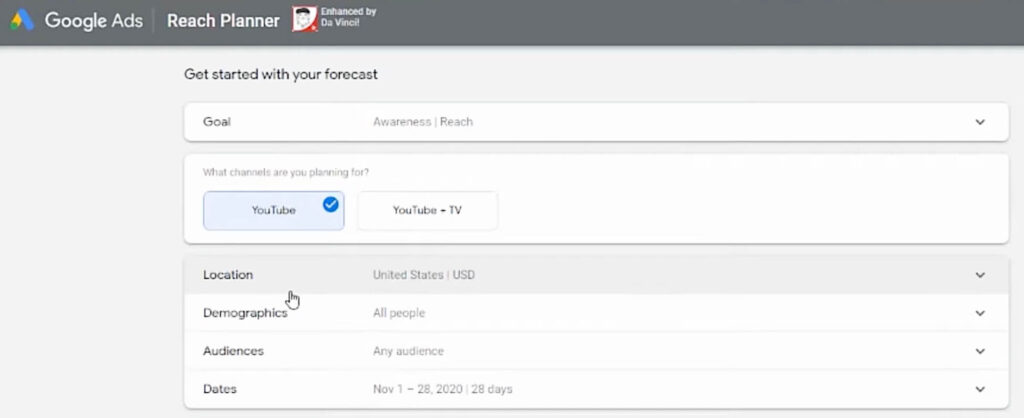
- For the Location, you can target by Country/Region and further refine your targeting through the Sub-location where you can select the city, state, province, or metro region.
This makes it easier to target people who have shown interest in a particular location.
For example, if you run a restaurant that delivers across an entire city, you can use the sub-location setting to show ads to people who have searched on Google for local restaurants.
You can check the availability of countries for targeting on Reach Planner here.
- Demographics: You can choose to target All people in your selected location or you can choose a Specific age or gender.
Note that for the age, Reach Planner only allows targeting audiences 18 years or older.
- The Audiences section is where you’ll define the different audiences you want to show your ads to.
You can target the following audience types: affinity, custom audiences, in-market, and life events.
- Specify a Date range for your media plan. You have the option of selecting a date range of 1 to 92 days.
Here’s our set Reach Planner goals, channel, and settings:
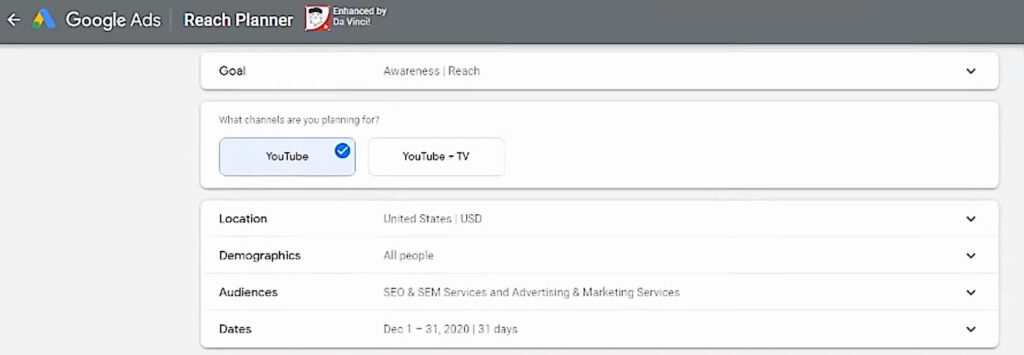
Choosing your Ad Preferences
Now that you’ve set your goals and settings, choose how you want Reach Planner to model your media plan.
You have two options:
Select your own product mix – Manually select your ad formats, pricing options, and budgets. To include more ad formats, click Add another.
We only recommend choosing this if you have adequate knowledge of your product mix. Otherwise, let Google do it for you through the second option:
Get help finding the right product mix – Reach Planner will recommend ad formats for your media plan.
All you have to do is choose a pricing option, enter your ad budget or the target rating point (TRP) you want to achieve, and then select the creatives included in your campaign.
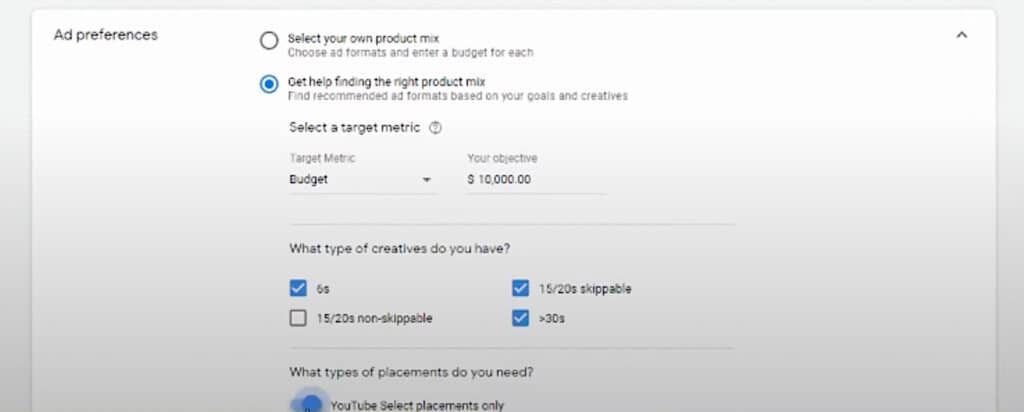
View your forecast and experiment
Click on View forecast for Reach Planner to create your media plan with YouTube ad formats according to the parameters you’ve previously set.
It will show you the reach projection curve as well as the projection curves depending on demographics and devices where you’re video ads show up.
This is the forecast with what we’ve created:
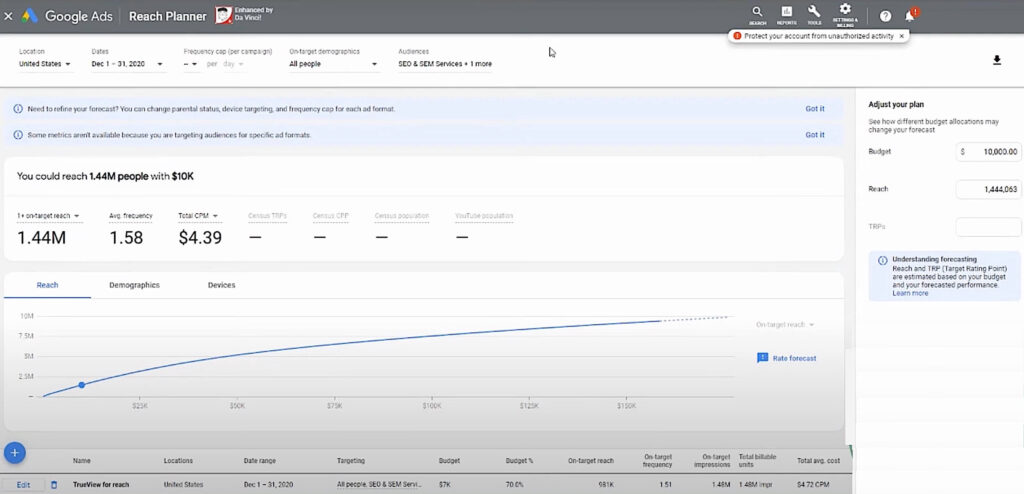
On the upper portion of the dashboard, you can adjust your settings.
You can also set the frequency cap of your ads if you want.
We think YouTube does a really good job at this as the machine learning mechanism aims to protect you from annoying people.
But if you’d like to set a frequency cap, keep in mind that you shouldn’t be too aggressive nor set it too low. You might not know it, but if people are still being exposed to the media, that could mean they’re still interested.
If you’re done making changes, click Apply for Reach Planner to update the forecast.
We adjusted the budget and here’s what happened:
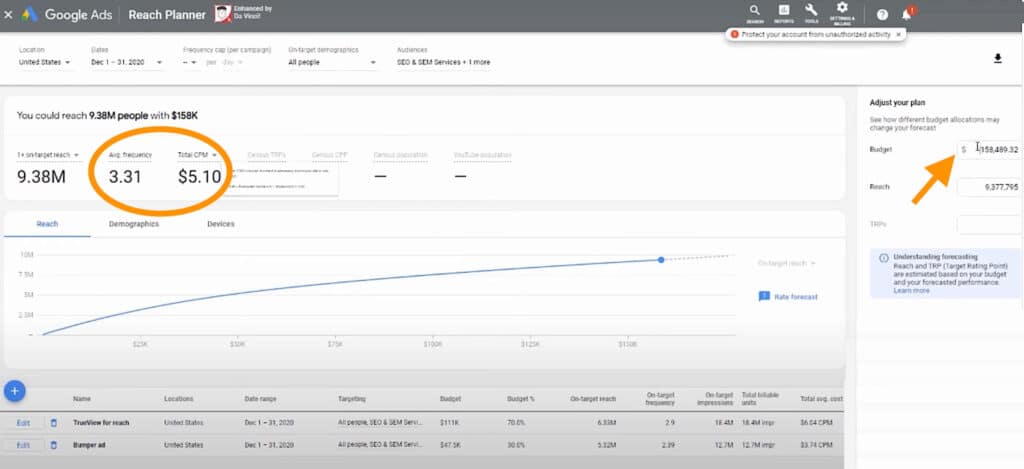
As we increased our budget, the average frequency, and Total CPM (cost-per-thousand) both increased. The ad format distribution also changed.
Once you’re done reviewing your forecast, you can also save and download your media plan for future reference.
Now, that you have the media plan forecast from Reach Planner, it’s up to you how you’ll use the forecasted data to build your YouTube marketing strategy.
Just take note that the projection data Google provides isn’t 100% accurate, it’s safe to say that it’s around 60% reliable.
That number could seem low for you but it’s better than nothing.
At least you have baseline data before you spend your budget on YouTube video ads.
If you’re a Google Ads agency, you can also use the Reach Planner to manage expectations for your clients who want to run video ads.
If you want to learn more on how to build your YouTube marketing strategy or your Google Ads strategy in general, head on to our YouTube channel. Every single day, we film a video to bring you the most recent news, updates, strategies, and step-by-step tutorials about everything Google!
Author
Joan is the YouTube Growth Manager at Solutions 8. When she’s off the clock, you’ll find her chilling with her 10 fur babies, pushing her limits in CrossFit sessions, or basking in the serenity of the beach.
 Joan Porio
Joan Porio