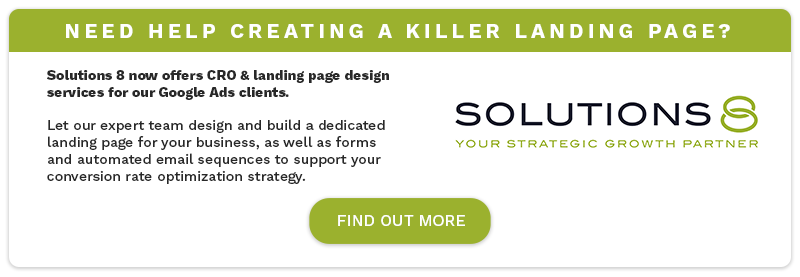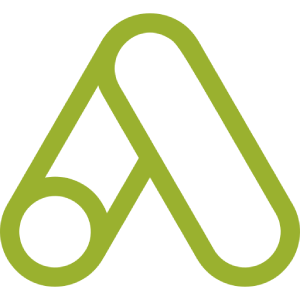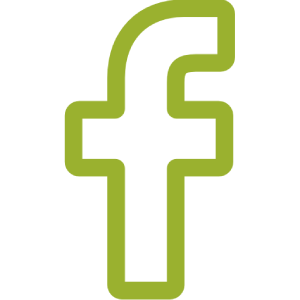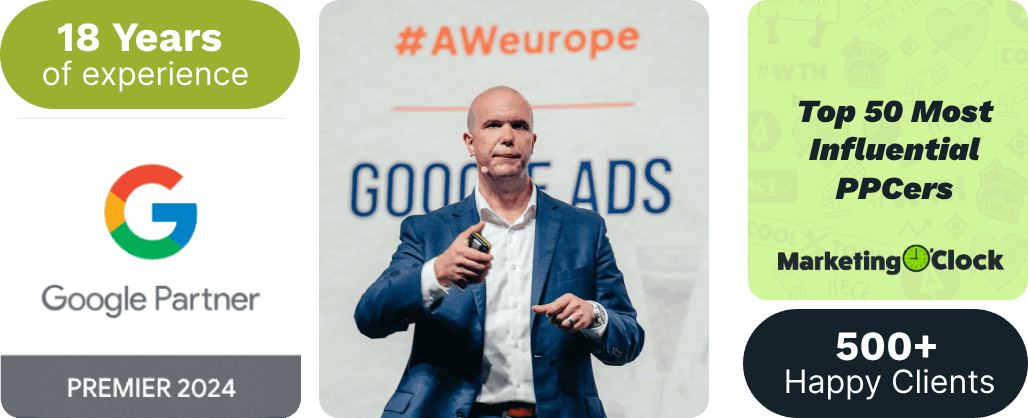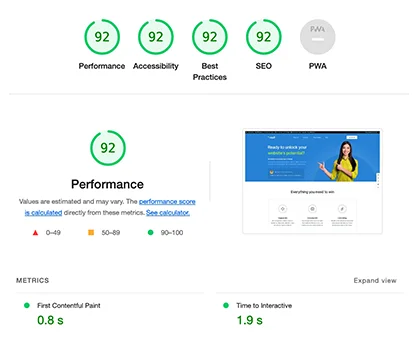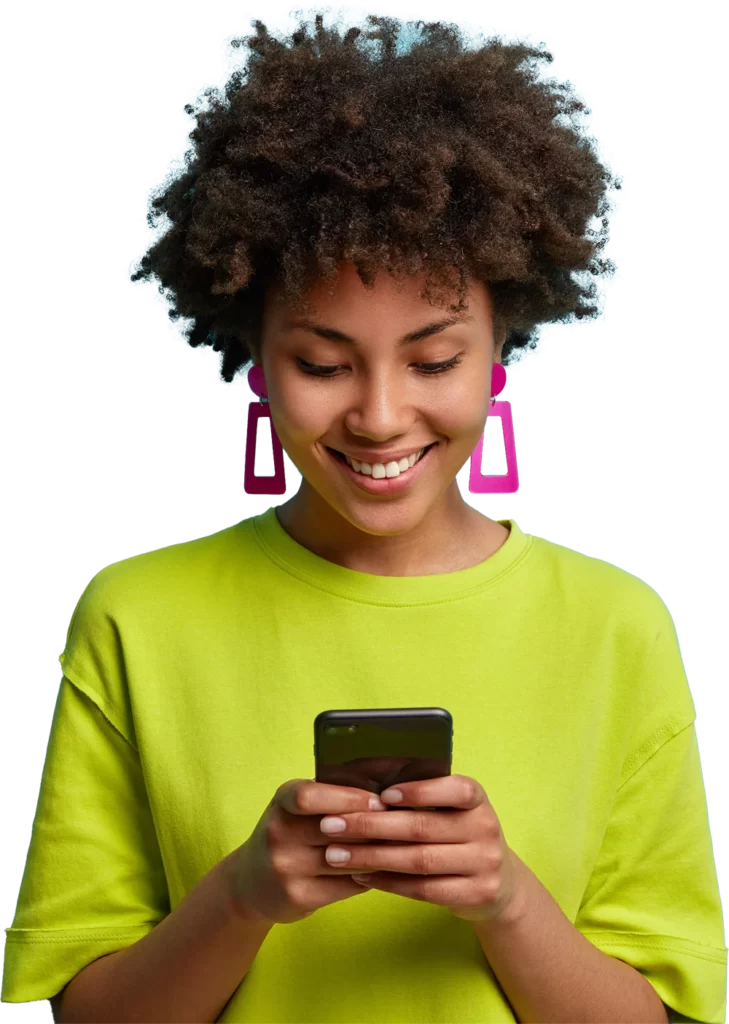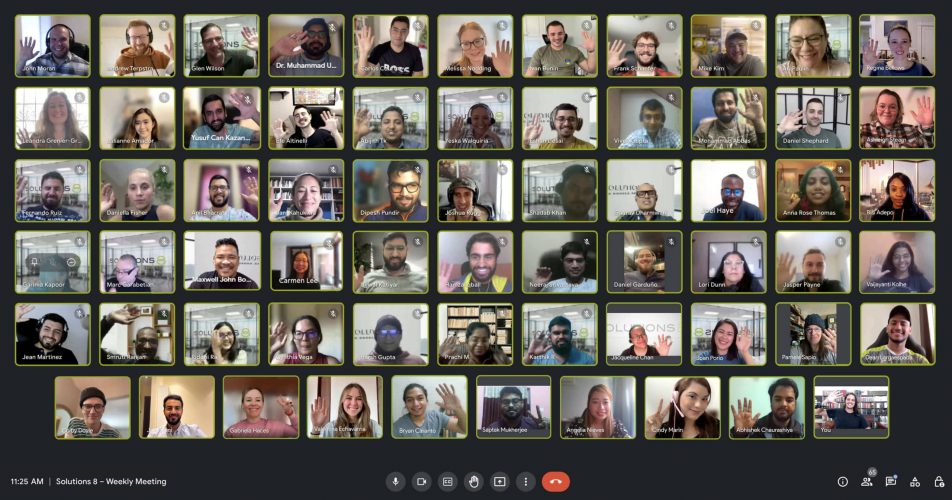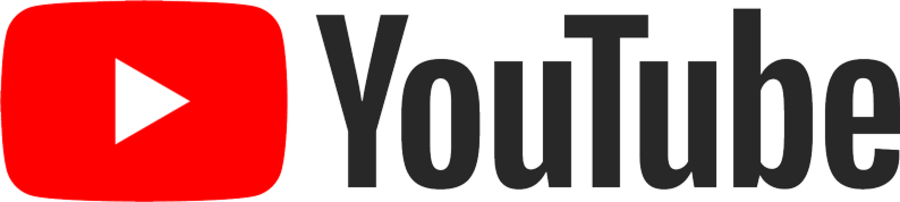Performance Max brings a whole lot of changes to the world of Google Ads, including the introduction of asset groups.
Similar to ad groups in traditional Google Ads campaigns, asset groups keep your campaigns organized by categories (themes or audience-types, for example).
Made up of a collection of “creatives” (images, videos, headlines, long headlines, and descriptions), asset groups are used to assemble ads and build an inventory for all applicable ad formats for your advertising objective.
And from here, things get a bit more ~spicy~
Let’s go over all things asset groups.
Content:
What are Performance Max asset groups?
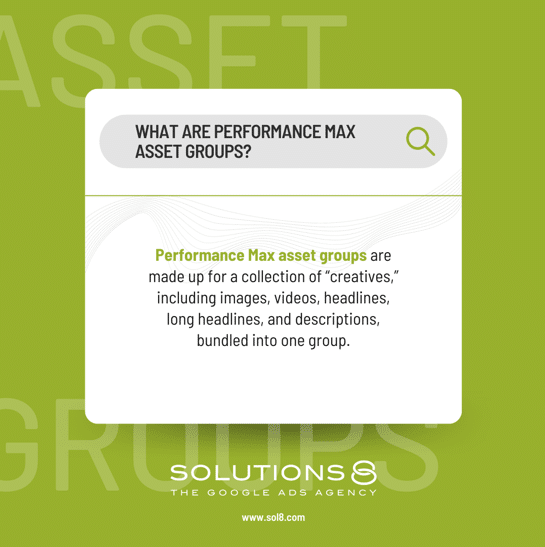
Performance Max asset groups are made up for a collection of “creatives,” including images, videos, headlines, long headlines, and descriptions, bundled into one group.
An asset group functions somewhat similarly to an ad group (organizing ads into categories inside a campaign).
However, ad groups are made up of keywords and ads. And that’s the big difference.
Performance Max essentially says farewell to keywords.
…Unless we start getting into custom segmentation—but that’s for another time
The asset groups are tied with something called Audience Signals for targeting.
(Again, we’re seeing Google pull away from keywords for targeting here and leaning into an audience-centric targeting strategy—wild!)
Audience signals are your way of telling Google what type of audience you want to target. Google then uses this profile to find similar audiences to serve your ads to.
Your audience signal can include your data (remarketing and customer match lists), or any custom segments you created.
Finally, asset groups are automatically mixed and matched by Google to create your ads.
You read that right:
No more creating your own ads and giving them to Google.
With Performance Max, you give Google everything it needs to create different types of ads (videos, images, headlines, descriptions—assets!), give Google a goal, and let it take it from there.
Here’s what asset groups look like on your dashboard:
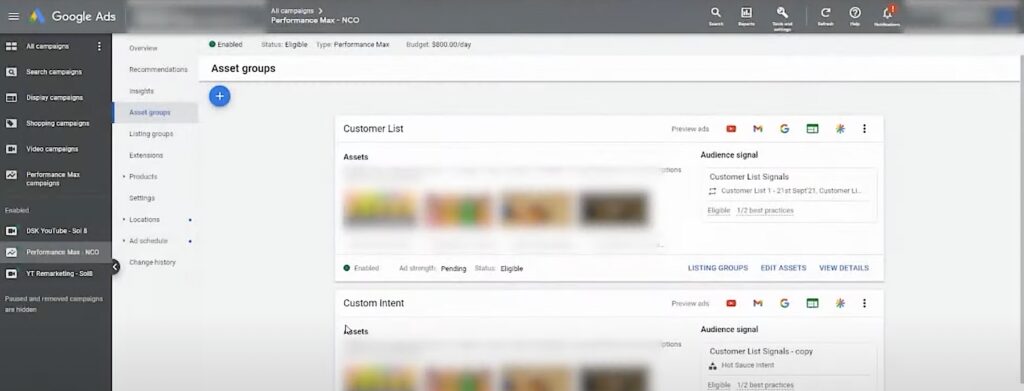
If you have multiple products, you can create multiple asset groups.
How many asset groups can you create? Up to 100 asset groups per campaign.
You can also attach specific products to your asset groups for targeting through listing groups .
Listing groups are basically the lists of products from your existing Smart Shopping campaigns (and you can learn more about listing groups in our blog here).
How to create asset groups in Performance Max campaigns
Ready to give it a try? Here’s an overview of everything you need to build an asset group:
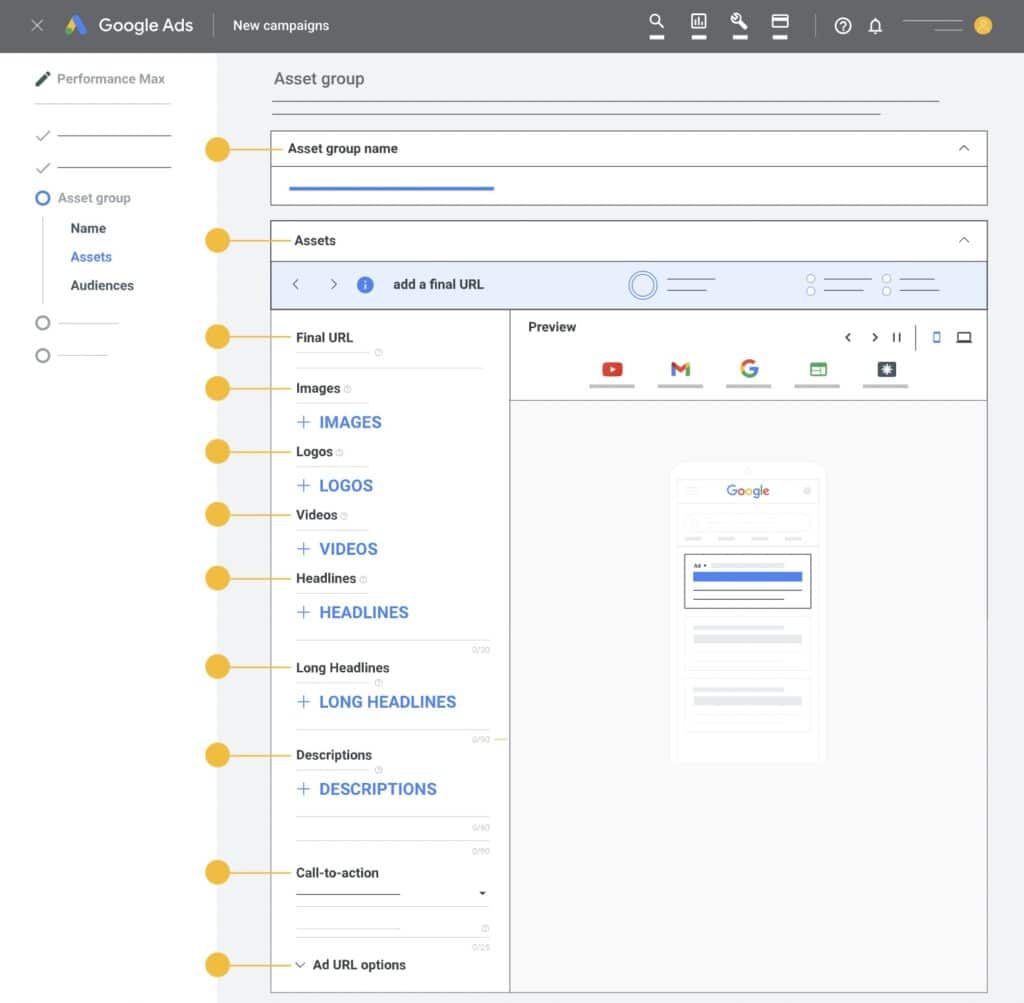
Source: Google
Remember, you can create multiple asset groups for each campaign. So, if you have two different audience types for one campaign, you can create custom assets for those two audiences and Google will dynamically create your ads and seek out those audience types.
How to set up an asset group:
1. Name your asset group
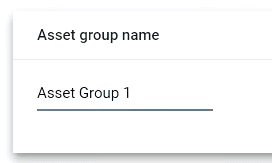
2. Add your Final URL
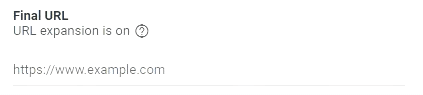
The URL here will be pulled automatically from your Google Merchant Center by Google.
Now, you can turn off the URL expansion and edit it to go to a specific page—we generally don’t recommend this!
3. Add images
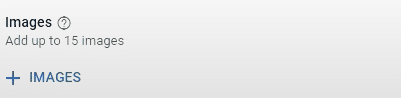
You can either upload images or have Google to scan your website for images. If you choose to scan your website, Google will pull up images from your site and social media accounts.
You can review Google’s image specifications for Performance Max asset groups here.
4. Add logos
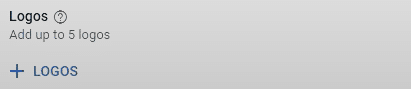
Again, you can either upload or scan your site for logos. If you choose to scan your site, Google will get your favicon and use it as your logo.
5. Add videos
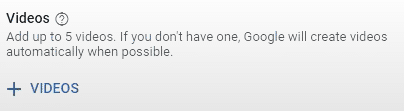
Videos must be longer than ten seconds.
(You can also add your YouTube channel’s URL and Google will pull videos from your channel.)
If you don’t add videos, Google will automatically create videos as needed, depending on the platform your ads will be shown.
But, y’all. It is so important to create your own videos! They don’t need to be high-production (in fact, they shouldn’t be).
Just use your phone to create videos customized to your asset group, or else Performance Max won’t work to its full potential.
6. Add headlines
The way “suggestions” work is Google will create headlines based on your site.
Whether you’re using suggestions or not, make sure your headlines are solid and capture your users’ interest.
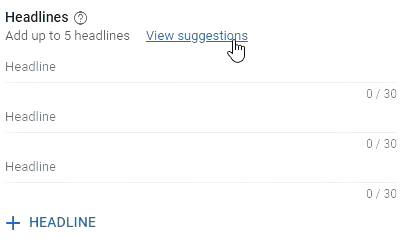
7. Add long headlines

8. Add descriptions
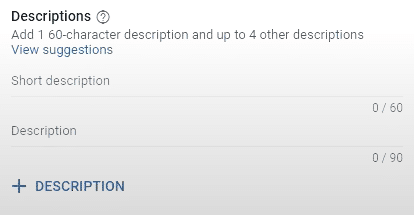
9. Add a call-to-action
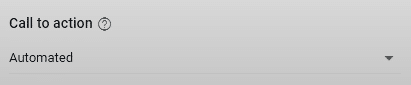
We highly recommend leaving your call to action in Google’s hands by setting it to Automated.
Because we’re in a machine-learning world, it would be best to stick with Google’s choices at least for this section.
10. Add your business name
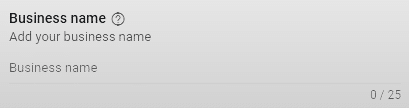
11. Add a display path
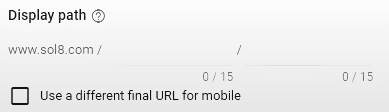
Pro Tip: Always use a display path. This helps you manipulate the Final URL to reinforce your offer.
Before you continue, don’t forget these two steps:
- Take a look at what your ads might look like in the preview mode and see if there’s anything you need to change.
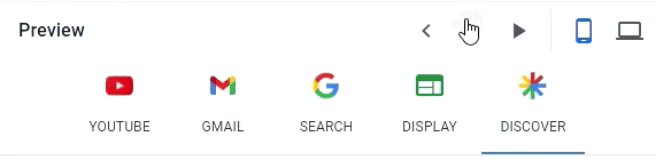
Make sure the ads Google will automatically mix and match through your assets have a higher chance of performing by checking the ad strength:
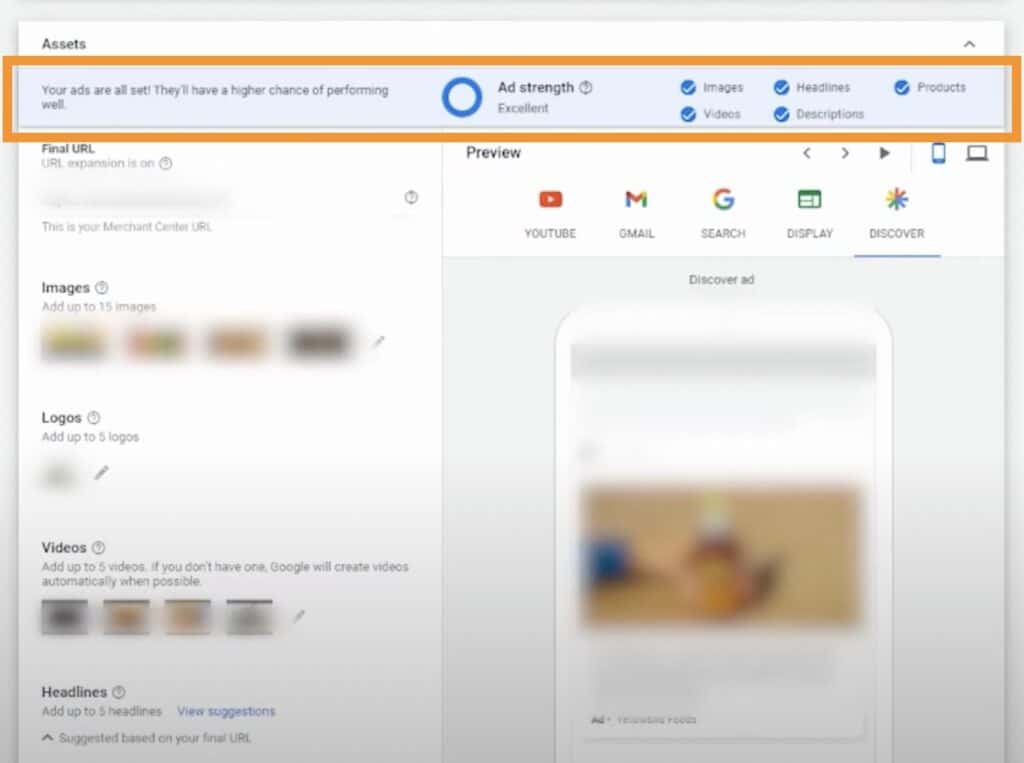
Once you’re done adding in your assets, it’s time to create an audience signal.
Creating an audience signal
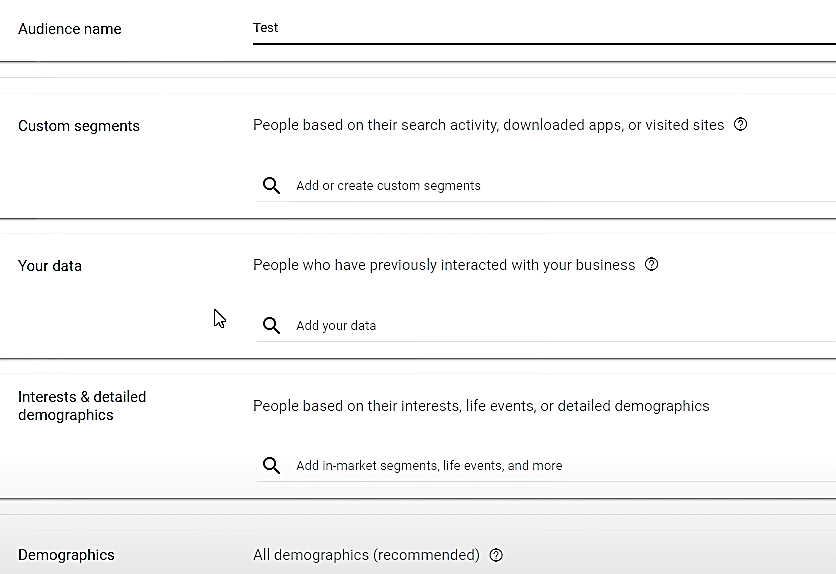
By creating an audience signal, you’re giving Google the type of audience profile you want to target. But remember, audience signals are a starting point for Google.
By giving Google an idea of who you think you want to target, Google is able to find the best audiences to make a conversion using that suggestion.
Another reminder: Your audience signal will be unique per asset group.
Next up: Custom segments.
This allows you to target users based on their search activity (this is the closest we get to using keywords for targeting again!), downloaded apps, or websites they visited that you don’t own.
This means you don’t have to pay anymore to appear on the top SERPs!
All you need to do is type in the keywords under People who searched for any of these terms on Google when you create a custom segment.
Pro-tip: Target your competitor’s brand names under custom segments.
Bonus pro-tip!
You can get creative as heck with custom segments. Instead of thinking about keywords relevant to your business—think about keywords relevant to your avatar.
For example, we have a client who owns a landscaping company.
80% of their new customers are new homeowners.
So, some keywords and websites we target with custom segments pertain to cable installation. Why?
Well, new homeowners are usually the ones seeking cable installation.
The possibilities are fun, right?
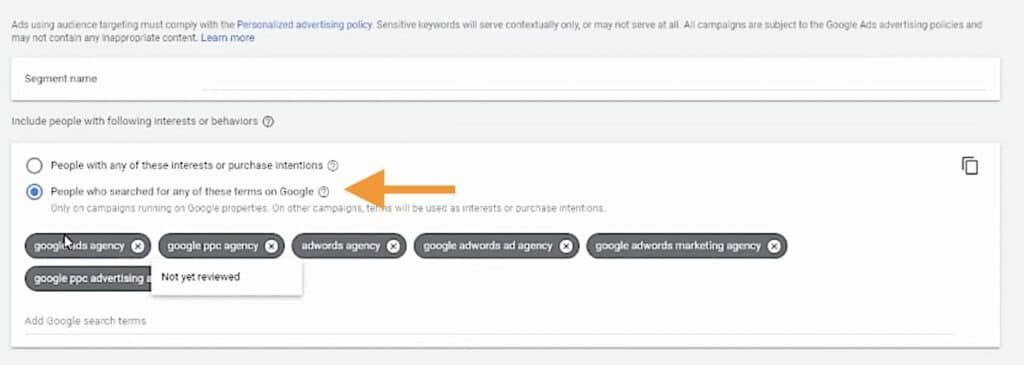
Your data. If custom segments are those who interacted with someone else’s website, your data is the list of people who have interacted with your site.
It’s basically your remarketing and customer match list.
Interests and detailed demographics. This allows you to choose your audience based on demographics (e.g. parental status, marital status, education, employment, etc.) or the industry they’re interested in––business services, consumer electronics, apparel, etc.
Demographics. This is a deeper dive into the details of your demographics. It allows you to choose the gender, age, parental status, and household income of your target audience.
Pro-tip: Get granular with your audience signals and don’t bundle them! Have a separate asset group targeting your keywords, then a separate one with your customer list, and another one under interests and demographics.
Why? We’ll answer this in the next section.
Using asset groups to increase ROAS and conversions
If you use Asset groups in the right way and get granular with your Audience signals, it can give you more control and transparency into your campaign performance.
This can result in more engagement, and can even double your ROAS and conversion rate, just as it did for our Performance Max campaigns.
You can do this by allowing your campaigns to run and then checking how each asset group is performing so you can optimize them accordingly.
To view the statistics on how your assets are performing, click on View Details:
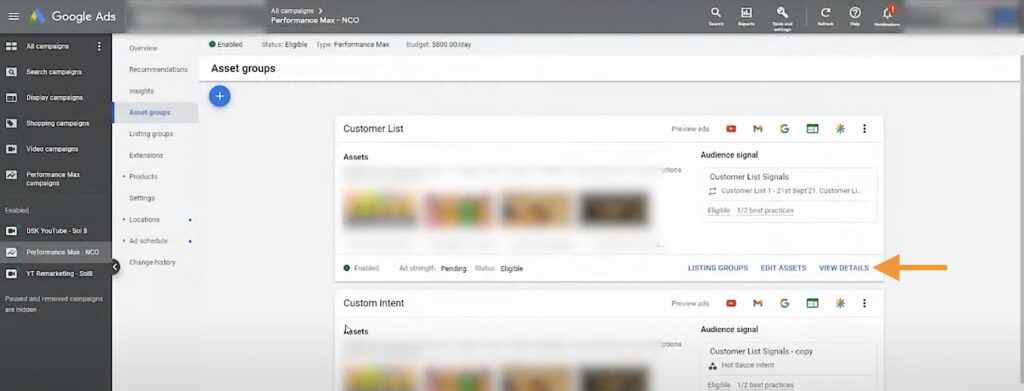
Then you’ll see the how each asset is performing, labeled as Best, Good, Low Performance:
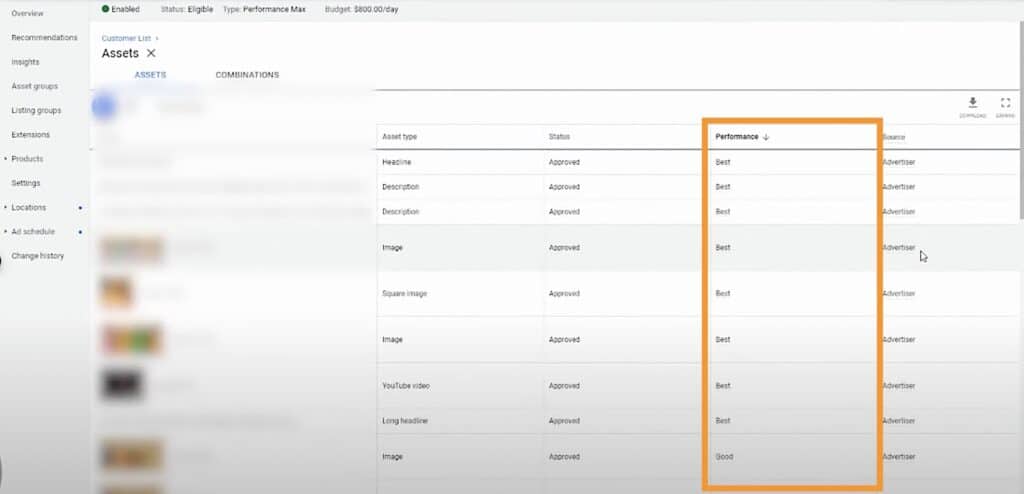
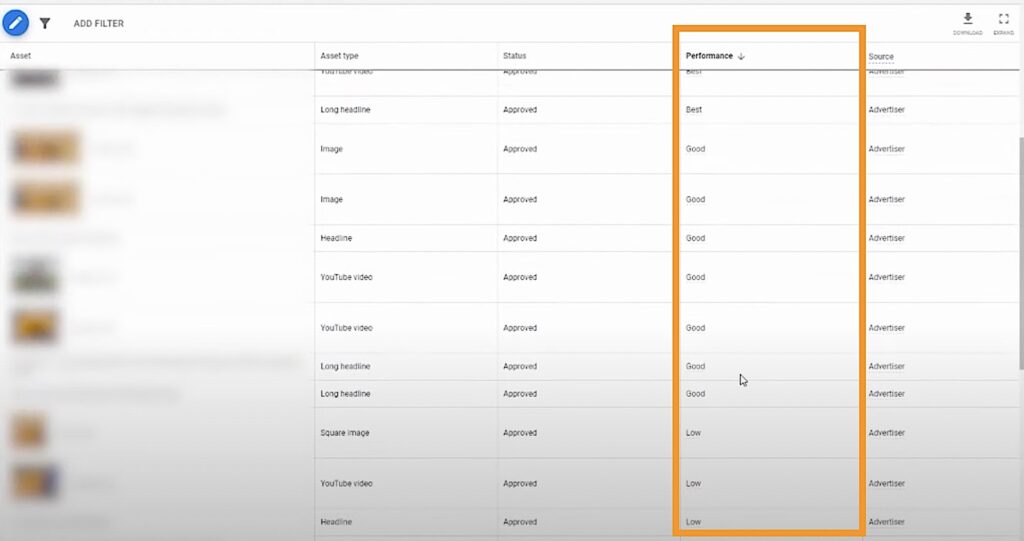
Not only that, when you click on Combinations, you’ll also be presented with your:
- Top image combinations
- Top text only combinations, and
- Top video combinations.
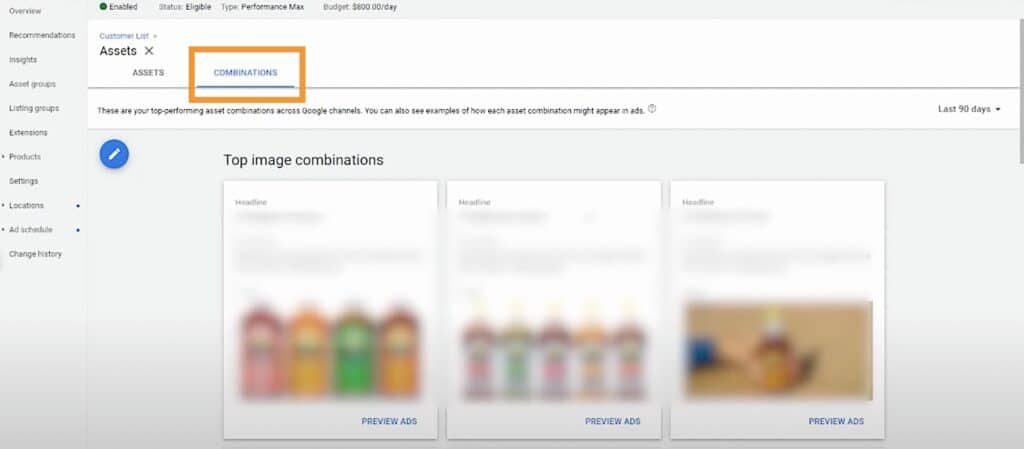
Furthermore, you can check the Listing Groups and see which asset groups are the best performing.
This will show you the metrics from impressions, clicks, to conversions so you can make an informed decision on which asset group to continue or edit.
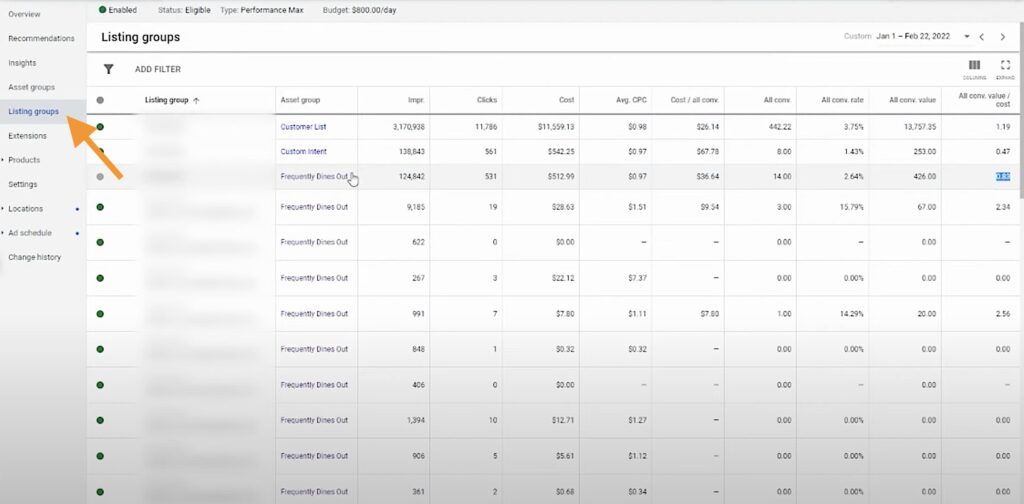
The asset group details and listing group metrics serve as guides, pointing out which low-performing assets you might want to pause and which best-performing ones you can invest in and focus more on.
Author
Joan is the YouTube Growth Manager at Solutions 8. When she’s off the clock, you’ll find her chilling with her 10 fur babies, pushing her limits in CrossFit sessions, or basking in the serenity of the beach.
 Joan Porio
Joan Porio