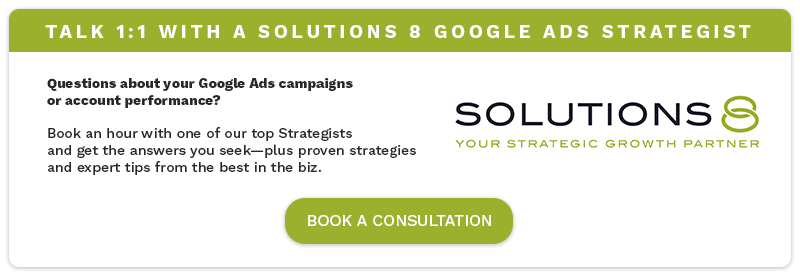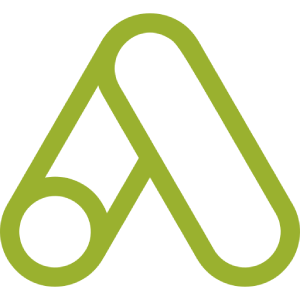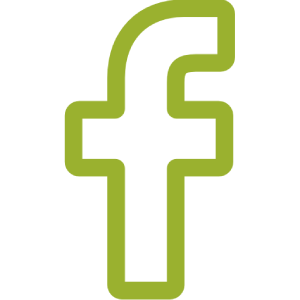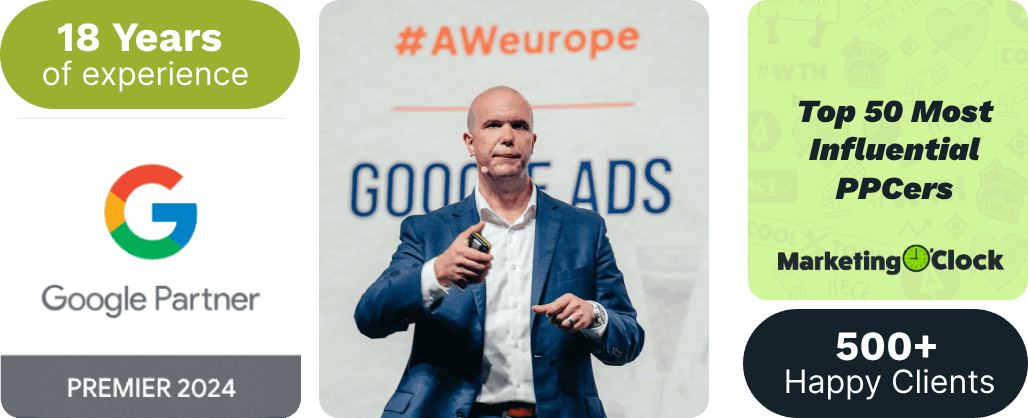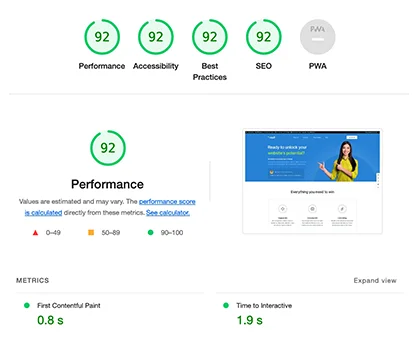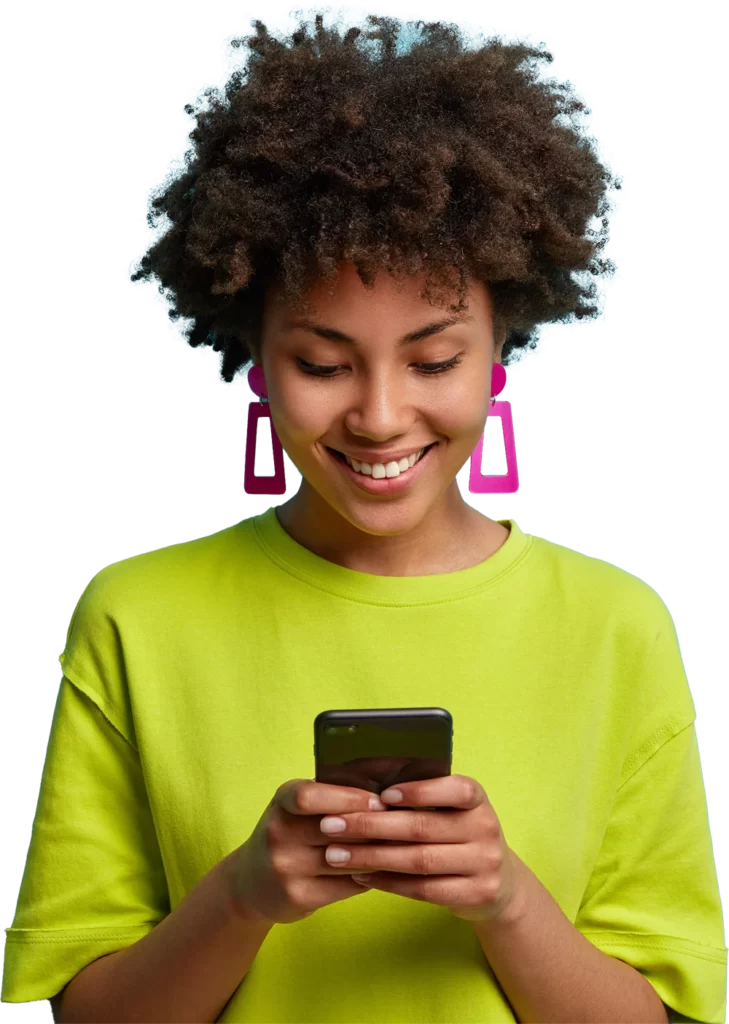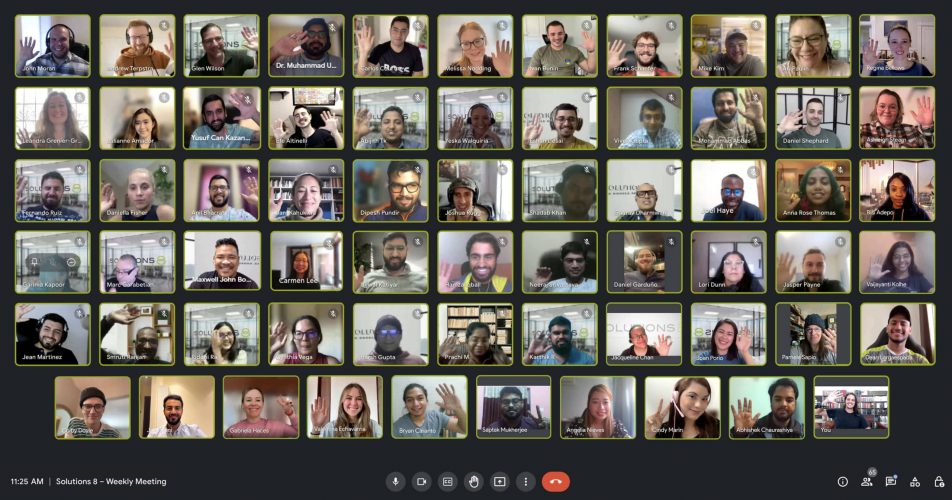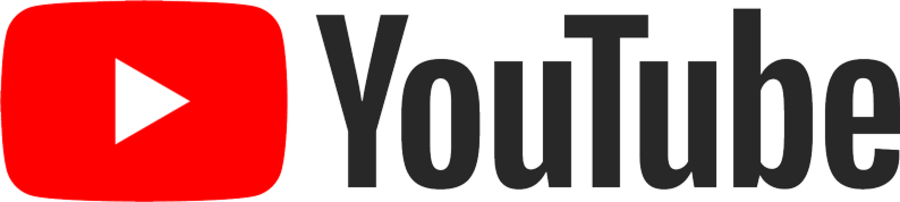Are you spending more budget but not getting more sales?
When you first start running Smart Shopping campaigns and you’re getting brand new customers, your numbers will always look great.
But as you continue to run ads, the ratio of new customers to returning customers starts to change.
At first, it’s 90/10. Then the next month, it’s 70/30.
In the next succeeding months, it becomes 50/50.
You’re not getting new customers anymore.
But when you check your campaign in Google Ads, everything looks fine.
What’s happening?
In this post, we’ll talk about why Google prioritizes returning customers over new customers and how to fix it.
Let’s dive in!
Content:

Maximize Conversion Value: The Bidding Strategy for New Customers in Smart Shopping
Maximize Conversions means Google will drive as many conversions as possible within the budget you set. For Smart Shopping, there’s only one bidding strategy you can use – Maximize conversion value.
What’s the difference?
Maximize Conversion Value automatically adjusts your bids to help you get the highest conversion value within your budget and target ROAS. Here’s what I mean.
Let’s say your new customers’ average cart value is $150 and your returning customers’ is $250.
Google will automatically prioritize your returning customers for one simple reason–they’re bringing greater values.
And this becomes a problem if you want Google to look for more new customers.
Yes, we all know it’s cheaper to keep a customer than to acquire a new one. Unless you’re using the perfect strategy for remarketing.
But here’s the truth: It’s not every day you get a new purchase from your current customer.
What usually happens is this. Your existing customers will click your ads to check for new products but they won’t buy right away.
And that’s why it’s hard to successfully scale repeat customers, unless you spend more.
However, with new customers, there’s a sense of urgency.
They need your product right now.
They have more desire to buy.
So, how do you stop Google from taking control and going after your repeat customers?
That’s what we’ll cover in the next few sections.
How to Prioritize New Customer Acquisition
First, you need to compare your average cart values.
Here’s how to do that.
- Go to All campaigns in Google Ads dashboard.
- Pick a range of dates you want to compare.
- Click segment and choose New vs. returning customers.
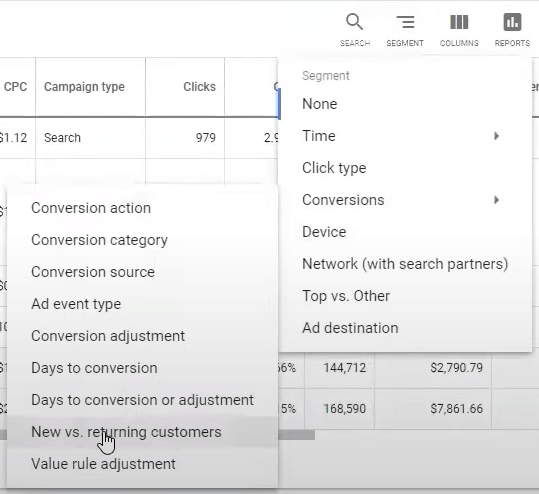
4. Make a custom column by clicking Modify columns.
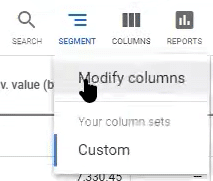
5. Click custom columns and edit the Average Cart Value.
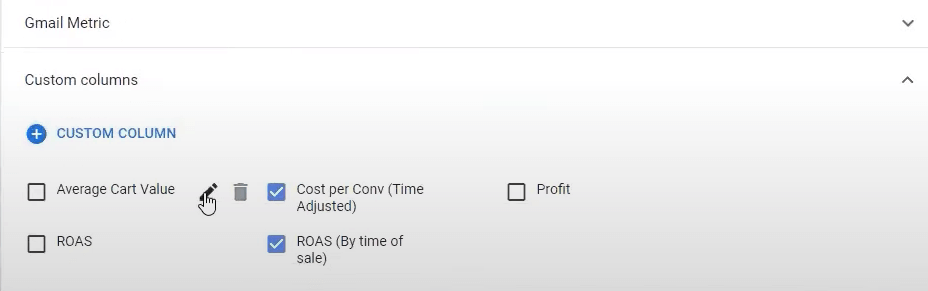
Make sure the formula is “Conversion value (by conv time) / Conversions.” This means if you made $1,000 and you had 10 conversions, your average cart value is $100.
6. Click Save.
You should now see the average cart value of both new and repeat customers.

Now that you know how much your returning customers’ average cart value is, take note of that number. You’ll need it in the next step.
How to Adjust Your Conversion Goal to Increase Your Average Cart Value

Since Google goes after whoever is worth more, you need to increase the value of your new customer acquisition.
One quick note. In this step, we’re not defining a new value. We’re defining an addition to the existing value to assign a conversion from a new customer.
Using this technique, Google will perceive that your new customer acquisition has higher conversion value.
This will help Google to focus on getting new customers. Here’s how to set it up.
- In your Smart Shopping campaign, click settings.
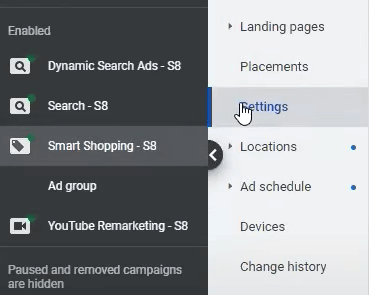
2. Under Bidding and budget, expand Conversion goals.
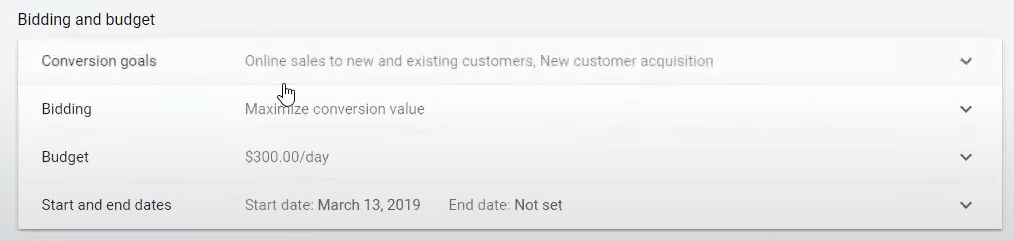
The default conversion is set to Account-level conversion settings.
3. Choose Campaign-level conversion goals.
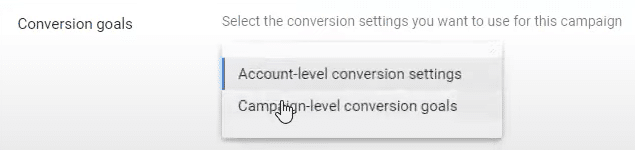
4. Toggle the New customer acquisition to assign an additional value.
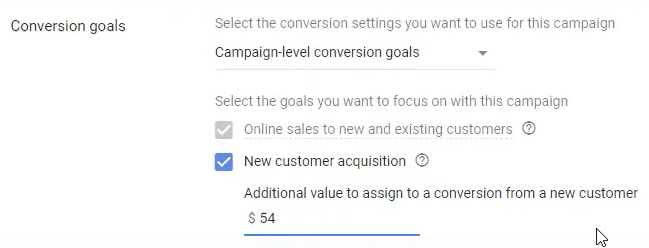
You might see a suggested value already in place. It’s based on the average of your new customer’s first and succeeding purchases.
But just because Google recommends a value doesn’t mean you have to use it. Remember, you need to add a value that’s higher than your returning customer’s average cart value.
In the example shown in the previous section, our average cart value is $254.
So, adding $250 will increase the conversion value of our new customers.
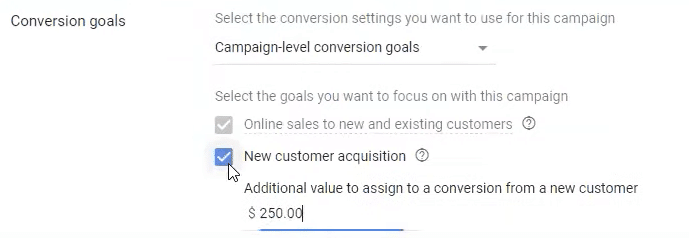
You’ll also see the changes in your average conversion values below.
Before assigning a new value.

After adding $250 as the new value.

Done with this step? Great!
Just one very important note.
Because you added an “artificial” conversion value, things will go haywire.
There’ll be a huge discrepancy between the amount of sales Google reports and the real money you’re getting.
To put it simply, you’re going to have inaccurate data.
You can’t prevent that from happening, but you can learn how to calculate your real values.
The next section gives you a step-by-step process on how to do that.
The Problem With Adjusting Your Conversion Goal and How to Fix It
What happens when you change the value? Your ROAS will skyrocket.
Google thinks you’re making $250 more for every single sale.
Which means if your customer purchased something for, say, a dollar, then Google’s going to count that as $251.
This is problematic because if you look at your Shopify sales or whatever eCommerce platform you’re using, the data is going to be inaccurate.
Google Ads will show more sales than what you’re actually getting.
To find out how much sales you actually made, you have to manually calculate your conversions.
Here’s an example.
In this campaign, we assigned $50 additional value to our new customers and we have 10 new customer conversions.
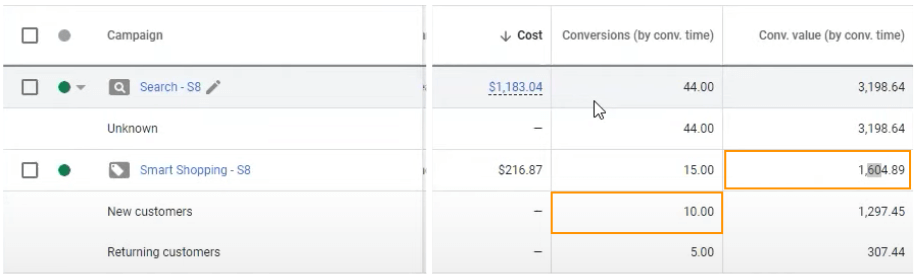
We know that $1,604.89 is not the real sales we made.
How do we find out the real conversion?
First, we multiply the new conversion value by the number of conversions (by conv. time). That’s $50 x 10. And we get $500.
Next, we subtract $500 from the conversion value. Our real conversions are:
For new customers only: $1297.45 – $500 = $797.45
For all our Smart Shopping conversions: $1,604.89 – $500 = $1,104.89
We spent $216.87 to get $1,104.89.
The “Unknown” Category in Your Smart Shopping Campaign
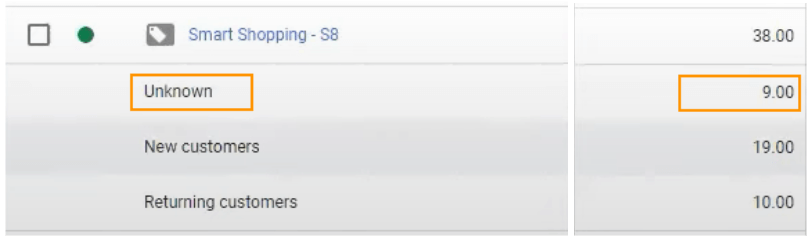
In some cases, you’ll see an “Unknown” category inside your Smart Shopping campaign. These are conversions that your Google tag hasn’t been able to identify. They could be customers who used another device, but Google isn’t sure.
To find out whether the “Unknown” conversions belong to your new or returning customers, you need to upload your customer list.
In most cases, they fall under returning customers.
Google’s Warning Signs
Sometimes, when you’re changing conversion goals to a lower value, you’ll see a couple of warning signs.
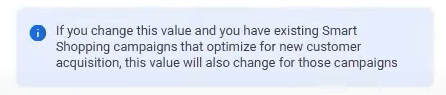
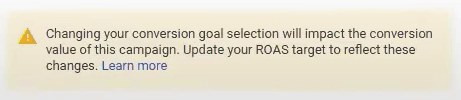
What Google is saying is you used to give your campaign more value than what you’re giving it now. If you do this, your campaign will start to die.
To avoid that from happening, you need to change your ROAS target accordingly.
As a general rule, if you make a change in one area, you have to update all the other areas.
Remember, Google will allow you to control your bidding strategies and attributions, and do what you tell it to do.
But it won’t tell you if you’re doing something that won’t work.
If you don’t understand how each setting works – let alone get them to work – it’ll be challenging to achieve the results that you want.
That’s the reason why we created this tutorial.
If you still encounter problems and can’t drive more sales to your campaigns, it might be worth a shot looking for a Google Ads agency. Here’s our ultimate guide on how to find the best one for you.
Author
Bryan is the marketing manager at Solutions 8, and has been on digital marketing since 2018. When he’s not working, you’ll find him working out at a local gym, reading personal development books, or playing music at home. He feels weird writing about himself in third person.
 Bryan Caranto
Bryan Caranto