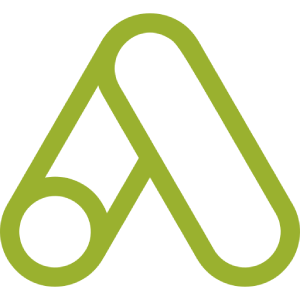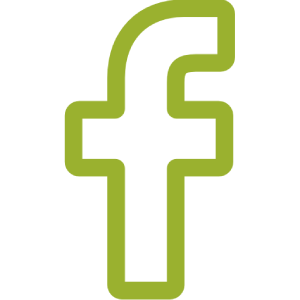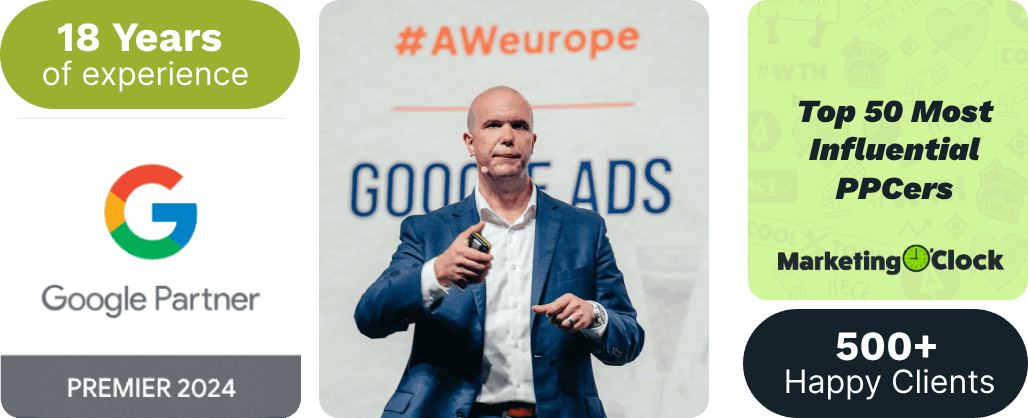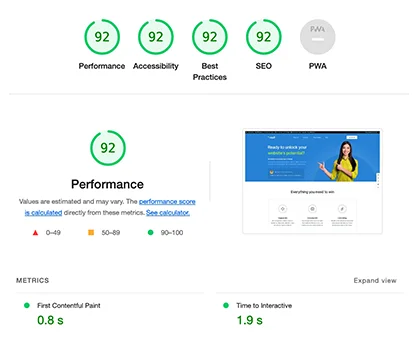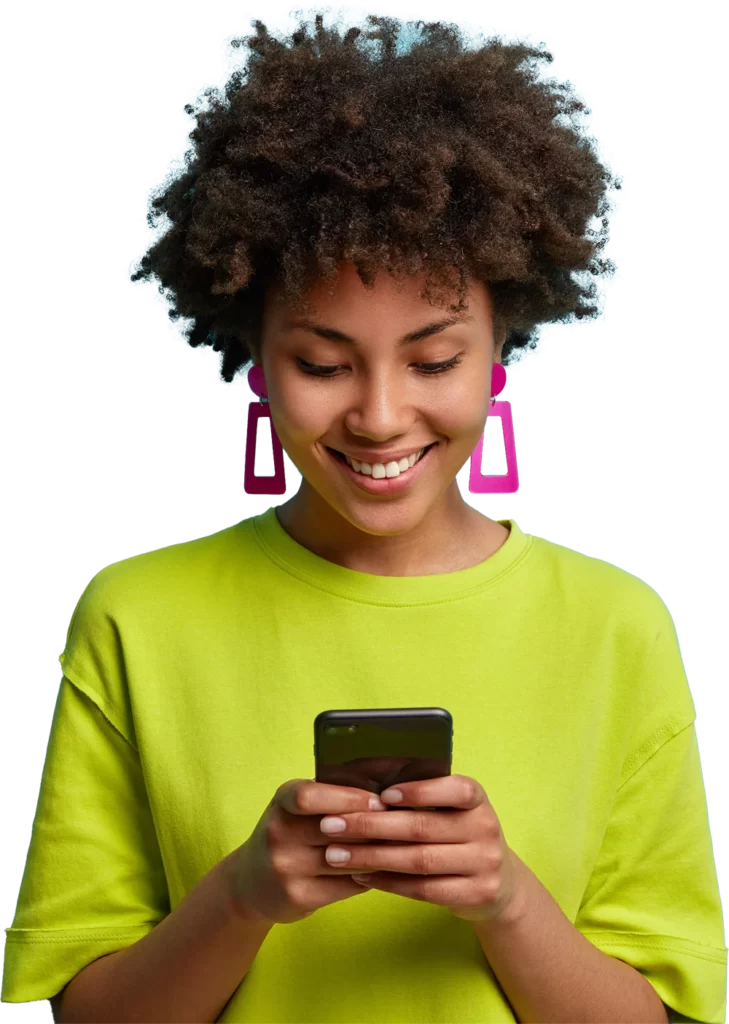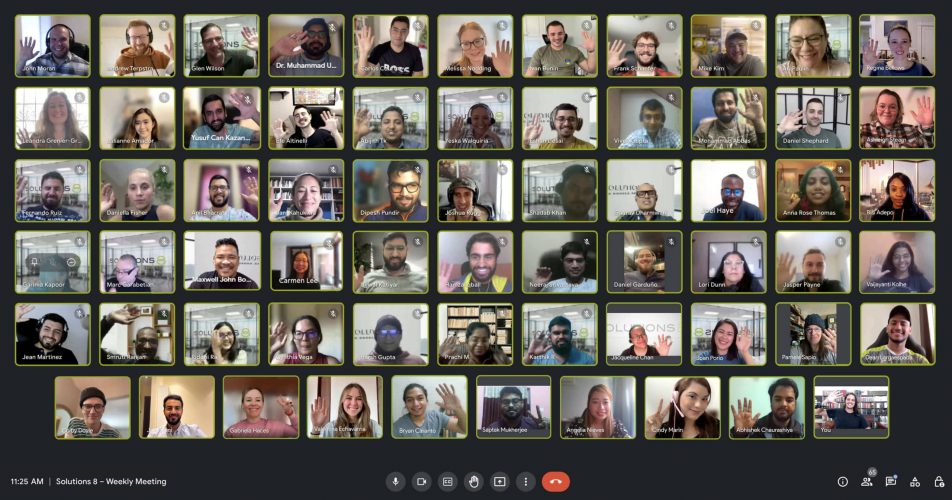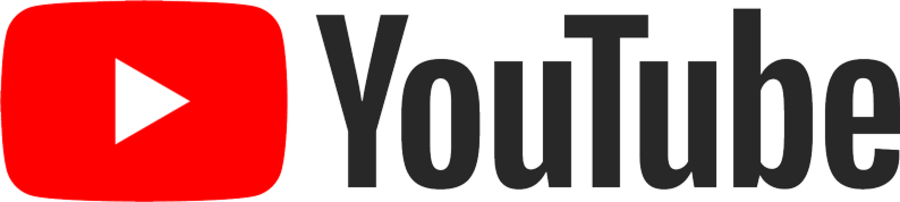One of our amazing Google Ads Strategists, Caden Thompson, shows us how to create ads for Google TV. It’s pretty simple when you follow these easy steps.
Caden describes these campaigns and shares strategies based on the current trends of Google TV ads. Learn how to set up ads for Google TV successfully.
Table Of Contents
Benefits Of Google TV Instream Ads
Benefits Of Google TV Instream Ads
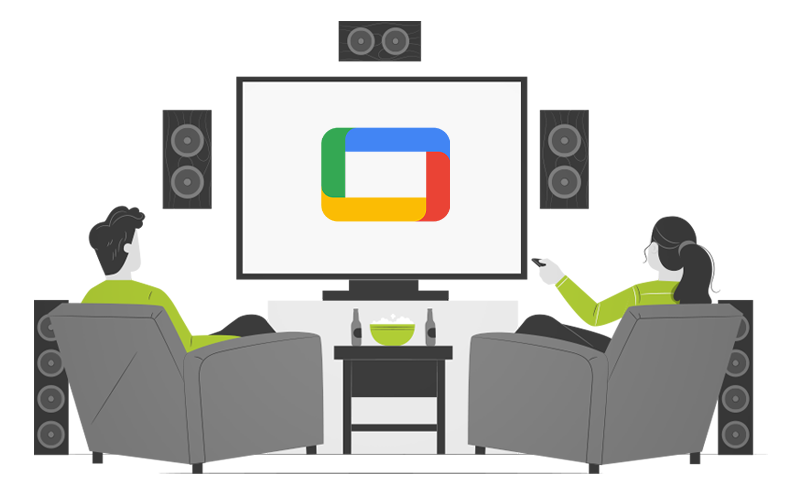
Google TV instream ads bring extra reach on premium, linear TV content at efficient cost-per-thousand-impression (CPM) bids via auction.
It is possible to extend digital video ads to the big screen on first-party and third-party content and leverage Google’s existing personalized targeting capabilities and measurement tools to maximize campaign efficiency.
How Ads On Google TV Work
Your ads are shown within Google TV Instream ads inventory, a combination of inventory from Google TV channels and Google-owned inventory in popular partner apps.
How To Create The Ads
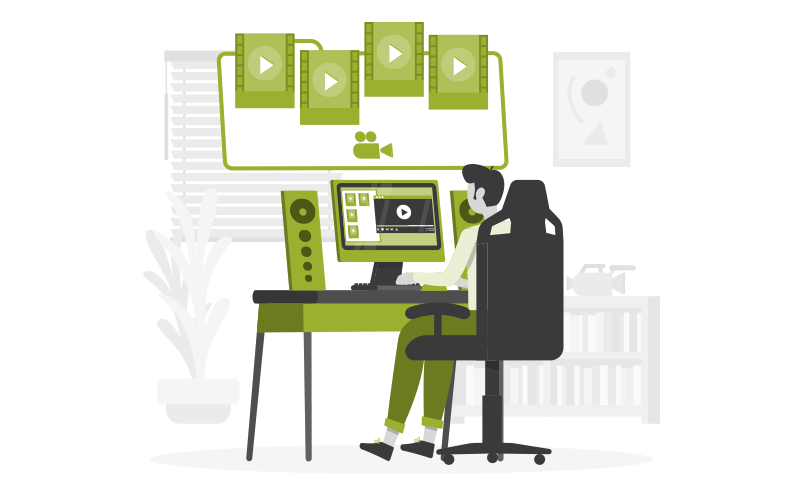
Let’s get started!
- Select Create a new campaign.
- We are going to choose Awareness and Consideration.
- For Select a Campaign Type, choose Video.
- The drop-down shows various subtype options and you need to select Video Reach.
- Press Efficient Reach.
- Hit Continue.
- We’re going to name this campaign YouTube TV for simplicity’s sake.
- We’ll leave the multi-format ads off which means the videos won’t be shown anywhere else, but feel free to add that if you are inclined.
- The bid strategy is already set to target CPM which suits us just fine since we are not aiming for views but servibility to as many people as possible.
- Next is the drop-down for Budget and dates. We will set this to daily to allow for an extended amount of time.
- In the Network drop-down, select YouTube and Google TV only. We do not want to select Google Partners.
Why are we leaving Google Partners Out? The main reason is that Display is not quality traffic and would be better used in a remarketing campaign, not an outbound campaign. We want to ensure we are showing our ads to the right users. We are not tracking conversions but impressions and average CPV or Cost Per View.
- Add Location (available in the U.S. only)
- Add Languages
- Next is Product Feed. Keep in mind you are building Brand awareness, not an action-based campaign, and that is why we didn’t add other video formats.
Important Settings
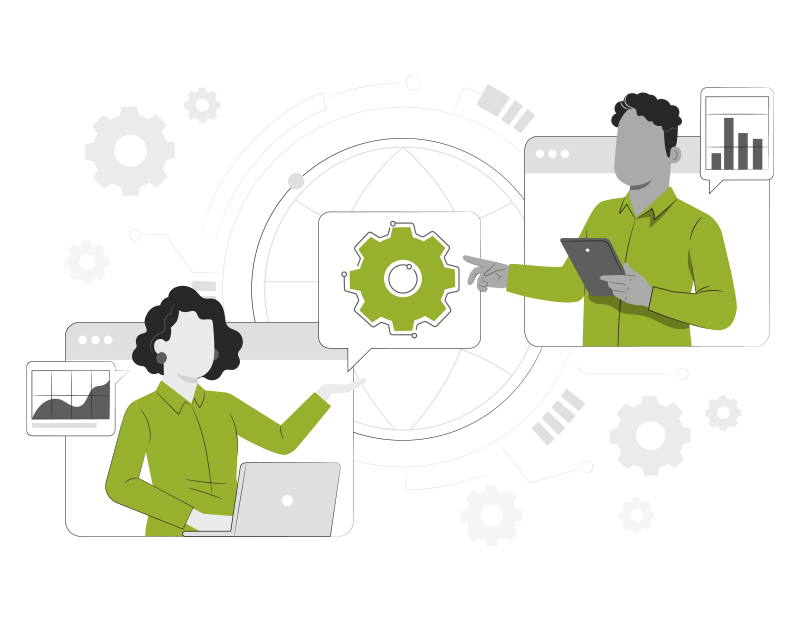
We thought it best to underline the following steps to help you understand why we will choose what we do.
Under Additional Settings, we will set specific targeting for devices and deselect all options except for TV screens. You need to know that about 70% of the ads will be shown on YouTube while the other 30% will be shown on Google TV.
Be mindful that it cannot be structured to be shown exclusively on YouTube.
For now, we are aiming to get mass exposure on TV screens.
Frequency Capping would depend on whether you are going after a unique audience or getting your message across clearly. Four to five times a week would be the average but it does depend on your business. Have you got a high-ticket item where you want to warm up your audience? Do you need to increase the frequency to two or three times daily?
We’re leaving this off to see if we can track unique visitors. TVs are easier to track.
Ad Schedule is completely up to you. If you know your audience and when you’ll get maximum exposure, then it can only amp up your overall campaign. Since we’re not using conversion-based bidding, it is a good idea to serve your ads to the right audience at the right time.
Demographics And Audience Segments

You can add audience segment targeting to the ad groups of your campaign based on your target segment’s interests, habits, and preferences.
DSK (Display Select Keywords) has given us the best result in testing so far at Solutions 8. Keywords that focus on purchase intent give us a large pool to fish from and its audience shifts and grows, allowing for more niche products and services.
Affinity is also effective since Google has the best customer data on those users to fit them into the right category, more so than an in-market audience or a demographic.
Under the section Create Your Video we’ve done something a little different. We have inserted a QR code at the top right-hand corner so it doesn’t get cluttered by other interfaces. This lets viewers read the QR code with their phones and get to a unique page available only through the QR code.
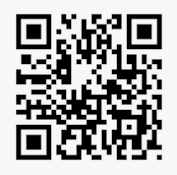
We can create multiple codes through Bitly, allowing us to track overall clicks on different ads. This strategy can identify which ads are doing the best and we can push those to the fore.
This allows us to easily identify the lift in Organic or Direct traffic, which could bring repeat traffic, giving us an early signal. It lets us read the algorithm and see whether it’s the TV ads or another medium that gets the best results.
Current CPCs On Google TV

You will notice the low CPCs on Google TV compared to other accounts and campaigns. Being a brand-new campaign, it is not competitive yet and still has a small audience. This is great for CPVs and CPMs.
Whenever we run a YouTube campaign, we exclude Google AdSense without youtube.com which will remove all the apps.
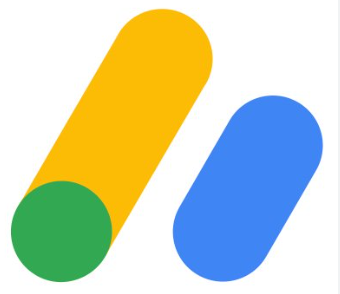
Please note that if you do the same here, you will exclude Google TV from the list.
People don’t generally play apps on TV, and Google TV is aimed at an older audience; by this we mean no kids are playing on tablets to add to junk clicks. Since the quality of the traffic is higher, we are confident in not using this command.
There are other commands to use on list that can exclude other apps. Quite simply, you can’t use Google AdSense without youtube.com for it to work efficiently.
Videos over thirty seconds have the best chance of getting top results!
We hope you are eager to dive into this new campaign strategy and let us know if you find it useful!
Author
Jani is a copywriter at Solutions 8 with a passion for short stories, dancing under the stars, and 80s pop music. Her soul’s purpose is to turn herself into a masterpiece. Her future is filled with green fields, flowers, sunshine, and poetry.
 Jani Kahukiwa
Jani Kahukiwa