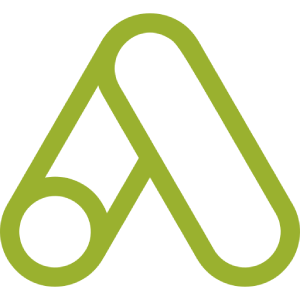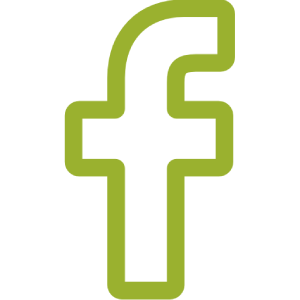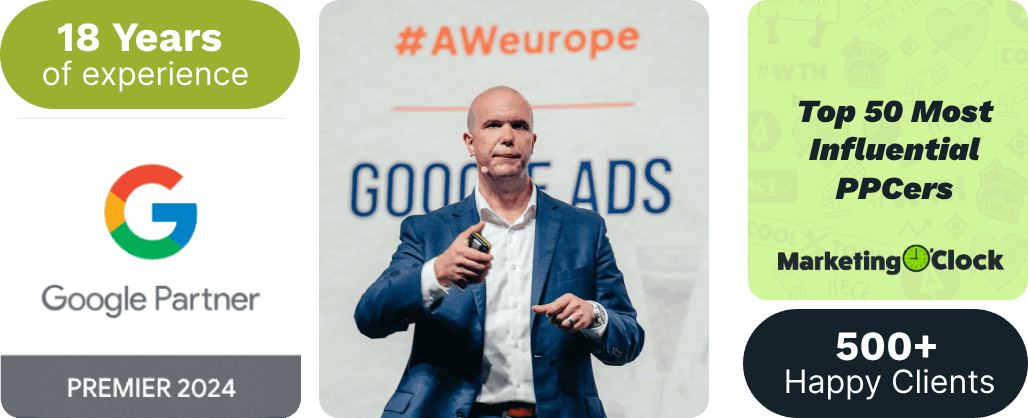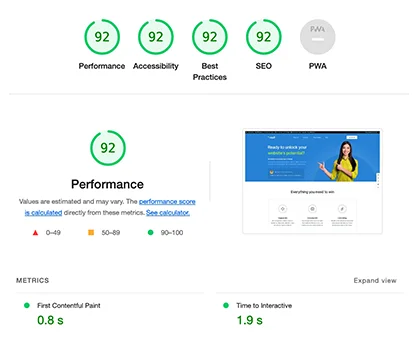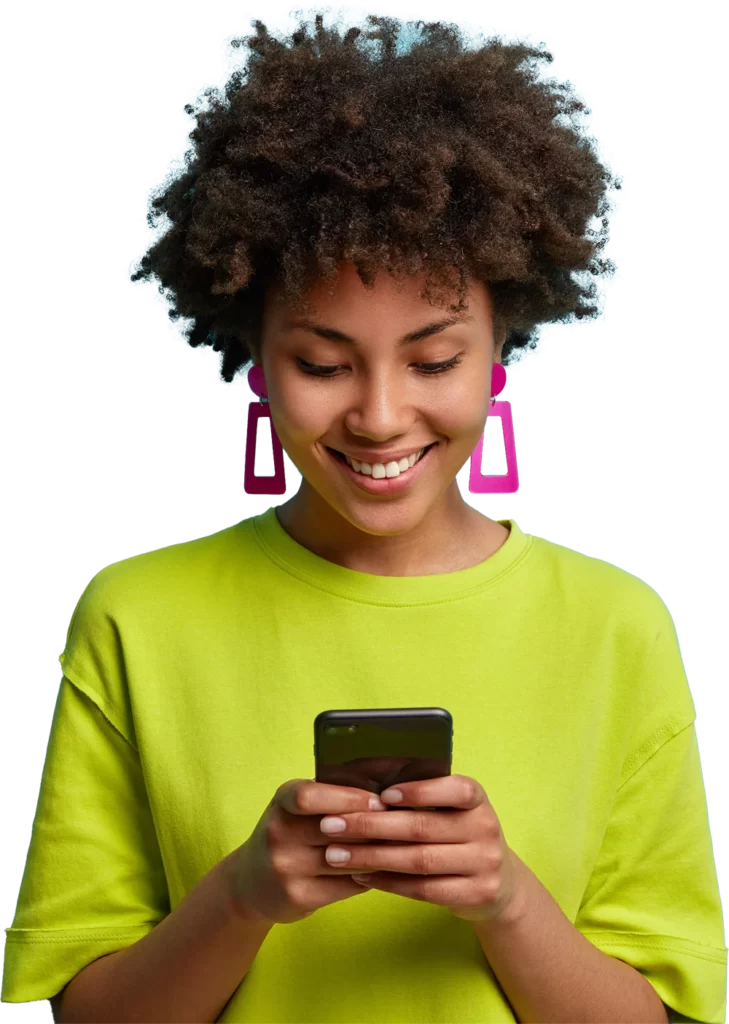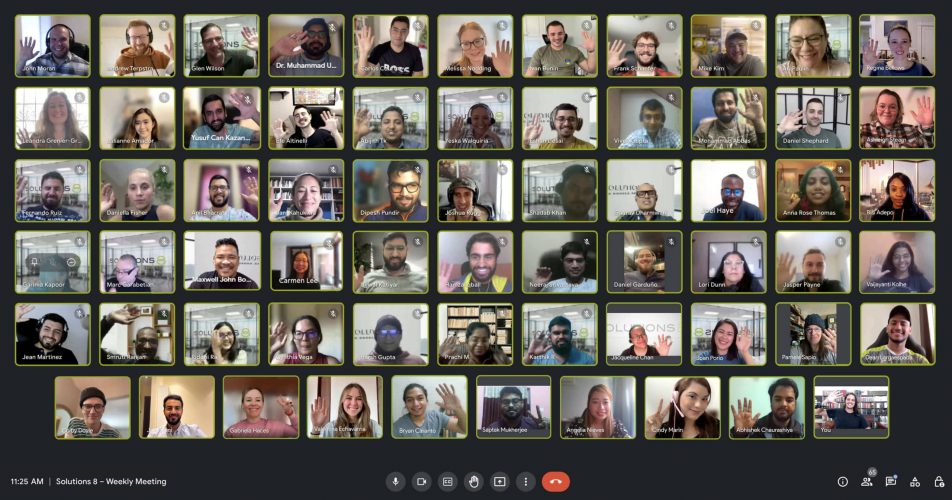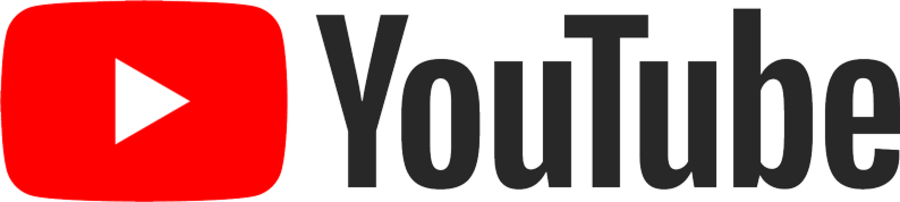As more people shift to online shopping, it’s easy to assume the web is paving the way for the downfall of physical storefronts.
Okay, so maybe that’s a bit dramatic. Still, you can’t deny that online shopping is becoming more popular by the day (with or without a global pandemic… but that’s another story).
But what if the Internet could actually get more people in your door? Google Ads and online marketing, after all, isn’t just for online businesses.
As it turns out, Google Ads can promote your store in a way that makes it easy for potential customers to physically show up at your location. You can do this via Google Ads local campaigns, a nifty tool that shows your businesses to local searchers.
John Moran, Solutions 8 Senior Client Strategist, explains it all in one of our latest YouTube videos.
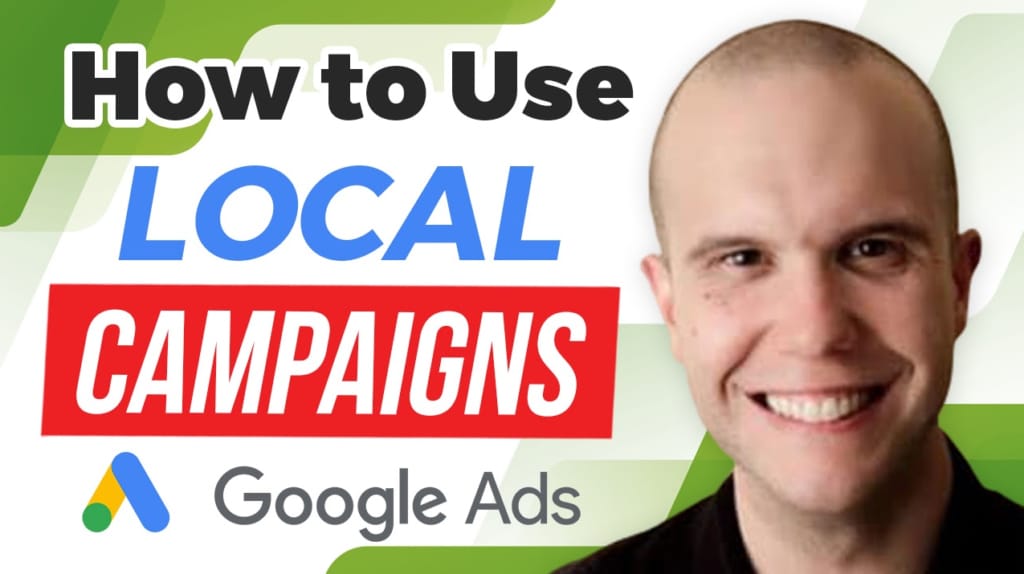
What is a Local Campaign?
A Local campaign is quite different from a “traditional” local campaign, such as a display ad or around a small geographical area. Instead, this type of ad is based on your Google My Business locations. It also uses more automated features inside of Google Ads and Google My Business.
From there, it sets its own:
Targeting
Geographical area
Keywords
And all you need to do is:
Customize the appearance of your ad
Give it a daily budget
Indicate if you want to optimize for people clicking driving directions, calling your location, and/or in-store visits
Yes, you read that right… in-store visits! With this feature, Google will be able to track who comes to your physical storefront offline. It isn’t fully known how Google exactly does it, so we’ll have to leave that mystery to the digital marketing gods.
(By the way, John’s favorite conversion action is clicking driving directions because it indicates that the person is actively trying to visit your storefront. “It’s a really good one to watch,” he says.)
Finally, Local campaigns will show ads on four networks: Display, YouTube, Search, and Maps.
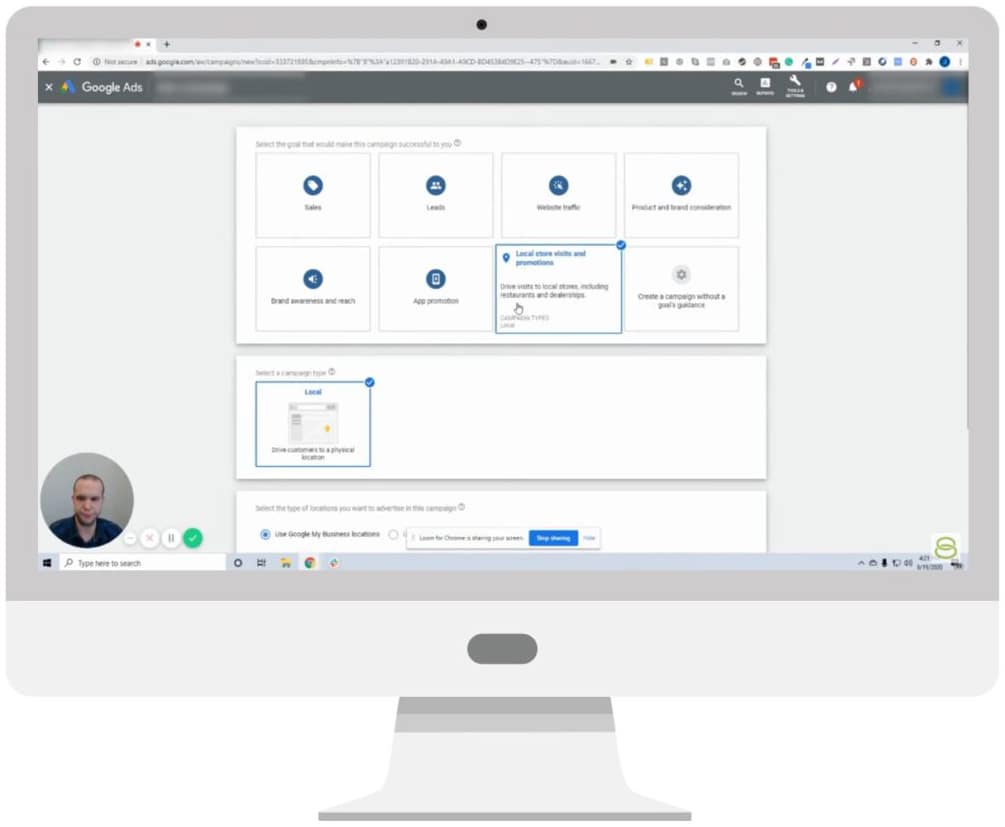
Basic Requirements for Local Campaigns
As mentioned earlier, Local campaigns are based on your Google My Business locations.
That said, in order for the campaign to work, you’ll need to make sure your Google My Business account is filled out and ready to go. It should be updated with the right phone number, address, hours, maps, imagery, links—everything.
This provides Google the info it needs to understand what your business does, and ultimately, put the campaign to work. In fact, this part is so important that it can make or break the success of your campaign.
Other eligibility requirements include:
10 or more physical locations
Active location extension or affiliate location extensions
Google My Business account linked to your Google Ads account
Thousands of clicks per month
You’ll only see the option to build a Local campaign if you meet eligibility requirements.
How to Set Up a Local Campaign in Google Ads
Ready to build your campaign? Here’s how to make it happen:
Campaign Settings
While in Google Ads, click on the “Campaigns” tab on the left. Click the blue plus sign, then “New Campaign” from the drop-down menu.
You’ll see the usual page with campaign goals. If you qualify for a Local campaign, there will be a box called “Local store visits and promotions.” Click on this and continue. The only option under “Select a campaign type” will be Local.
Next, you’ll be asked to select the type of locations you want to advertise. This lets you choose which locations to market (rather than marketing to, say, a 10-mile radius from your business.) You can also create location groups to market a batch of similar stores, if you’d like.
In the next screen, you’ll choose the following settings:
Campaign Name
Language
Budget
Bidding
Campaign Optimization (store visits, call clicks, driving directions)
Start and End Dates
Product Feed
A few notes about Campaign Optimization: Before tracking store visit conversions, you’ll need to be approved. You can find the eligibility criteria on Google’s page, About store visit conversions.
The campaign optimization values are also automatically set to $1.00. If you wanted to indicate that one action is more important—like driving directions, for example—you can set that value to $10 and set call clicks to $1.00. In turn, the campaign will make sure you get more driving direction conversions than call clicks. (You can change these values in your conversion settings.) Once you complete this section, click “save and continue.”
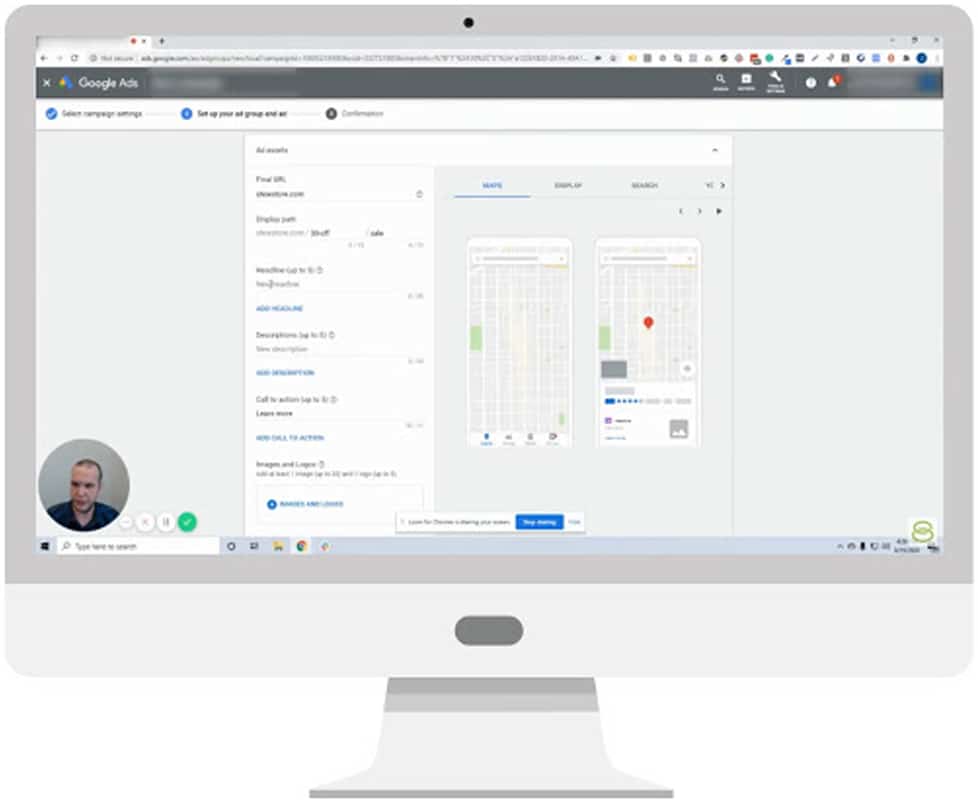
Set Up Your Ad Group and Ad
The next screen will prompt you to create your Local ads for all four networks. You’ll need to input your Ad group name and Ad assets, like the headline, description, and call-to-action.
This is your chance to make the ad shine. Use these assets to highlight your offers, like seasonal sales or special promos (example: 30% off store wide). Basically, think of why you want someone to see your ad instead of just saying, “Hi, I’m a business in this area.”
On this page, you’ll also need to add images and logos. You can scan your websites for images or upload them from your computer.
When you’re ready to create ads for the other networks (YouTube, Search, etc.) simply select the tabs along the top.
To wrap things up, click “save and continue,” then confirm the ad.
Need a hand? Solutions 8 has your back.
If you own physical stores, running Local campaigns in Google Ads is key for increasing foot traffic. It will market your ads to local people who are already interested in what you have to offer—and make it easier for them to find you.
Plus, if you work with a Google Ads agency like Solutions 8, we can help you get approved to track in-store visits.
You can find more Google ads tips and guidance on our Google Ads YouTube channel. We also invite you to contact Solutions 8 for a free Google Ads action plan. Contact us or call us as 480.442.7658. Talk to you soon!
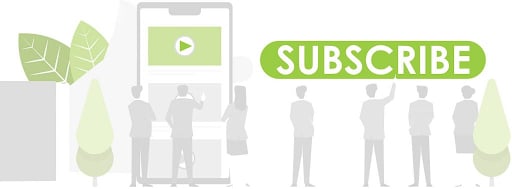
Author
Patience is the former director of marketing and communications for Solutions 8. A phenomenal content writer, copywriter, editor, and marketer, she has played a prominent role in helping Solutions 8 become an authority in the Google Ads space. Patience is also the co-author of The Ultimate Guide to Choosing the Best Google Ads Agency and You vs Google.
 Patience Hurlburt-Lawton
Patience Hurlburt-Lawton