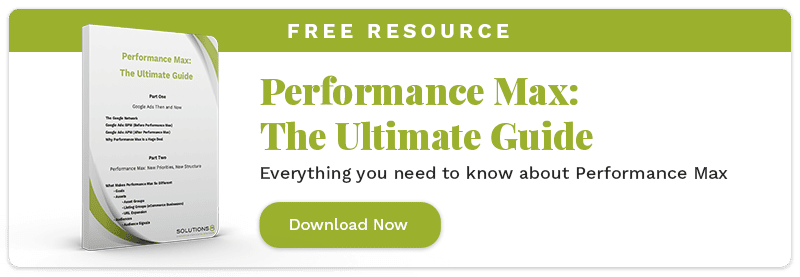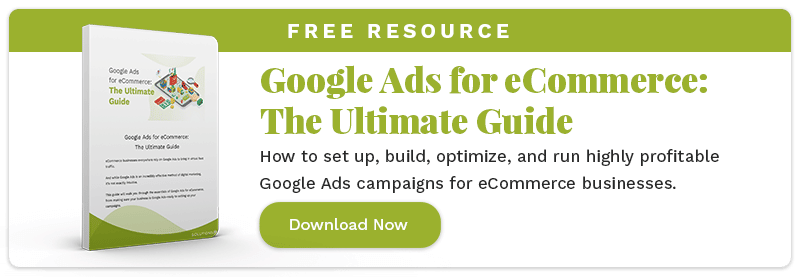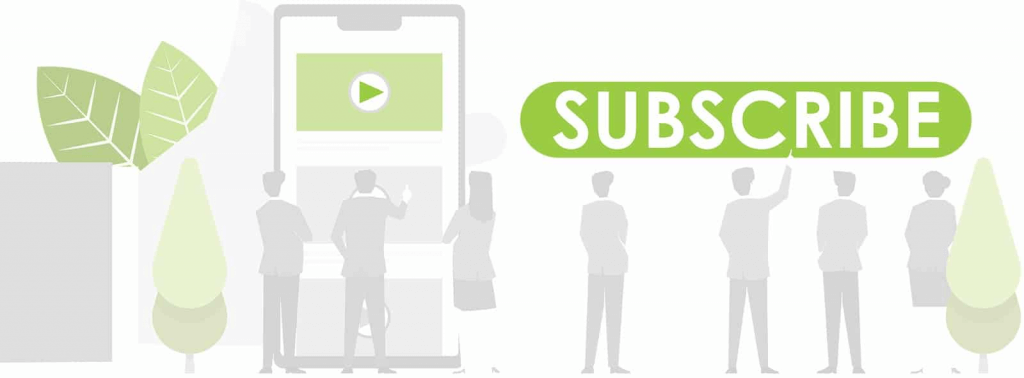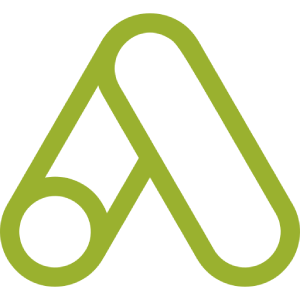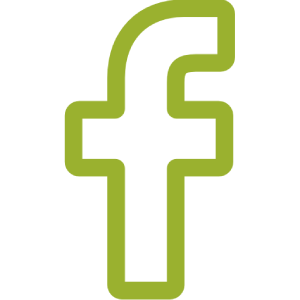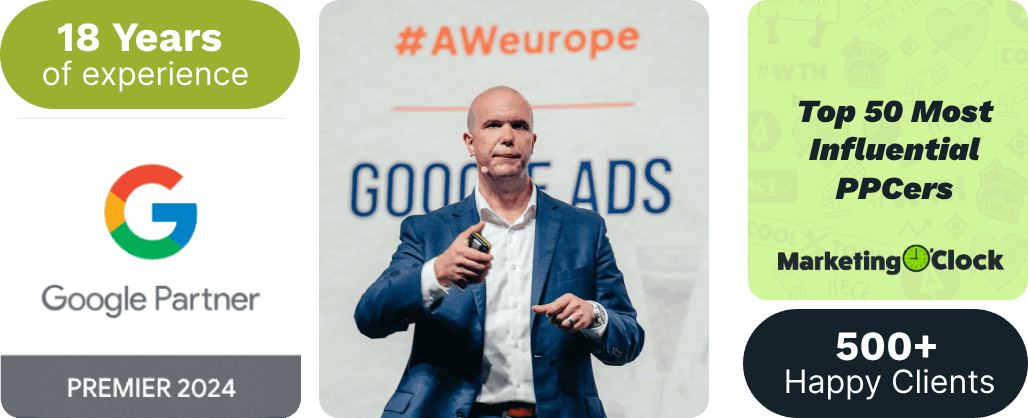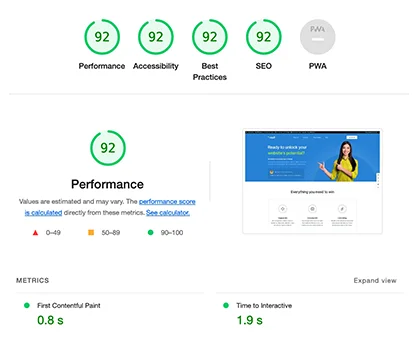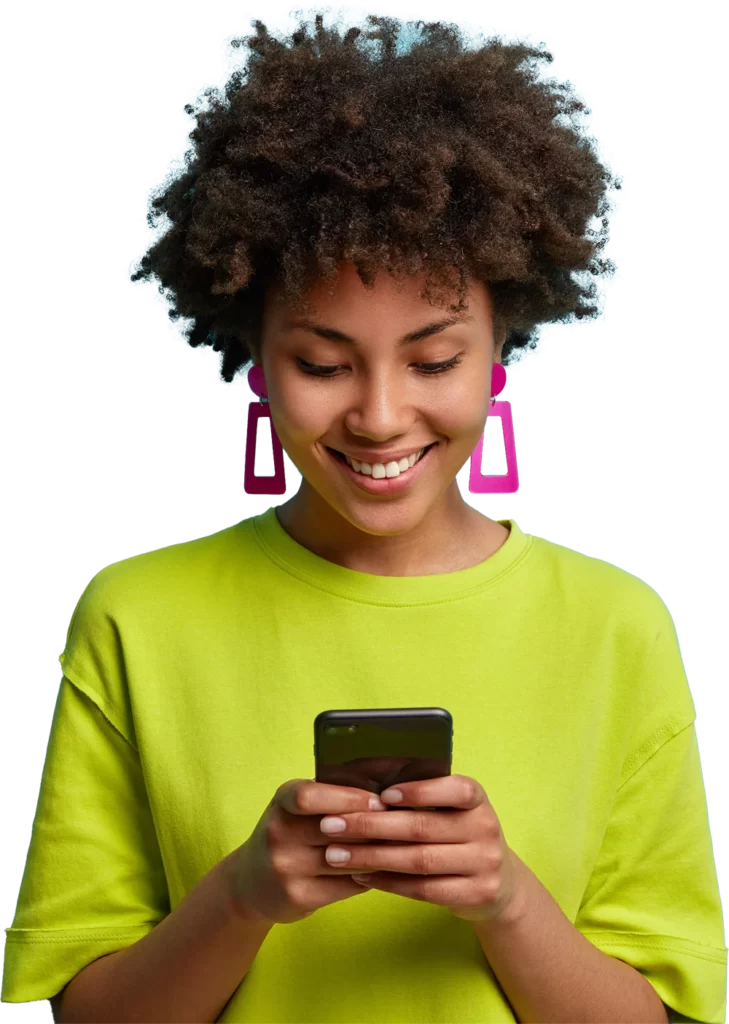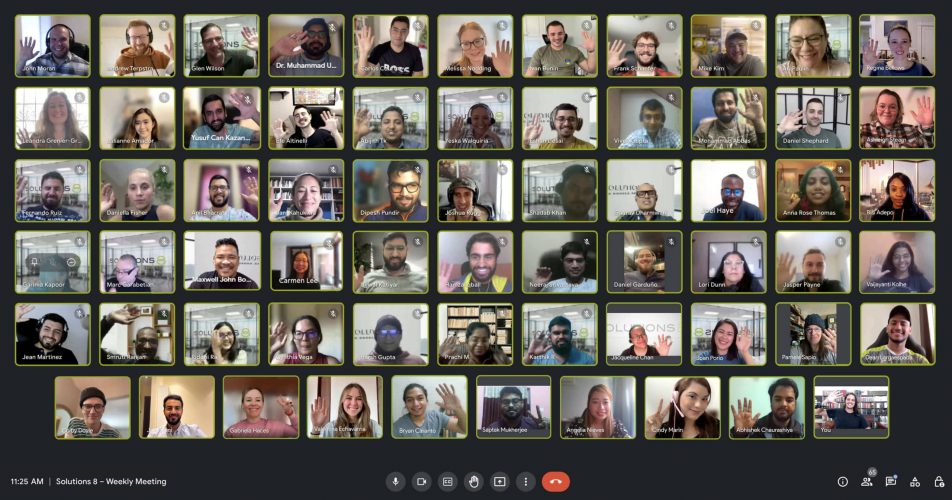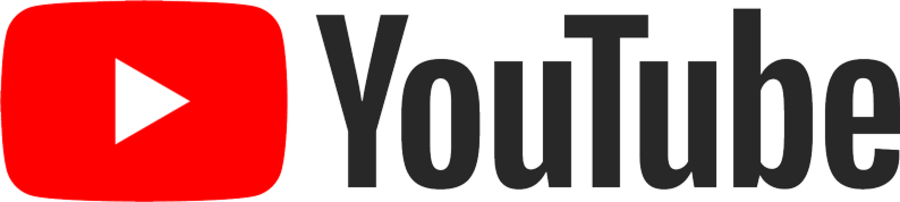Performance Max, the newest campaign type in Google Ads, changes everything.
Between 2020 and 2022, we had nothing nice to say about Google Ads.
Nada.
Features and functionality were ripped away from us left and right. We were sure they were trying to muscle out the agencies. Automate the strategy. Commoditize the traffic!
The future looked bleak.
…But we were wrong.
See, Google (sneaky bugger) had a new advertising paradigm up their sleeve.
So, while they *were* phasing out familiar features and functions, it was all so they could phase in their newest campaign type:
Performance Max.
Table of Contents
Business Planning: Must-Haves
Website Optimization
• Universal On-Site Optimization (Light)
• Website CRO (Conversion Rate Optimization) Best Practices and Checklist
•Website Speed Optimization Checklist
• Quality Assurance (QA) Checklist
Product/Service Page Preparation
• Product Page Checklist
Recommended: Live Chat
Performance Max for eCommerce: Goodbye, Smart Shopping
How to Set Up a Performance Max Campaign for eCommerce
• Conversion Actions
• Budget and Bidding
• Campaign Settings
• How to Build Your Asset Group
• How to Build Your Audience Signal
• How to Add Extensions
• How to Duplicate an Asset Group
• Listing Groups
![[embedded image] The Ultimate Guide to Performance Max](https://sol8.com/wp-content/uploads/2022/05/embedded-image-The-Ultimate-Guide-to-Performance-Max1.jpg)
Want a Permanent Copy of This Guide?
Download yours for free!
PART ONE
Google Ads Then and Now
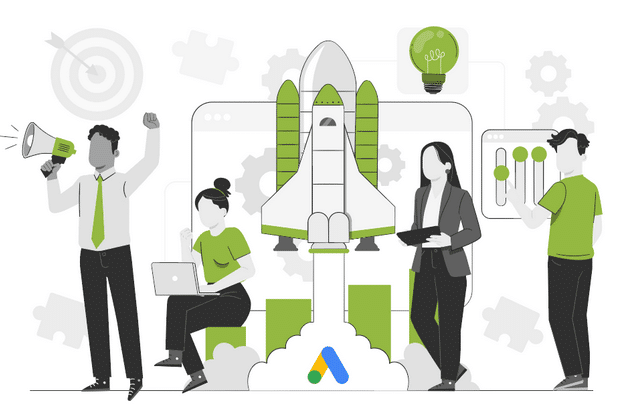
Audience Targeting Enthusiasts, Rejoice!
If you like Facebook advertising, you’ll feel more at home with Google Ads now.
Instead of keyword-centered targeting—a la literally all other Google Ads campaigns in the history of Google Ads (remember: it was once called Google AdWords)—Google is now leaning into an audience-centric strategy with Performance Max.
But don’t get it twisted.
While Google Ads is shifting toward more Facebook-adjacent advertising, the Google ecosystem and advertising mechanism is so much more robust.
Facebook = A website
Google = The internet
…Oh, is this a good segue for us to step on our Google soapbox real quick?
Here goes!
The Google Network:
Why It Continues to Be the Number One Advertising Platform on the Planet
Google’s ecosystem is expansive, y’all.
Stretching across all corners of the digital world, Google’s many “networks” include:
- YouTube
- Gmail
- Apps (think Google Calendar)
- Google Maps
- Android
- The Google Display Network
- Google Analytics
And think about it:
Google is the closest thing to AI that is publically available today.
It’s a machine that thinks.
We’re conditioned to turn to Google with every question we have.
Your Google search history is one of the most intimate insights into who you are—which gives Google a chance to know you on a deeper level than you might even know yourself.
And while most of us understand that Google learns a lot about you from your searches on good ol’ Google.com…
…each limb of the Google ecosystem also learns a lot about you by design.
Creepy? For sure!
But it’s what makes Google the world’s most powerful data acquisition machine.
It’s a trillion-dollar tool everyone uses for free (made possible by the financial support of Google Ads, of course).
Google Ads: BPM
(Before Performance Max)
Google Ads (formerly Google AdWords) made its grand entrance as Google’s advertising platform on October 23, 2000.
Most non-marketing folks like, say, your parents or kids, might recognize Google Ads as the results at the top of a Google search results page, branded with a small [AD] box:
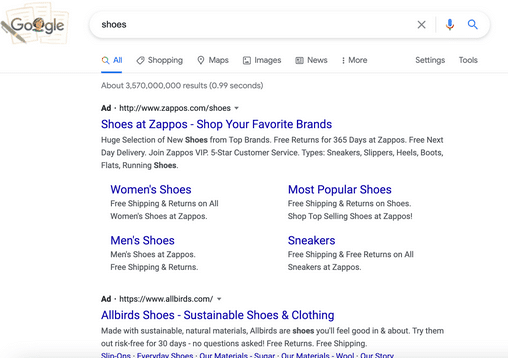
Which isn’t wrong. But, it’s only one form of Google Ads (specifically Google Search Ads).
For every piece of “real estate” owned by Google mentioned above, there is a way to advertise.
And up until Performance Max campaigns were introduced at Google Marketing Live in 2021, the different types of Google Ads (i.e., Campaign Types) included:
Search
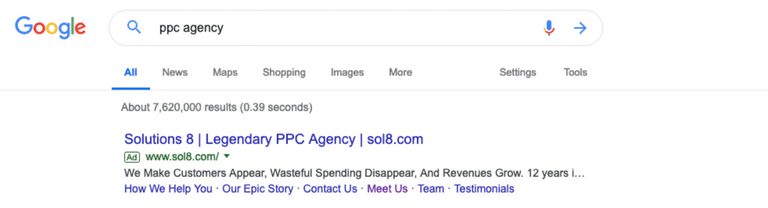
Shopping
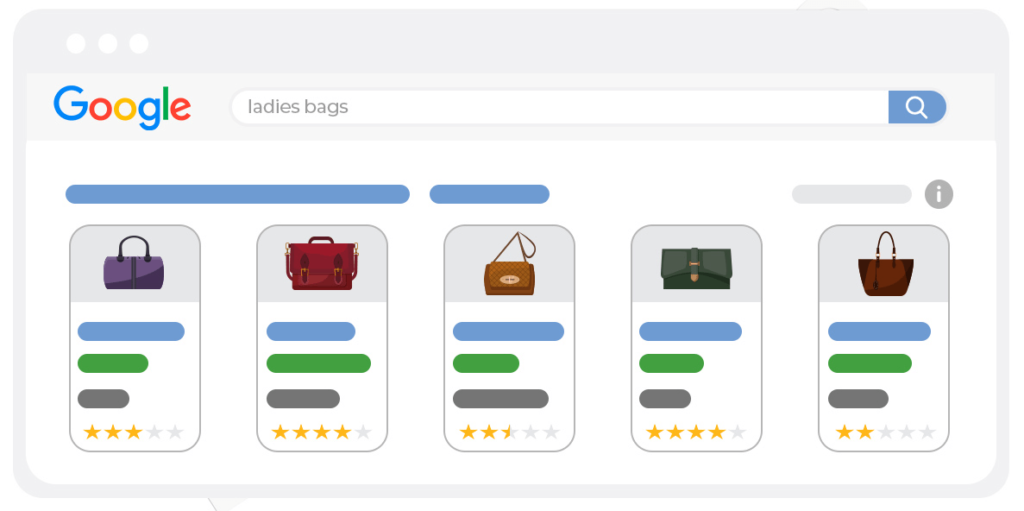
Display
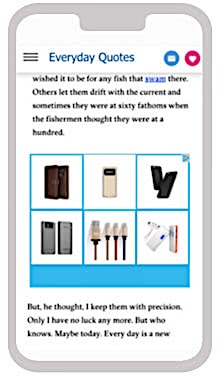
YouTube
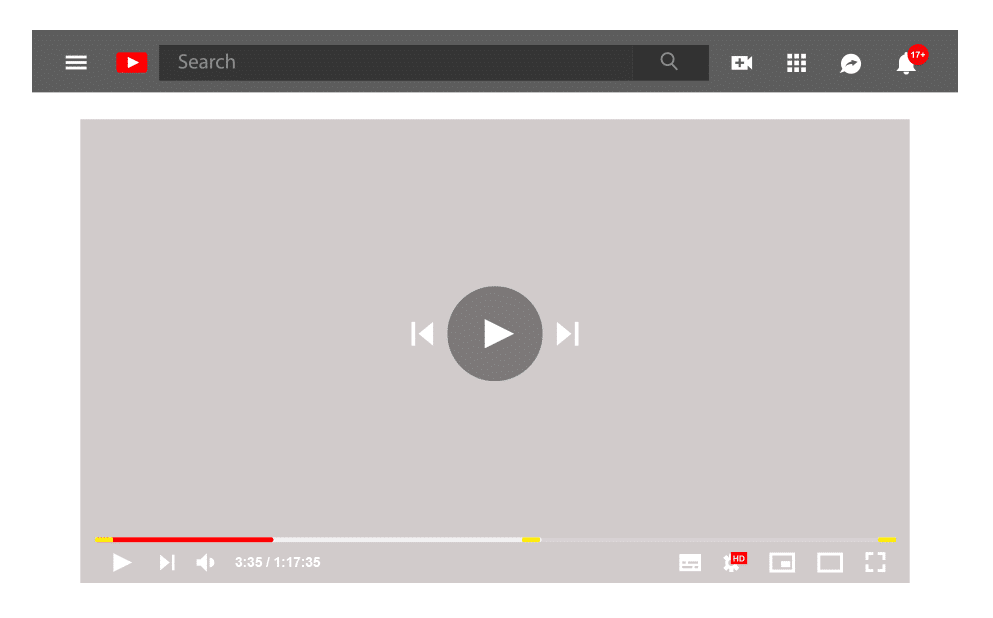
Apps
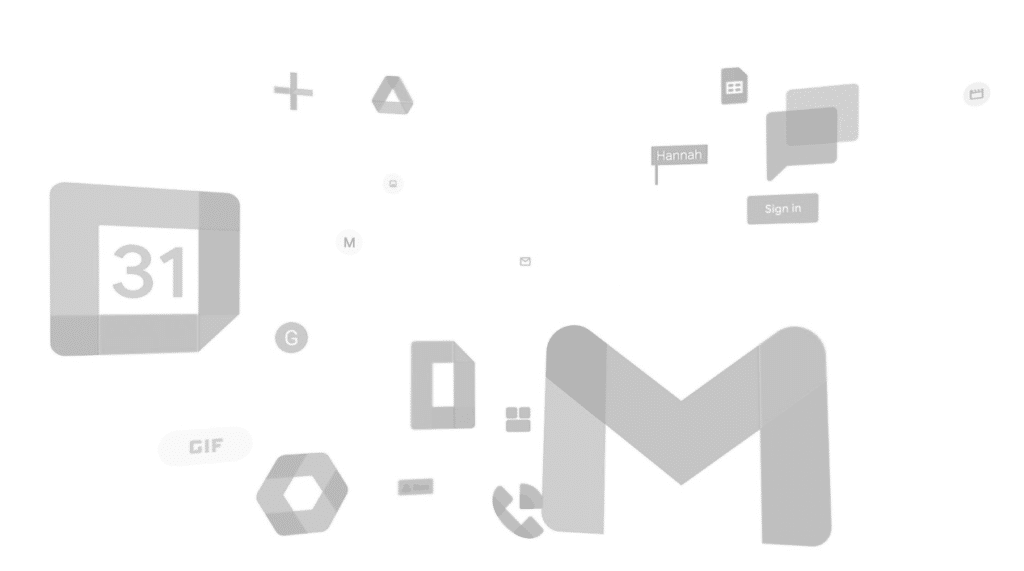
Smart Shopping
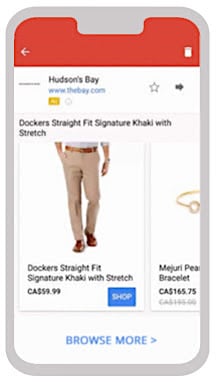
Discovery
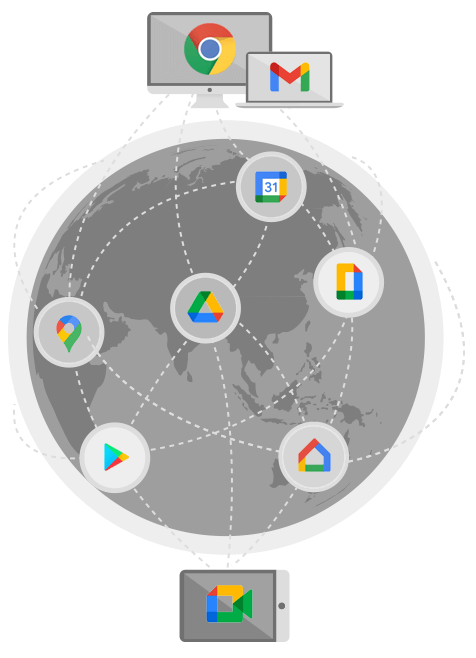
Local
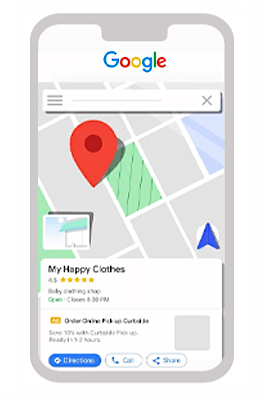
Now, each of these campaigns has a purpose.
And before Performance Max, advertisers selected the campaign types they thought best matched their strategy and created ads specifically for that network.
Google Ads: APM
(After Performance Max)
Performance Max is the newest campaign type in Google Ads.
…But here’s where it gets funky:
Performance Max ads can take the shape of any of the campaign types listed above (video ads, search ads, display ads—you name it!).
In other words, when you build a Performance Max campaign, you feed it all the digital materials (assets) necessary to create the different ad types:
- Video
- Search
- Display
- Discovery
- Gmail
…and the ads are automatically put together for you.
It’s a goal-based, audience-oriented campaign, instead of keyword or network-targeted.
And it changed everything.
Why Performance Max Is a Huge Deal
Imagine:
You hop into Google Ads with a clearly defined goal (or goals) in mind.
So, you create one single campaign, designed for one specific audience, using one “bundle” of creative (videos, photos, copy).
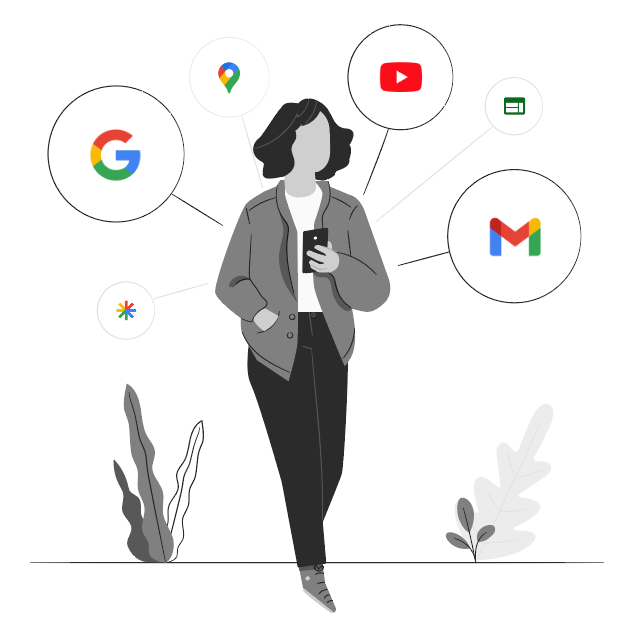
Then, your ads are automatically built and displayed across the Google ecosystem—not necessarily chasing after the audience, but chasing after that goal.
Yeah. buckle up for this part:
With Performance Max, Google uses your audience as a suggestion or starting point.
Then, using that information, it seeks out other audiences most likely to accomplish your goal.
Y’all. What?!
Let’s say you launch a new campaign targeting two specific audiences.
After it runs for some time, Google reports back:
“Hey, those audiences both completed the conversion actions you wanted.
But these ten other audiences I found are also working.
In fact, here’s the exact degree of efficacy to which these work compared to your other campaigns.”
And with this insane information, you then create new audiences inside your campaign—with their own sets of custom assets—and wait for Google to report back again.
Welcome to Google’s New Performance Max
PART TWO
Performance Max: New Priorities, New Structure
Anyone who was confident in Google Ads prior to “PMax” will see this new campaign type and feel…out of their element.
But we’re here to guide you through the new strategy so you can get ahead of the competition.
What Makes Performance Max So Different
Performance Max campaigns are built on the foundation of three “pillars” or priorities that are massive departures from how old campaigns were set up.
The three pillars of Performance Max campaigns include:
- Goals
- Assets
- Audiences
Let’s talk about each “pillar,” how it plays into the overall strategy of a Performance Max campaign, and the features created to execute those strategies:
Goals
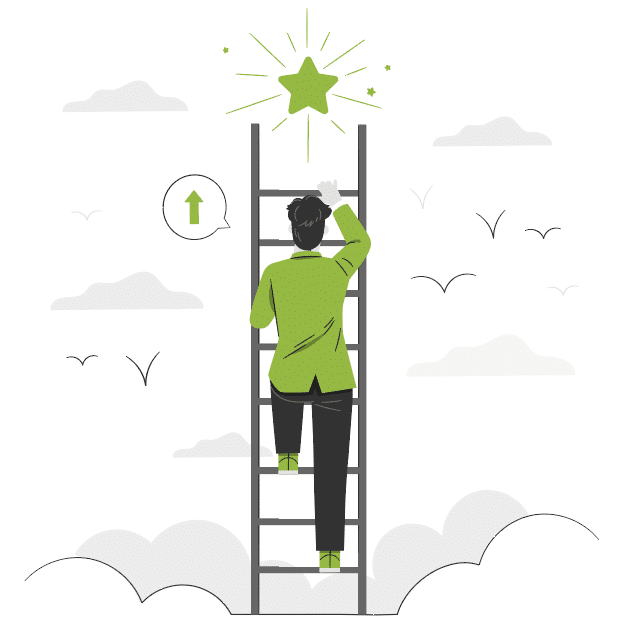
This is the first time a Google campaign has really gone goal-oriented.
*Cue verbal pummeling from Google enthusiasts*
“But wait!” You might say, “Google always had conversion actions!”
Relax. We hear you. But…here’s the thing:
While, yes, we were able to optimize against conversion actions—we could never make the goal the primary focus.

In older campaigns, the priority was targeting.
It looked like this:
- Target your audience
- See if they accomplish the goal
Performance Max flips that:
- Provide a goal
- Provide Google with audiences you think will complete that goal (called audience signals)—and let Google expand that search in pursuit of goal completion
This means defining your conversion actions accurately is extra important:
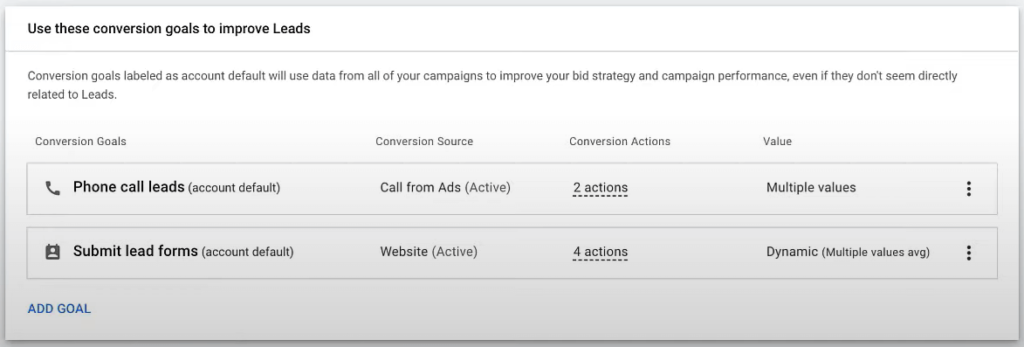
“Primary goals” are what Google will chase after. “Secondary goals” are for reporting but aren’t counted as conversions.
Conversion actions obviously aren’t unique to Performance Max.
But it’s what Google does with these goals in conjunction with two new features that makes this campaign type so revolutionary:
Next up: asset groups and audience signals.
Assets
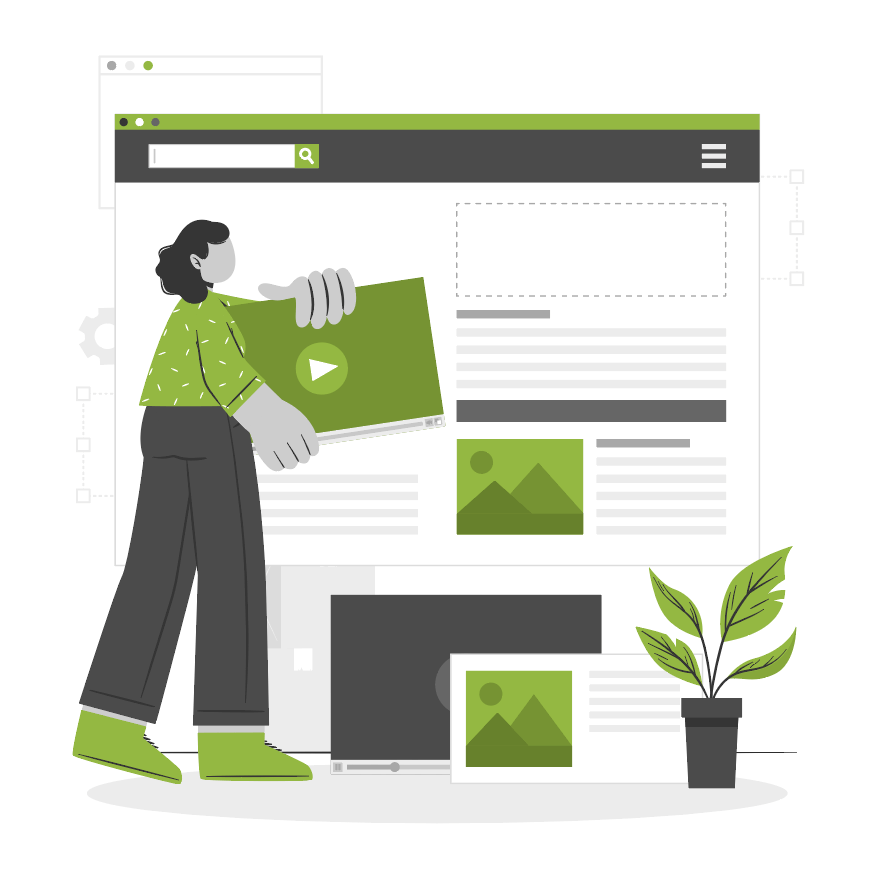
Here’s where things get really weird for seasoned Google Advertisers:
With Performance Max, you don’t create the ads yourself.
Instead, you submit a collection of creative, called:
Asset Groups
Here’s what (completed) asset groups look like on your dashboard:
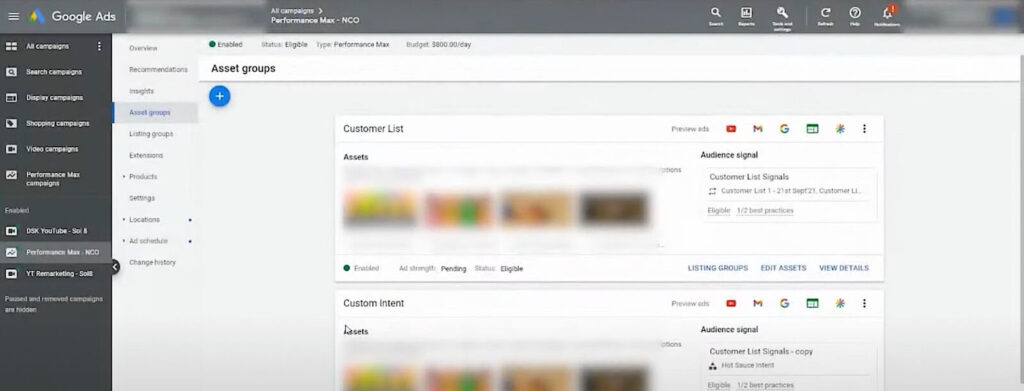
This new feature is essentially how Performance Max campaigns are organized.
Asset groups are all the creative materials needed to create any type of ad across Google’s network (search, display, video, discovery, Gmail), including:
- Photos
- Logos
- Videos
- Headlines
- Descriptions
(You can read more here about the text, image, and video specifications for assets within Performance Max.)
The assets should be customized by the intended audience.
In other words, every audience gets its own asset group.
Google then mixes and matches those assets to create ads that are shown across Google’s channels.
You can create up to 100 asset groups per campaign.
Now, these assets don’t need to be super high quality—in fact, an iPhone video and a photo of your product in action will likely earn you more trust than big production media would. The most important thing is to churn out a lot of media regularly—customized to the audiences intended to see them (we talk about audience signals soon).
And, if you are an eCommerce business, you can attach specific products to your asset groups for targeting through listing groups.
Listing Groups (eCommerce Businesses)
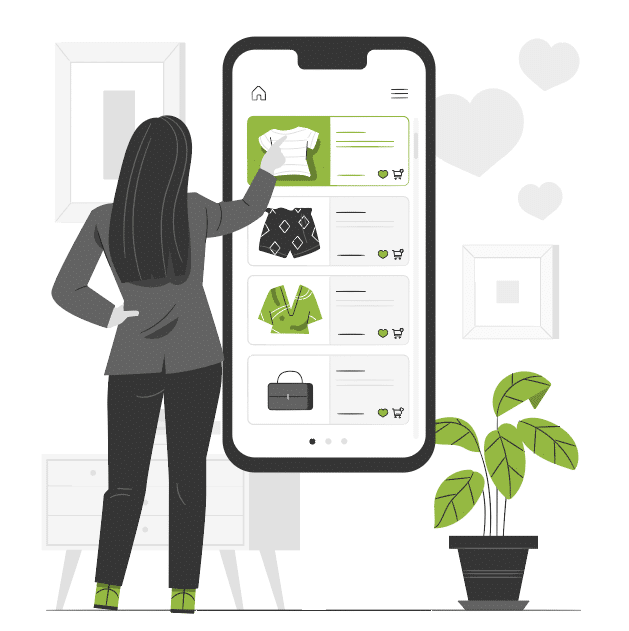
Listing groups are basically the lists of products from your existing Smart Shopping campaigns.
In other words, Performance Max inherits these preexisting product lists.
This means you can attach specific products to your asset groups for targeting through listing groups.
You can learn more about listing groups here
URL Expansion
Okay, things get even weirder here.
With Performance Max, you don’t choose the destination—for where the ads show up in the Google network, or where on your website the user lands when they click.
Google now does this using a feature called URL expansion.
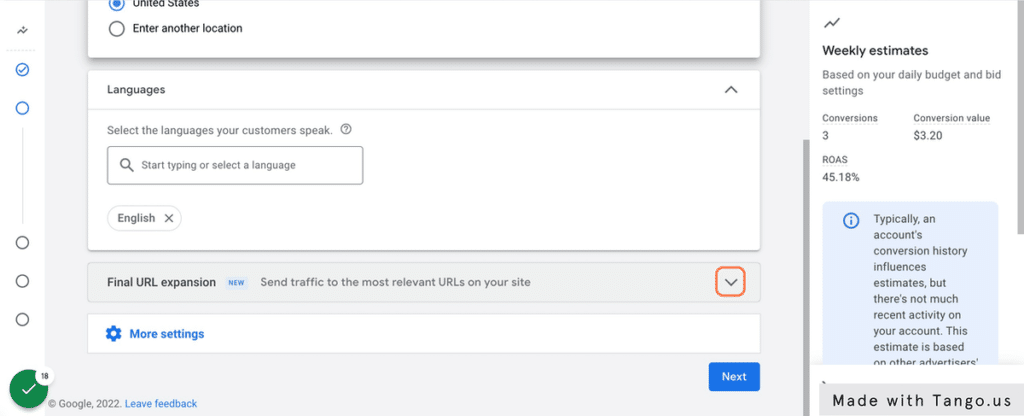
This feature inside asset groups allows Google to decide which page of your site to send a user who clicks on your ad, depending on their unique persona and “journey.”
(Spoiler: it might not be the product page.)
Sure, this feature can be turned off.
…But unless you have a really, really good reason—don’t do it.
Instead, you can simply exclude certain URLs you don’t want users to land on from your ads:
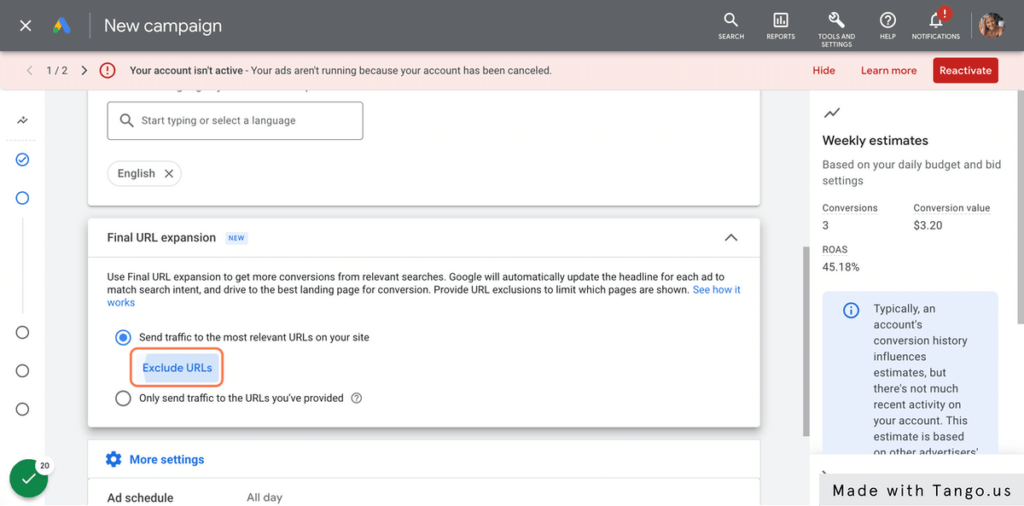
The URL Expansion feature is arguably the most incredible thing we’ve seen inside of the Google ecosystem because it’s based on Google’s 500 touch point paradigm.
Refresher:
A touchpoint is, in this context, any form of interaction between prospects and your brand. Examples include:
- Seeing your ad
- Reading brand reviews
- Adding products to cart
- Downloading a lead magnet
The concept is that it takes about 500 touch points before a user converts.
(So much for the ol’ click>convert model, eh?)
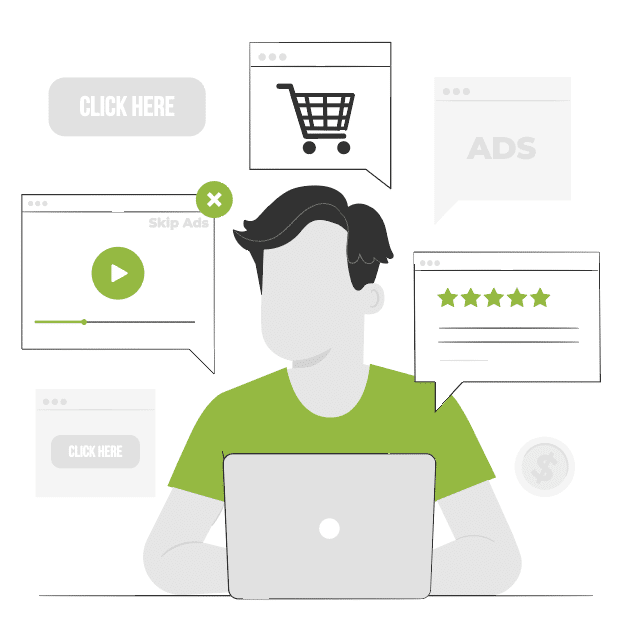
The point?
Google understands the journey your audience needs to take to make a conversion.
And often, this journey is a winding one—checking out your “About Us” page first, maybe; or looking through case studies right before committing to a conversion.
So, to recap:
- Asset groups allow Google to customize ads to the audiences most lively to convert (achieve your goal).
- URL expansion allows Google to take the customer along the touch points needed to get to that final goal.
With asset groups, you provide the materials.
Google builds the path to conversion.
Now Performance Max uses your goals and assets to find:
Audiences
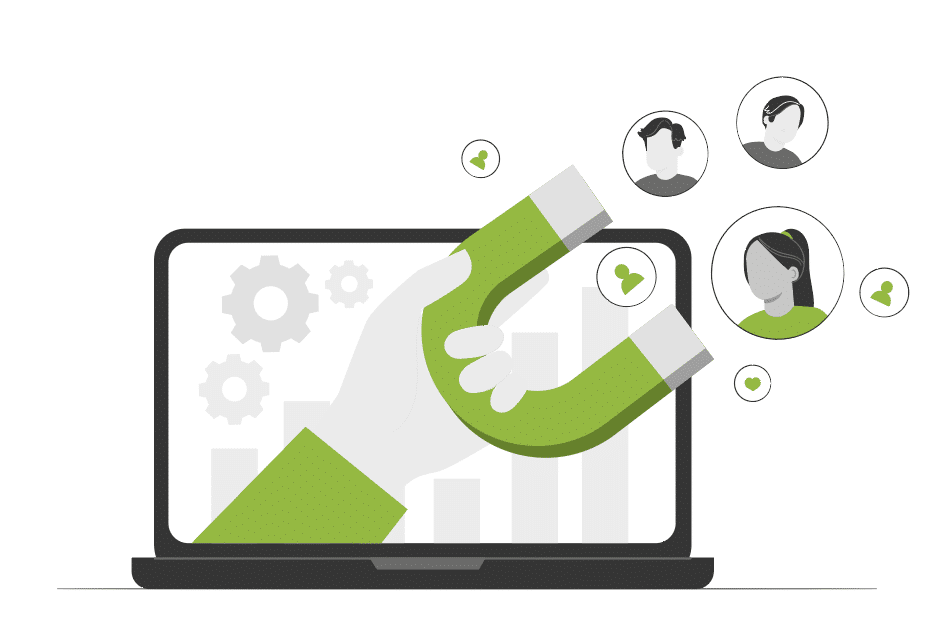
You might recall that Google’s audience segmentation used to be…broad.
(Think: “People who buy stuff,” and “Men.”)
Yeah, yikes.
But Google stepped it up and gave us way more tools for categorizing and segmenting our audiences with Performance Max using something called audience signals.
Audience Signals
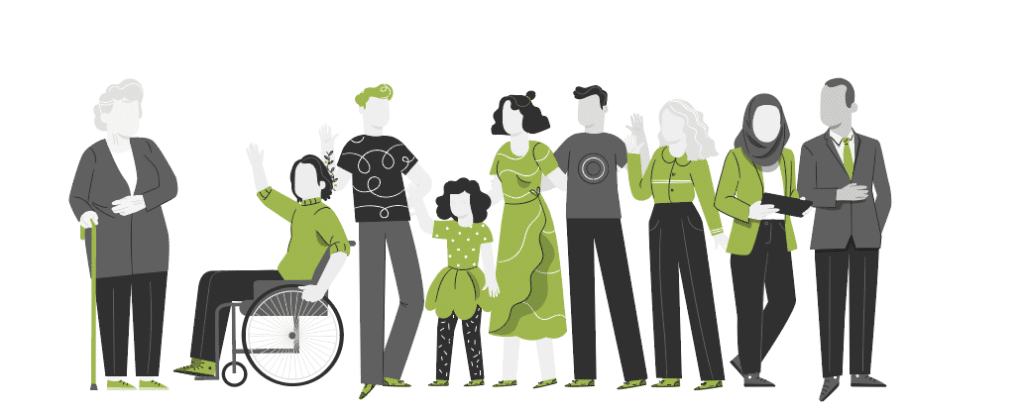
Audience signals are your way of labeling your asset groups by the intended audience (i.e., who you think should see the ads, according to the assets).
However, Google uses your audience signals (your “label” or “categorization”) as a starting point to find the best audiences for you. It’s like a nudge in the right direction.

So, audience signals do two things:
1. Organize asset groups by the audience type
Historically, ad groups were organized by keywords.
But with Performance Max, asset groups are organized by audience signals.
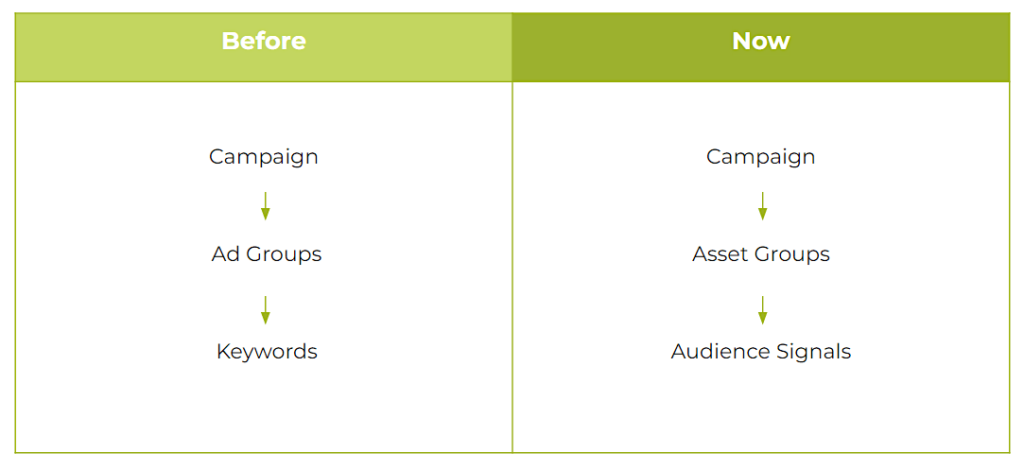
2. Give Google an idea of where to start in its learning process
Manual research is still critically important.
(Quality in, quality out, right?)
There are multiple ways to create and categorize audience signals, including:
- Custom Segments
- Customer Data
- Interests and Detailed Demographics
- Demographics
- Custom Segments
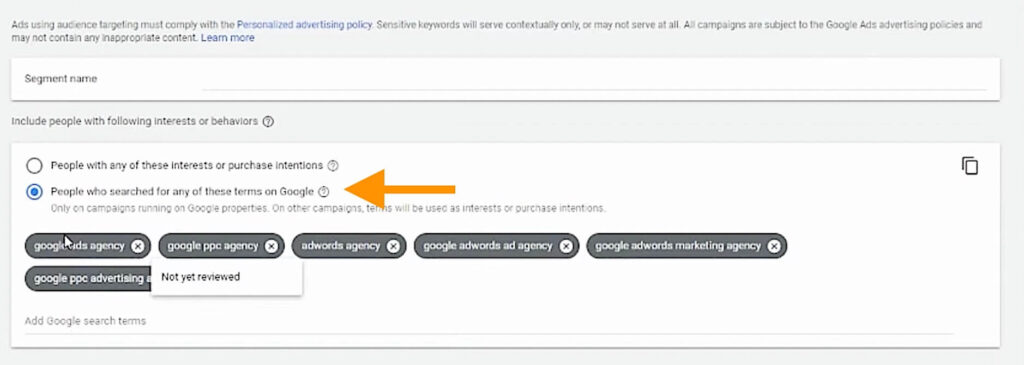
Custom segments allow you to target users based on their search activity (this is the closest we get to using keywords for targeting again!), downloaded apps, or websites they visited that you don’t own.
These keywords, websites, or apps don’t need to be related to your business—just related to your audience.
Here’s an example:
We have a client in the landscaping business who knows that about 80% of new customers are new homeowners.
So, we targeted people in the area who performed a Google search for cable installation.
Why?
Typically, folks who get cable installed are: new homeowners.
And new homeowners are the audiences most likely to become new landscaping customers.
(Additionally, we could also target new, local users who download the Nextdoor app!)
Pro-tip:
Target your competitor’s brand names under custom segments.
- Your Customer Data

We strongly recommend uploading your customer data.
If custom segments are audiences who interacted with someone else’s website, your data is the list of people who interacted with your site.
It’s basically your remarketing and customer match list.
The best performing campaigns we see continue to be from big customer lists uploaded to Google, because Google will then create its own lookalike audience using that information.
Your data could be from:
- Customer lists
- Analytics data
- Remarketing data
- Essentially any group of people you can define can be uploaded as “preliminary research,” i.e., customer data for Google.
Even a list of users who visited a particular page on your site could become a segment! So many possibilities.
- Interests and Detailed Demographics

You can also split your audiences into Google interests and demographics, which look like this:
In-market Audiences: Users looking to buy this thing now
Affinity Audiences: Users interested in this thing
- Demographics

This is a deeper dive into the details of your demographics. It allows you to choose the gender, age, parental status, and household income of your target audience.
Here’s What’s So Cool About Audience Signals:
You’re basically teaming up with Google inside Performance Max.
It requires work up front by you—providing customer lists, keywords, demographics…
But Performance Max allows advertisers to go in the middle of the lane with audience signals to discover new audiences.
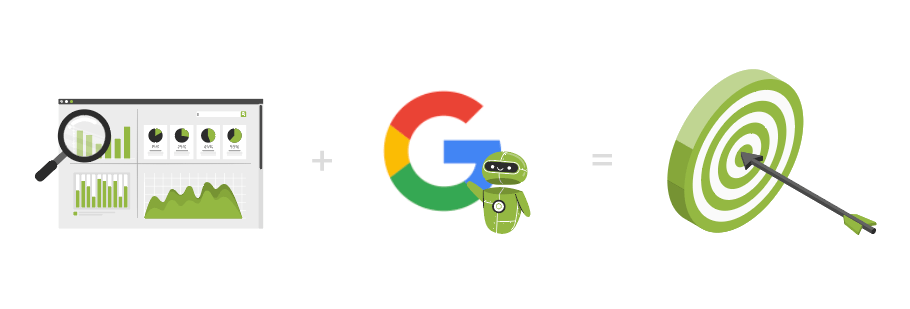
The more work you put in up front, the more mind-blowing the results from Google.
Here’s a great, real-life example:
We have a client who sells shelf-stable food products (think apocalypse-proof food).
Now, this assured us that there was a very specific avatar we were going after.
(See: doomsday preppers)
We advertised their products using Performance Max with these audiences defined.
We checked out the campaign’s insights tab after running that campaign for some time (we’ll talk more about insights soon!) and Google informed us that:
People who were interested in boating and sailing were outperforming our traditional audiences.
…By a lot.
And of course! It made so much sense once Google pointed it out:
Folks going on long trips across water without access to grocery stores need shelf-stable food.
But because that wasn’t the intended audience, it just wasn’t something we considered.
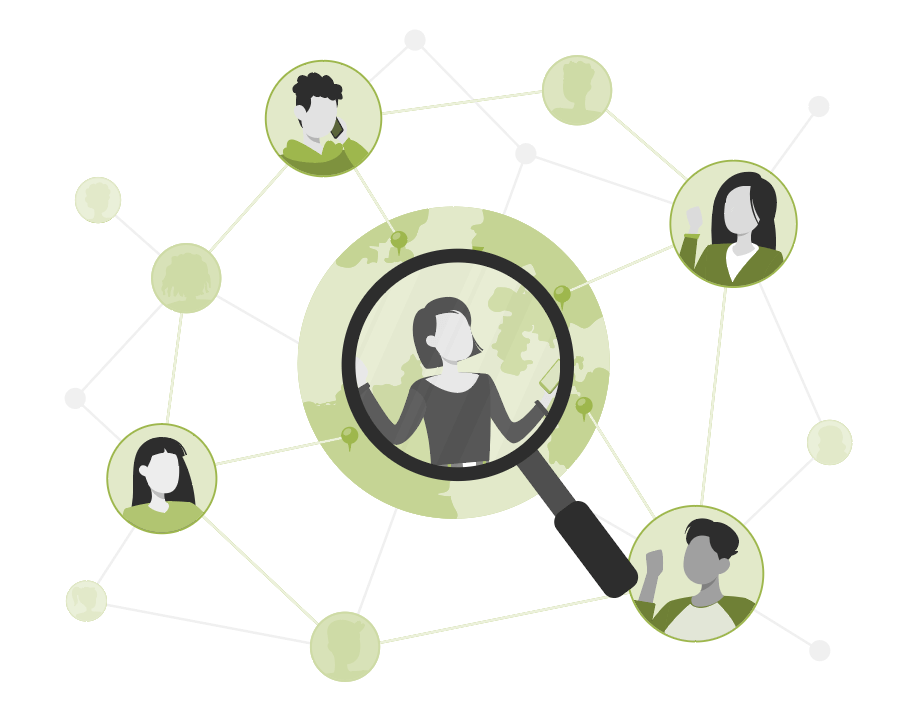
The lesson?
We gave Google a well-researched audience (that brought in results), and Google used that as a starting point to find audiences that were even better.
We, of course, promptly created advertising assets specifically for that demographic and started a new campaign for the sailing audience.
In many ways, Performance Max is a research and discovery tool, in addition to an ad type.
Previously, Google fed us what we already got—by selling our traffic back to us.
Now, Google can tell us who the audience is, their interests, their affinities, and what they’re in the market for. With this information, you can do a lot of really good stuff like:
- Build a perfect avatar
- Find influencers
- Build a brand
- Create content
- Develop thought leadership
Pro-tip:
Get granular with your audience signals and don’t bundle them.
Have a separate asset group targeting your keywords, then a separate one with your customer list, and another one under interests and demographics.
PART THREE
Performance Max Prerequisites
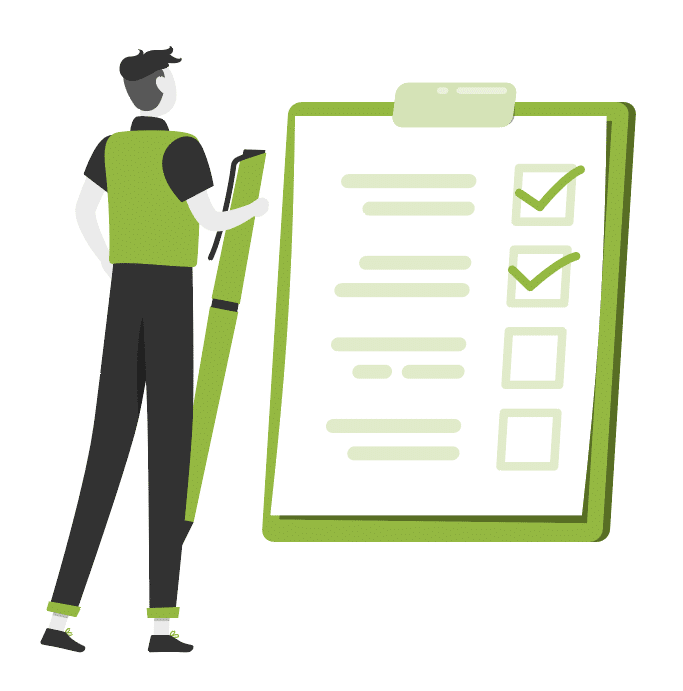
A solid business structure and high quality website has always been important for Google Ads success.
But with Performance Max? Consider it critical.
Here’s why:
Performance Max is a learning machine. It scans your site (content!) to match you with the best audience possible across the entire Google ecosystem.
Crappy content? Crappy results.
Even if you do have a fleshed out site that functions well—your business model better be ready to handle the influx of traffic.
Remember:
Google can bring in traffic.
Google can’t help you manage that traffic.
To make sure your business and website are Performance Max ready, we created a series of prerequisite checklists, starting with:
Business Planning: Must-Haves
Here’s what all businesses need (no exceptions) before running a Performance Max campaign:
Reasonable monthly spend
Appropriate time expectations
Quality website (excellent content and solid SEO)
Unique selling proposition
Completed customer avatars and assets
For lead generation businesses, you’ll also need:
6. Fifteen-question minimum form fills
For eCommerce:
7. Robust data feed
8. Average order values that support paid traffic
Let’s dig in:
1. Reasonable monthly spend
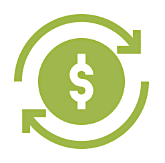
Bare minimum? $100 per day for DIYers.
For context, Solutions 8 generally doesn’t take a client with a budget lower than $10,000 per month.
Think of your monthly budget early on as an investment.
You are buying data you need to understand what works in your campaign, what doesn’t, and where to make changes—in a reasonable amount of time.
With that investment, Google will start to build an audience specifically for you that you will capitalize on later.
And with Performance Max, the learning phase can take even longer than previous Google Ads campaigns.
Which leads us to:
2. Appropriate time expectations
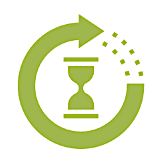
It bears repeating that Google is a learning machine.
And learning takes time.
In fact, we’re asking Google to do some pretty spectacular behavioral analysis.
In the past, our rule of thumb was that it took 90 days for a campaign to be fully optimized.
This meant after 90 days, we would have enough data to determine whether or not the campaign would work long term.
With the introduction of Performance Max, the 90-day guideline no longer applies. Instead, it takes roughly 45 days just to see what we’ve built and how it’s going to work.
Essentially, Day 46 is now Day 0.
Once Google has gathered and analyzed all the available data, then we can start to see how the foundation we’ve put into place will perform over time.
Put simply, it takes time to successfully optimize a campaign and position it to scale. But more often than not, being patient during that initial learning period pays off in the long run.
3. Quality website (Yes, SEO matters!)

Did you know the “About Us” page tends to be the second most trafficked page?
We live in the age of the educated consumer. Long gone are the days of the ol’ click-to-convert model.
Site visitors want value.
They want to learn.
They want to feel connected and understood.
Your website should be full of quilty content that showcases your products or services, learning materials, readily available answers to common questions—all in a website that is fast and easy to navigate.
Because Performance Max is a campaign-type with more reach and a greater ability to learn from your site, SEO and quality content has never been more important.
Skip ahead to our Website Optimization section below for tips
4. Unique selling proposition
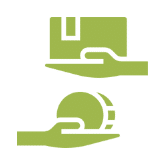
The more heavily saturated your market, the harder it’s going to be to turn a profit from Google Ads.
So, what makes you different?
(Being the cheapest option isn’t the answer.)
Think about your favorite products: What makes them your favorite? Is it the company’s dependable return policy? The quality of the product? The materials used?
Your unique selling proposition is key for the success of your campaigns—specifically longevity and return traffic. After all, it’s six times less expensive to sell to an existing customer than a new one.
5. Completed customer avatars and assets
The better you are at providing Google with accurate, quality audience signals up front, the faster you will find more quality audiences.
Less waiting time = less money spent.
Think of it this way:
An excellent first draft of an article will result in an outstanding published piece after some edits.
A sloppy draft? That’s going to take a lot more work.
With that, you need to know the people you sell to on a deep level:
- Where do they live?
- What do they read?
- What are their goals?
- What are their pain points?
And, there is a difference between demographics and avatars:
A demographic = A generalized description of your population of customers (physicians, for example).
An avatar = The sub-type of customer that comes from your larger demographic.
Let’s use that physician example:
While “physicians” are a demographic, it could easily be split into two very different avatars:
- Dr. Mike: An older physician in his late fifties to sixties, looking at retirement, with a successful practice and is generally anti-technology.
- Dr. Sally: A young physician fresh out of medical school, in debt but looking to start her own practice and has a solid understanding of technology.
Here, we can see how vastly different these two avatars are within the same demographic.
Once you have your avatars clearly defined, remember that you’ll need assets specifically catered to that audience signal once you start building your campaigns.
Need Help for Defining Your Customer Avatar?
Use this worksheet to identify your customer avatar.
Then, try out DigitalMarketer’s “before and after” worksheet.
6. For lead generation: Fifteen-question minimum form fills
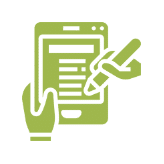
When your goal is lead generation, your Performance Max campaign will be at high risk of heavy spam due to its expansive reach (with YouTube especially).
For context, there are a lot of “paid growth” YouTube companies that use fake accounts. To avoid getting flagged, these “click farms” fill out forms from ads to show account activity.
The solution:
Make your lead generation form more complicated to complete—at least fifteen questions—so click farms that are paid to complete forms don’t target your campaign.
7. For eCommerce: Robust, up-to-date data feed
For eCommerce businesses, your product feed will make or break your campaign.
Items sell out.
Prices change.
New styles are introduced.
And keeping your products up-to-date directly impacts how well your campaign performs.
This includes:
- Product names
- ID
- Prices
- Images
- Descriptions
- Attributes
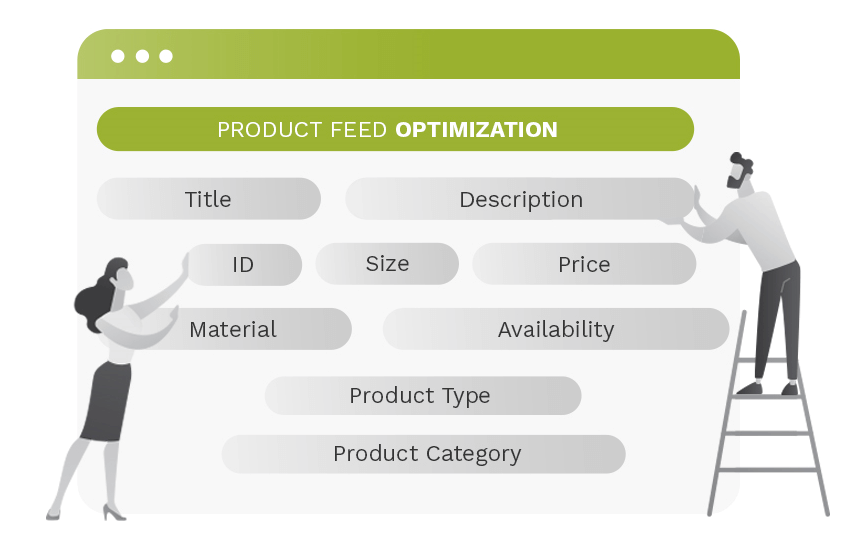
Here at Solutions 8, we use Data Feed Watch (DFW) to optimize client product feeds. It allows us to customize product feed attributes before they are sent to Google Merchant Center (the tool that uploads product listings into Google Shopping, Google Product Ads, and Google Commerce Search).
Whenever there are stock issues, page issues, or 404 issues, DFW stops the ads automatically.
Meanwhile, if you use a static spreadsheet version of your product feed, and a product encounters an issue, Google will still send traffic to those pages (that you can’t commoditize).
This means paying for clicks even though people can’t purchase the product.
In this case, you would see conversion values drop and need to stop the campaigns to investigate manually what was causing the campaign to spend without getting any conversion value.
But it gets worse:
If there is a product issue that GMC catches before you do, it gets “disapproved.”
And if this continues to happen, it can ultimately lead to a GMC suspension which stops all ads.
In other words, a robust, up-to-date data feed saves a lot of time and money down the road.
Want More Tips to Ensure Your eCommerce Site is Google Ads-Ready?
8. For eCommerce: Average order values that support paid traffic
CPCs (cost per click) are always on the rise.
If you’re selling a $20 product, and your average CPC is a dollar, you’ll need a crazy-high conversion rate (over 10%) to break even.
(If you get 15 clicks, you’ve already spent the price of the product!)
A higher average order value (closer to $50-60) gives your campaign some wiggle room for more clicks or conversions, while allowing you to make some money—without necessitating insanely high conversion rates of 10-20%.
Website Optimization
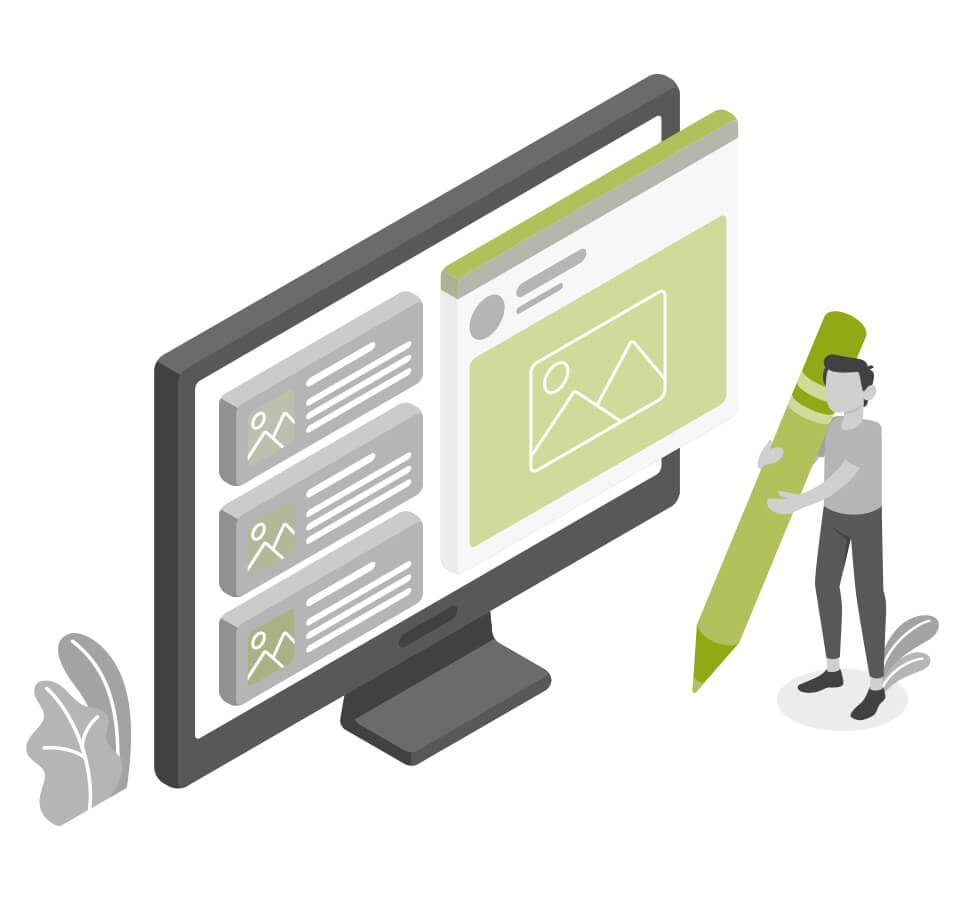
Now that those business must-haves are in order, let’s make sure your website is optimized.
Remember, an optimized website matters more than ever with Performance Max!
Universal On-Site Optimization (Light)
☐ Site includes a very clear statement of value
☐ Social proof (reviews!)
☐ Mobile friendly
☐ Multiple conversion conduits (CTAs)
Website CRO (Conversion Rate Optimization) Checklist
Next up, here are some CRO best practices to ensure your site is not only presentable, but also ready to make sales:
☐ Everything works properly
- Schedule a website audit at least once a month:
- Check your site to make sure everything works properly and there are no high-risk issues or errors.
☐ Prioritize mobile engagement
- Look at your conversion path: Although many purchases happen on desktop computers, research is often done on mobile devices
- 60-65% of website visits are done on mobile devices. So, ensure your site is mobile friendly.
☐ Your email/phone number is in the header or footer
- Customers need to know they can trust you (i.e., get in touch with you)
- Customers need to know they can trust you (i.e., get in touch with you)
☐ Website design is appealing to your audience
- Make sure the design is centered around your product and isn’t a distraction
- Make sure the design is centered around your product and isn’t a distraction
☐ High-quality images
☐ Clear call-to-action (CTA)
Isolate the action you want them to take: Make the CTA a BIG button (not just a hyperlink)
- If you don’t tell people what you want them to do, they won’t do it
- A clear, bold CTA nudges your customer to the next step
☐ CTAs are in a contrast color (bold!) and easy to find
- Check out BOOM by Cindy Joseph for inspiration
- Check out BOOM by Cindy Joseph for inspiration
☐ Separate “thank you” pages for all conversion points
☐ Verification badges (secure payment, BBB, SSL, guarantees, free returns, etc.
- This helps improve the trustworthiness of your site and brand
- Turn anything you offer into a badge (free shipping? Make it a badge! Free returns? Badge! Much more exciting than text)
☐ Call tracking software
Google will track phone calls on your behalf, but you can use more sophisticated platforms for increased accuracy
☐ Privacy Policy
You need one on your site! You can easily find a template, but make sure you read through it first!
☐ Https vs. http
You must have a secure page: i.e., https
☐ Google site speed optimization
We’ll talk more about this in a moment
☐ Website is fast (under 2-3 seconds load time)
Use PageSpeed Insights to check your site speed.
Website Speed Optimization Checklist
Website speed has a massive impact on quality score; in fact, it’s considered slightly more important than content(!) according to Google.
Also important to note: mobile users will be less tolerant of slower websites due to the smaller size of the device and often slower connection.
Here’s how to optimize your site speed:
☐ Choose a “light” theme
- A good developer can improve your site speed a lot—but make sure you don’t rely too heavily on customization .
☐ Scale your images properly
- The biggest contributing factor for slow sites are large image sizes.
- Try PicResize
☐ Decrease the weight of your images without losing quality
- Try TinyPNG.
☐ Limit the amount of plugins/apps
☐ Limit the amount of displayed products on category pages
☐ Check in on your page speed
- Try PageSpeed Insights.
- Don’t aim for a 100/100 score—just aim for good user experience
Quality Assurance (QA) Checklist
Include quality assurance checkups in your monthly standard operating procedures to make sure your site is in tip-top shape. You can do this through internal QA and external QA:
Internal QA: Pretend to be your own customer
☐ Try to break the site
- Navigate through your site the way a customer would.
- Gauge how easy it is for a distracted customer to use your site.
- Ask yourself, “If I weren’t paying full attention, could I still do this?”
- Make an actual purchase.
*You can hire someone to go through your site on fiverr.
External QA: Have someone else pretend to be a customer
☐ Tell them where you want them to go—but not how to get there
Analyze Top Competitors:
☐ What is different between their website and yours?
Pro-Tip!
Diagnosing Issues: Screen Recording Software
You can install screen recording software on your site that tracks users’ navigation via heat mapping (note: it will likely slow the speed of your site). This works on desktop and mobile—so for eCommerce sites that aren’t converting, you can use this software to figure out what’s going wrong along the way.
A few notable options include:
Keep in mind: You don’t need to use these apps forever. Diagnostic tools are a great way to assess the state of your website and determine any site optimizations or product additions.
Product/Service Page Preparation
Many businesses put tons of energy into optimizing their homepage, yet they neglect the product pages customers land on.
Make sure your product pages are ready to shine:
Product Page Checklist
☐ Product title and subtitle
- Make sure the product or service title is clear, descriptive, and honest enough for Google to identify the product and send relevant traffic your way (Look at Amazon for inspiration).
- But avoid “keyword” stuffing! Honesty and simplicity are key.
☐ Descriptions
- Descriptions are supplementary to your title.
- Use this opportunity to elaborate on the specifics of your product or service: any particular materials, special features, ingredients that are worth highlighting but would be too long for your title.
☐ Media (images and videos)
- We purchase with our eyes first.
- Custom imagery is always going to be better than stock photos, particularly lifestyle images that help customers picture themselves using your product.
☐ Nested navigation
- Make sure navigation is clear, easy, and accessible—we don’t want people to get lost.
- Use breadcrumbs so users can always find their way back.
☐ Social proof (i.e. reviews)
- Customers buy from businesses they trust—Enter: reviews.
- Aggregating enough reviews takes time, so ask your customers for a review after 30 days of purchasing and give them an incentive or reward for completion.
- The 30-day rule gives you at least a few days/weeks to resolve any issues—and get a good review for it.
- Once you have enough five-star reviews, you can add them to your site.
Recommended: Live Chat
We strongly recommend live chat on your website. Here’s why:
1. Diagnose errors
- Live chat allows you to compile visitor questions and create content that answers those questions for future customers
- Add helpful information to your product pages and place them near the top of your page
*Try tawk.to*
*Check out Shopify’s app integration here https://apps.shopify.com/tawk-to*
2. Identify objections
- Live chat can give you insight into what holds customers back from making a purchase—what questions do they ask before abandoning their cart? What concerns do they bring up in the chat?
3. Improve conversion rates
- Sometimes, all it takes is a little supportive nudge for customers to make a purchase
By “being there” through their virtual journey, you have a higher likelihood of making a conversion
PART FOUR
Performance Max for Lead Generation
How to Set Up a Performance Max Campaign for Lead Generation
Let’s build your lead generation campaign!
☐ Inside your Google Ads Campaigns dashboard, click “+ New campaign”
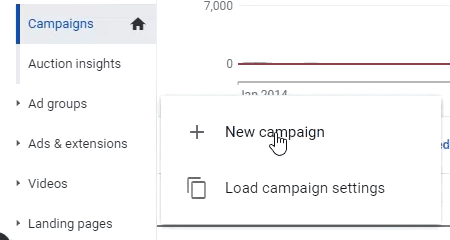
☐ Choose your objective: Leads
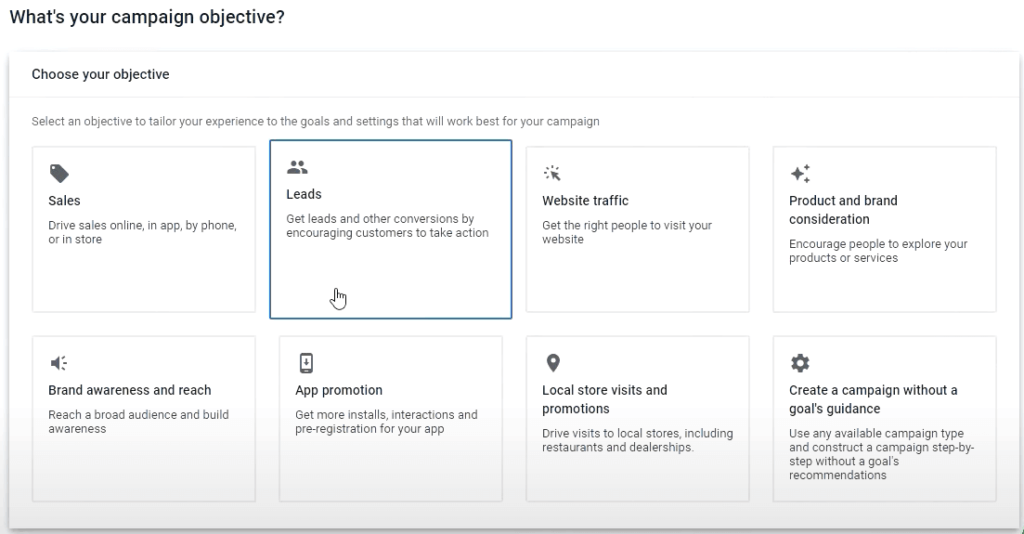
Conversions Actions: Lead Generation
☐ Choose the conversion actions for your campaign
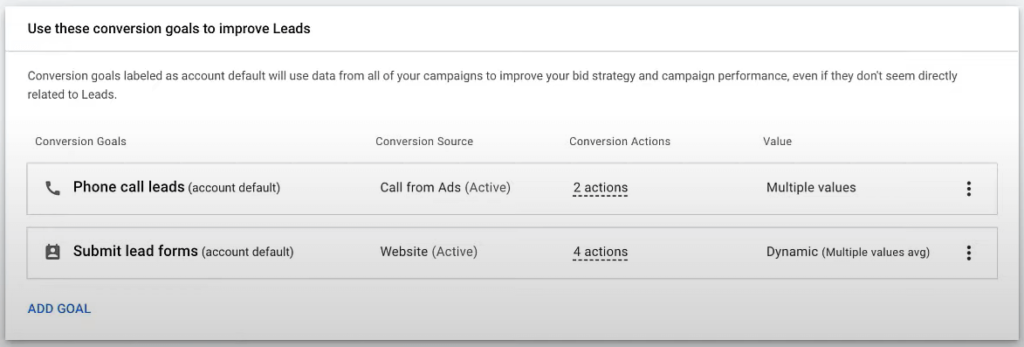
Remember, this is a goal-based campaign.
Adding specific primary conversion goals is super important for the success of your campaign!
☐ Select a campaign type. Choose Performance Max
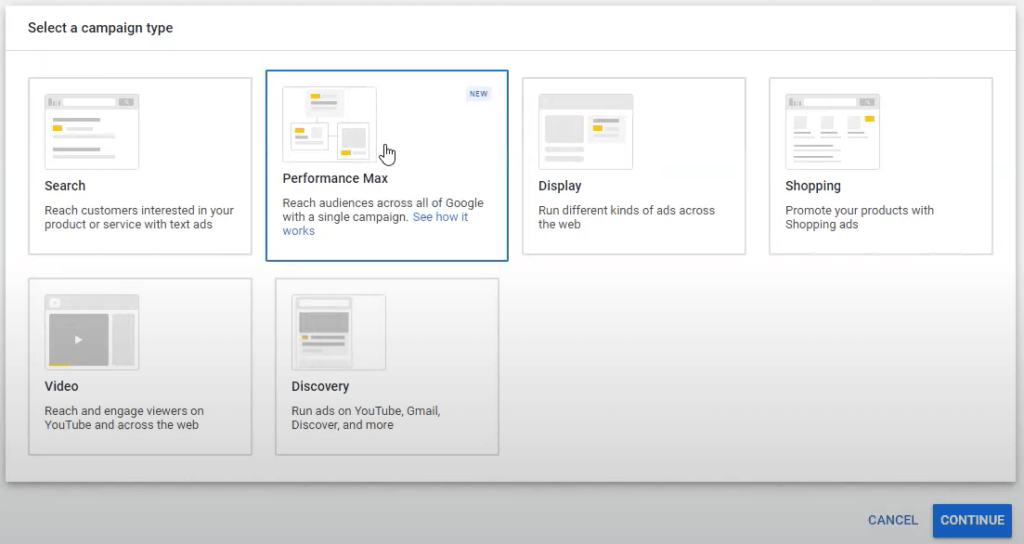
☐ Name your campaign, then click Continue
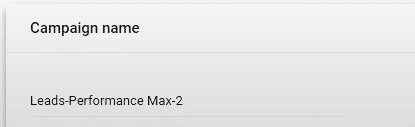
Budget and Bidding: Lead Generation
☐ Add a budget

 Important: Budget for Lead Generation
Important: Budget for Lead Generation 
We recommend running Performance at the same budget you would spend on a traditional search campaign.
Limit the ad spend you start with and be aware that this is going to eat into other campaign types.
☐ Bidding: Select conversions
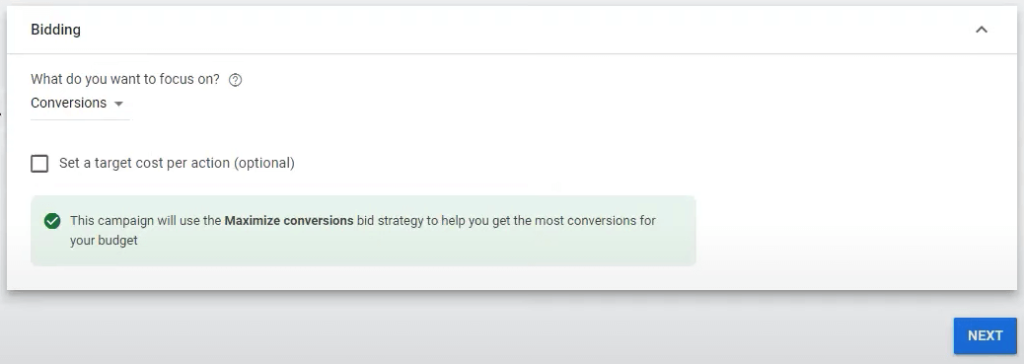
 Important: Bidding for Lead Generation
Important: Bidding for Lead Generation 
For lead generation campaigns, we recommend using “Maximize Conversions” as your bidding strategy.
Bear in mind that Maximize Conversions and Maximize Conversion Value are two different bid strategies. They sound the same but it’s easier to get a conversion with Maximize Conversions—because it’s not asking for a large conversion, unlike Maximize Conversion Value. And it’s not asking for a large conversion over three times your spend, unlike tROAS.
On that note, Don’t set a target cost per action (tCPA) or a target return on ad spend (tROAS), at least not in the beginning.
Give it at least 30-60 days to gather enough data and find out how Google operates before putting constraints on it.
Your PMax campaign will eat into other campaign types. And it doesn’t need a budget equal to those other campaigns to steal from them! So, while there is no “golden rule,” we recommend running your campaign as “open” as possible.
Campaign Settings: Lead Generation
☐ Choose the locations you want to target
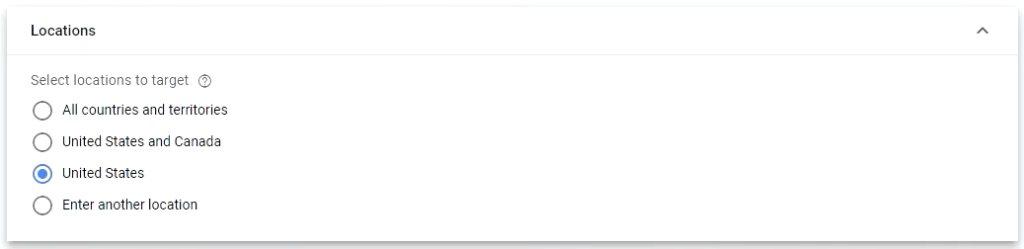
☐ Select the language (English, unless another language is applicable to your business)
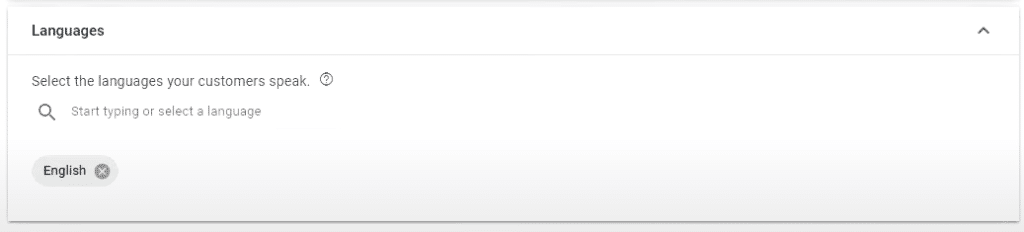
 Important: Languages
Important: Languages 
Typically, we use “All languages” when we run Search campaigns because we bid on keywords.
However, for Performance Max, it’s important to use English because you’re running it everywhere—YouTube, Display, Search, etc.
Be sure to use whatever language settings are applicable to you (English, most likely).
How to Build Your Asset Group: Lead Generation
It’s time to build your asset groups: which is all the creative material needed to create any type of ad across Google’s network, including:
- Photos
- Logos
- Videos
- Headlines
- Descriptions
First:
☐ Name your asset group
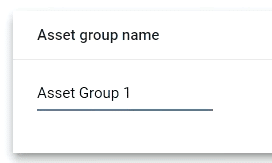
 Important: Asset Groups
Important: Asset Groups 
The assets should be customized by the intended audience.
And remember (like ad groups!), every audience gets its own asset group.
☐ Add a final URL
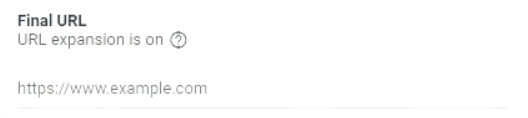
☐ Add images
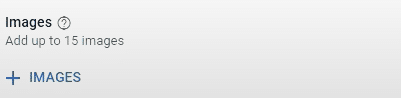
You can either upload images or get Google to scan your website. If you choose to scan your website, Google will pull up images from your site and social media.
☐ Add logos
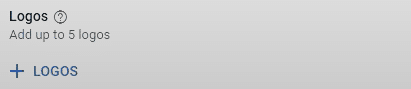
You can either upload or scan your site for logos. If you choose to scan your site, Google will get your favicon and use it as your logo.
☐ Add videos
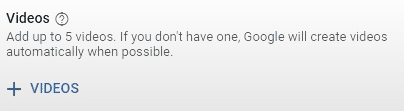
You can either upload videos from your computer or from YouTube. Just add the URL and Google will pull up those videos.
☐ Add headlines
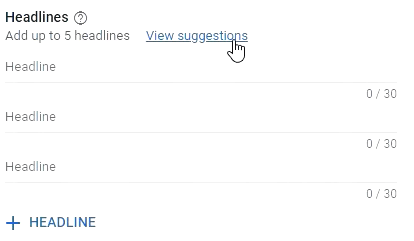
The way “suggestions” work is Google will create headlines based on your site.
Whether you’re using suggestions or not, make sure your headlines are high quality and can capture your users’ interest.
☐ Add long headlines
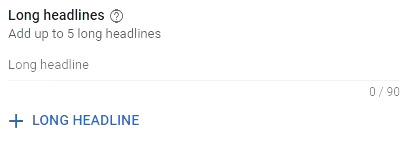
☐ Add descriptions
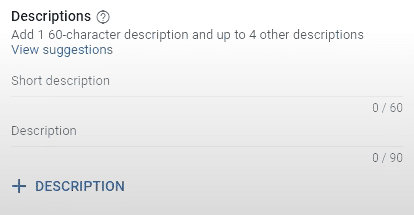
☐ Add a call to action
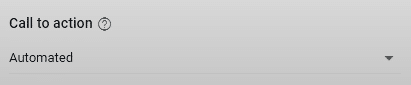
We highly recommend choosing automated as your call to action. Because we’re in a machine-learning world, it would be best to stick with Google’s choices at least for this section.
☐ Add your business name
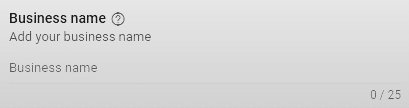
☐ Under “More options,” add a display path
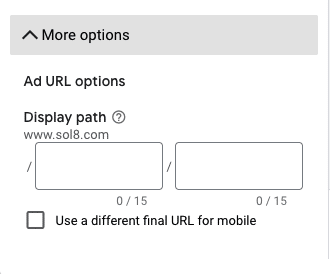
Pro Tip:
Always use a display path.
This helps you to manipulate the Final URL to reinforce your offer.
Before you continue, take a look at what your ads might look like in the preview mode and see if there’s anything you need to change.
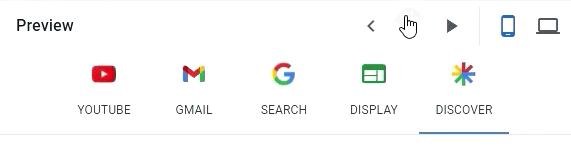
Once you’re done, it’s time to create an audience signal for this asset group.
How to Build Your Audience Signal: Lead Generation
Now that you’ve finished selecting your goals, adjusting your settings, and creating your assets, you’re probably wondering how to determine the right audience to target with this campaign.
In your audience signal, you’ll have the ability to tell Google who you think you should target with your ads.
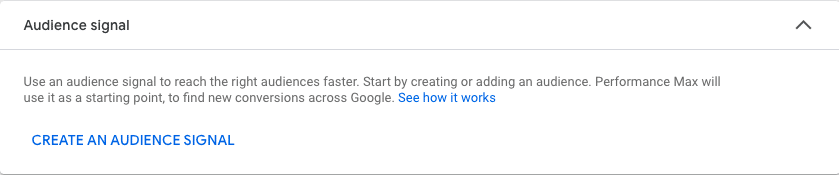
☐ Select CREATE AN AUDIENCE SIGNAL
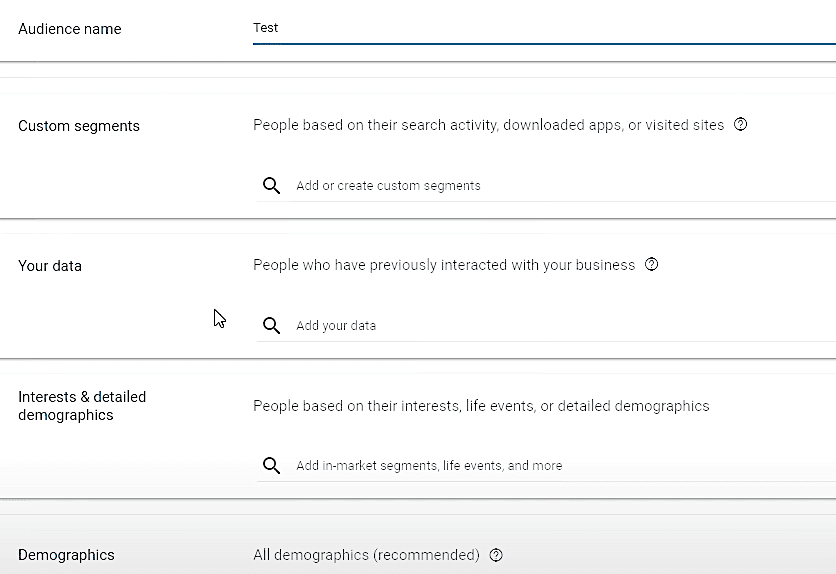
By creating an audience signal, you’re giving Google the type of audience profile you want to target. Google will use this profile to find similar profiles to serve your ads to.
As we discussed in our audience signal section in Part Two, there are multiple ways to create and categorize audience signals, including:
- Custom Segments
- Customer Data
- Interests and Detailed Demographics
- Demographics
In this tutorial, we’ll run through “Interests & Detailed Demographics.”
☐ Name your audience

☐ Skip to Interests & Detailed demographics
☐ Type your product (or relevant keywords for your product) to search for segments that might be applicable to your audience’s interests, life events, or demographics.
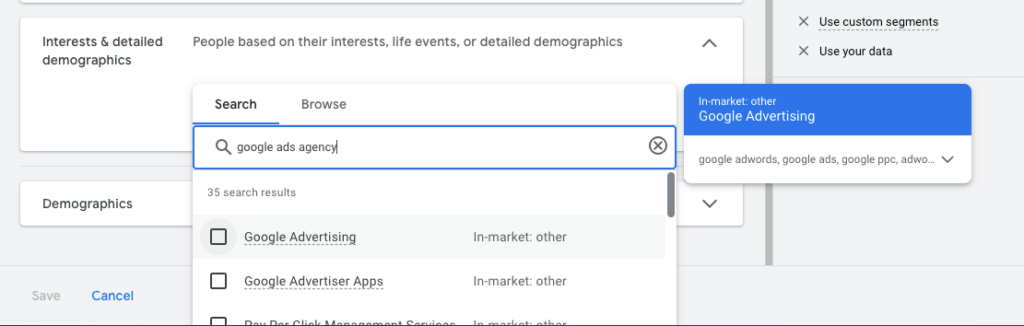
You should now see the list of in-market segments, life events, or detailed demographics you added.
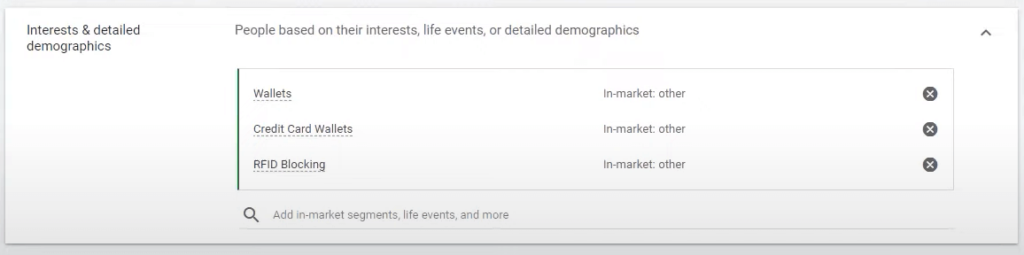
☐ Once you’re done, click Save, which will take you to the previous dashboard
☐ Click Next
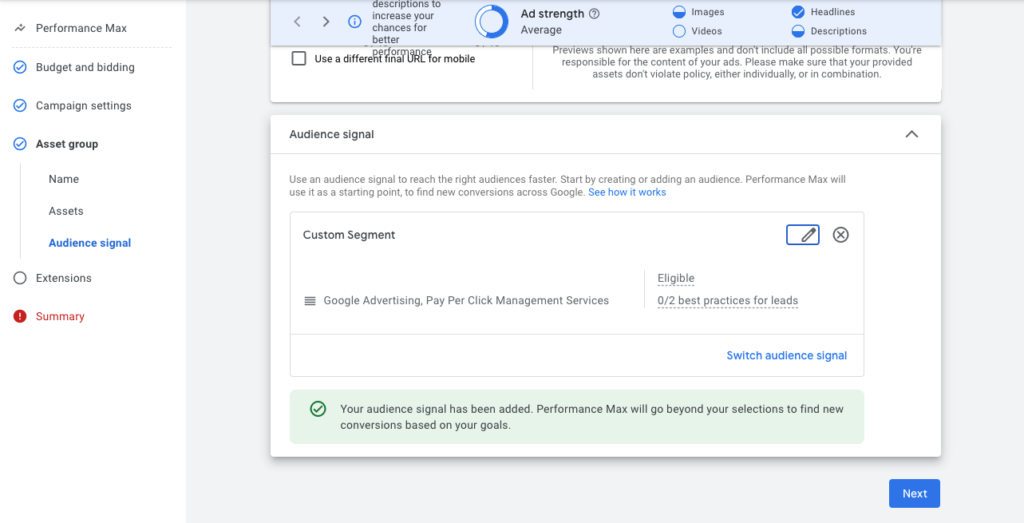
How to Add Extensions: Lead Generation
Just like adding extensions when creating search, you can add extensions in Performance Max to show pieces of information about your business that you can tack onto your ad, including your address, direct page links, coupons, or even additional websites.
For lead generation, this is especially helpful because you can add a call extension or a lead form extension:

For sitelink extensions:
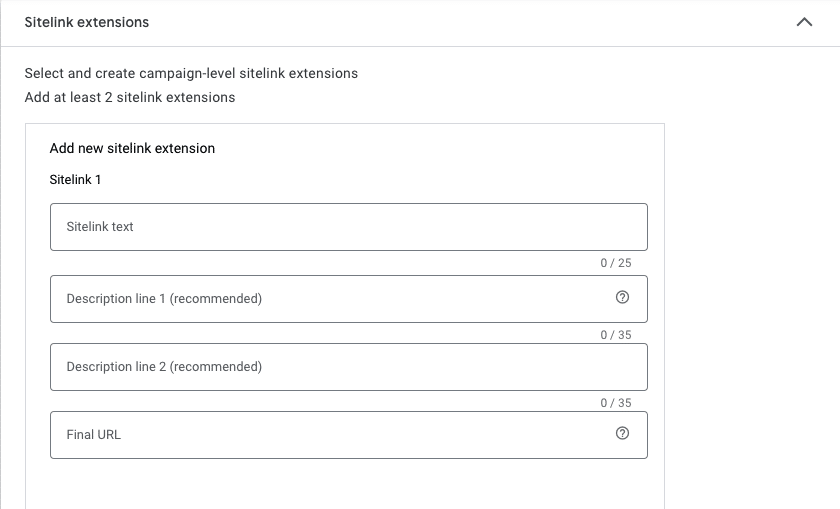
☐ Fill out your Sitelink 1 text (i.e. the header for this sitelink extension)
For example, “About Us,” “Read About the Team,” “Who We Are,” or “Read Our Epic Story”
☐ Fill out “Description line 1”
Elaborate: Where will this click lead the reader?
☐ Fill out “Description line 2”
Elaborate: Why should the reader click?
☐ Fill out “Final URL.” Paste the URL of the page extension
☐ Repeat these steps for however many additional sitelinks, callout extensions, and other extensions you’d like to include without repeating yourself.
Remember, each additional sitelink should be an offer of some sort—even if the offer is just for the reader to learn more!
And now, you’re ready to duplicate this asset group!
How to Duplicate an Asset Group: Lead Generation
☐ You’ll find all your asset groups in the Asset groups section
☐ Look for the asset group you want to duplicate, then click the three dots found in the upper right corner as shown in the image below
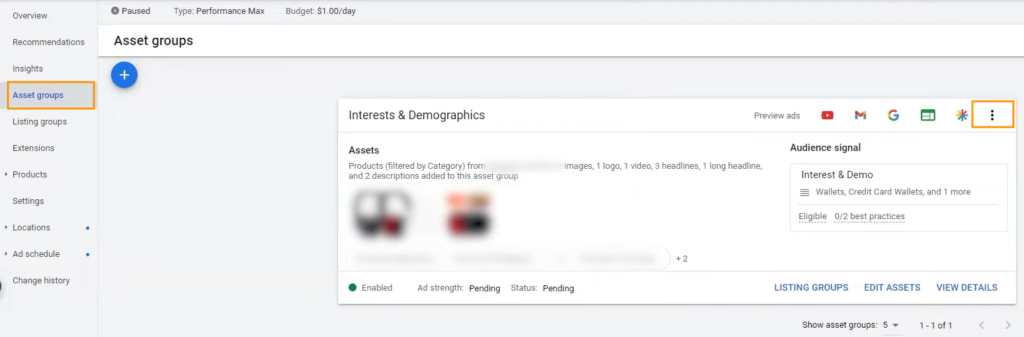
☐ Click “Duplicate this asset group”
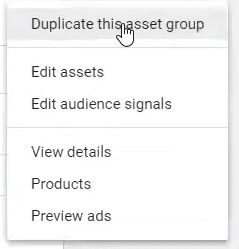
☐ Name your asset group
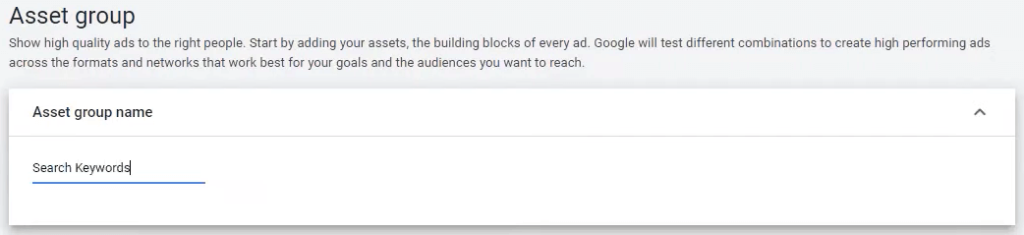
 Important
Important
When we created our first asset group, we called it “Interest & Demo” because the audience signal category is for “Interests & detailed demographics.”
This time, we’ll create an asset group we can use for the audience signal category “Custom segments” based on their search activity.
☐ Just follow the same steps we took in creating an asset group. Don’t forget to reselect your products in the listing groups.
☐ In the Audience signal section, click the pencil icon to edit this audience.
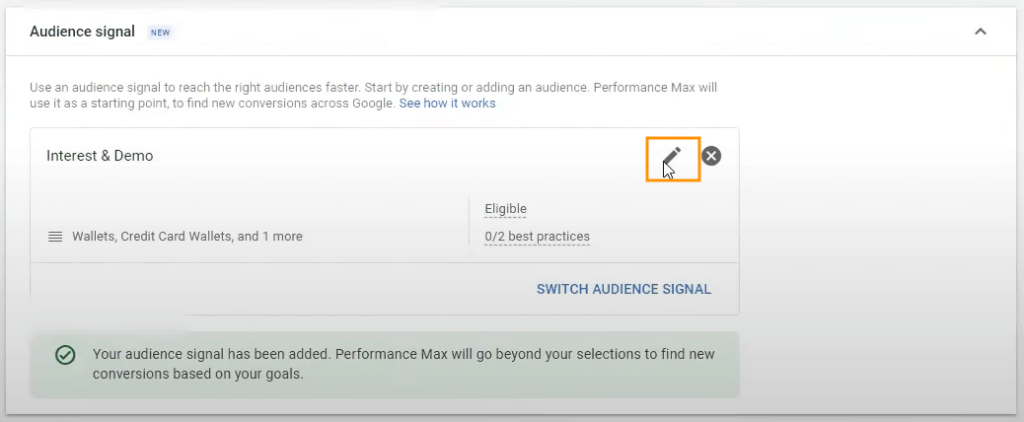
☐ Remove the current audience name.

☐ Add a new audience name.

☐ In Custom segments, click “+ New custom segment”
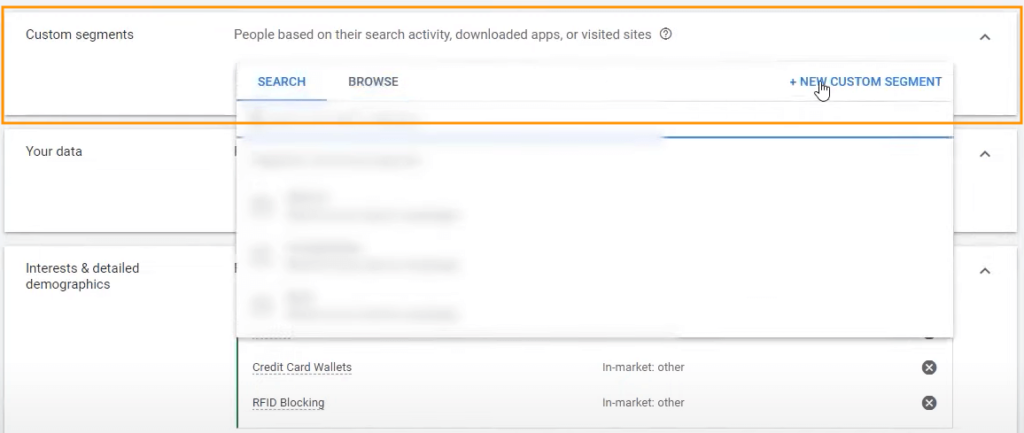
☐ Name this segment

☐ Select “People who searched for any of these terms on Google” and add your product keywords.
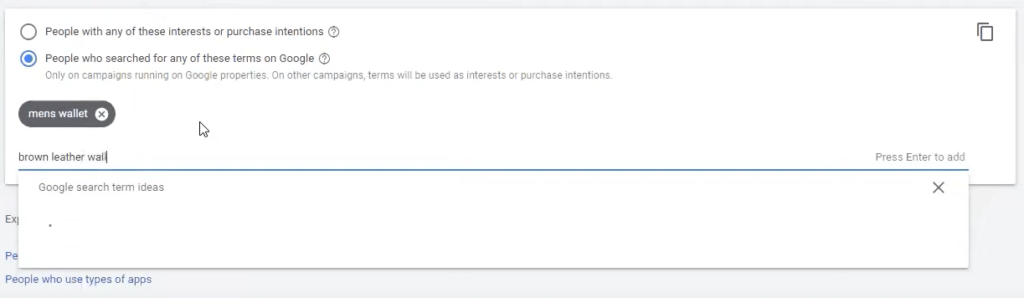


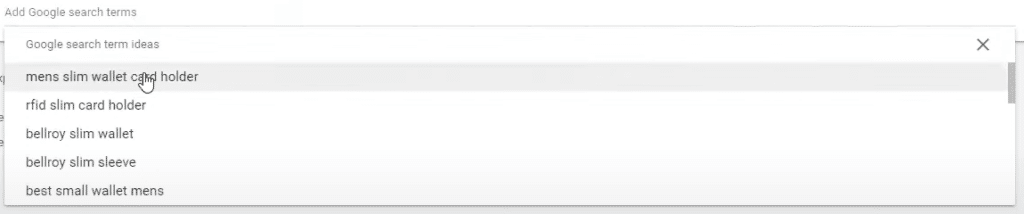
☐ Click Save to exit.
☐ In the “edit audience” page, click Save. Then a pop-up message will appear:
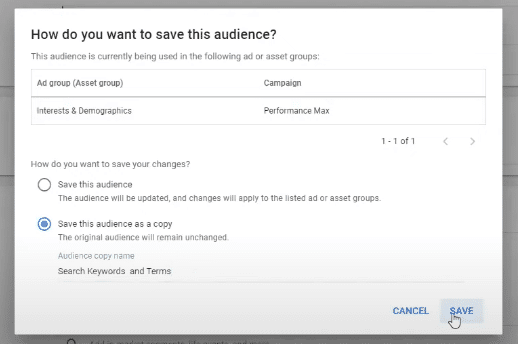
☐ Select “Save this audience as a copy.” Make sure you remove the “-copy” in the Audience copy name.
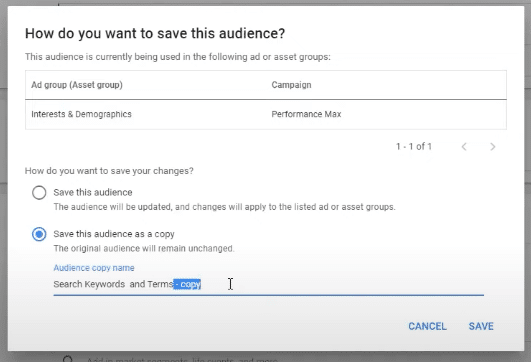
☐ Once you’re back in the asset group page, click Save again.
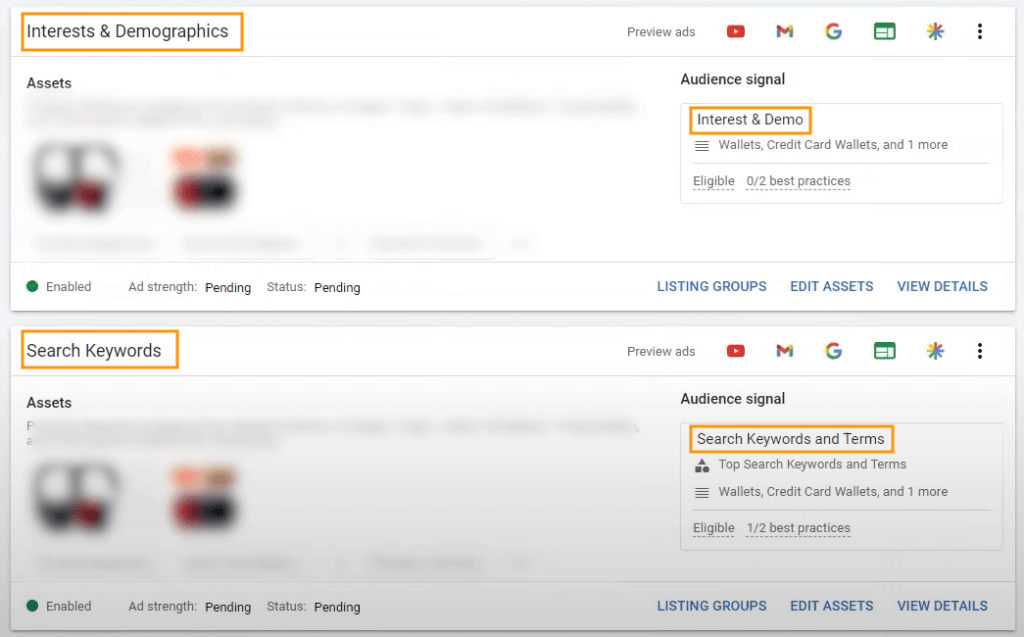
You now have two asset groups with their respective audience signals.
PART FIVE
Performance Max for eCommerce
If you’ve been following us since last year, you know how much we bragged about Smart Shopping being the best campaign to use in Google Ads for eCommerce.
Well, Google’s latest campaign—Performance Max—stole the throne.
It is now the most powerful eCommerce tool in the history of advertising.
Performance Max for eCommerce:
Goodbye, Smart Shopping
As of July 2022, Performance Max will have taken over Smart Shopping, meaning that between July 1st and July 31st, every Smart Shopping campaign will stop running.
With Performance Max, having the combined power of the entire Google inventory gives us more control than Smart Shopping did.
So far, we noticed that Smart Shopping has ceased to work within two days of launching Performance Max; everything else remains untouched or reduced by some percentage (from 10-60%).
We disagree with Google’s documentation that advises you not to run Performance Max concurrently with Smart Shopping.
The reason?
You may as well maximize the value that already exists for as long as it lives.
Google has also stated that the asset group that earns the click is the group that earns the remarketing.
New traffic is going toward the Performance Max campaign, but the Smart Shopping campaign will still remarket the engaged audience.
We don’t want to turn it off; we just want to have a high ROAS until it gradually ends.
So let’s get to it:
How to Set Up a Performance Max Campaign for eCommerce
Let’s build your eCommerce campaign!
☐ Inside your Google Ads Campaigns dashboard, click “+ New campaign”
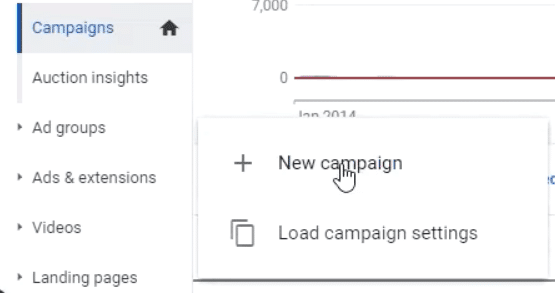
☐ Choose your objective: Sales
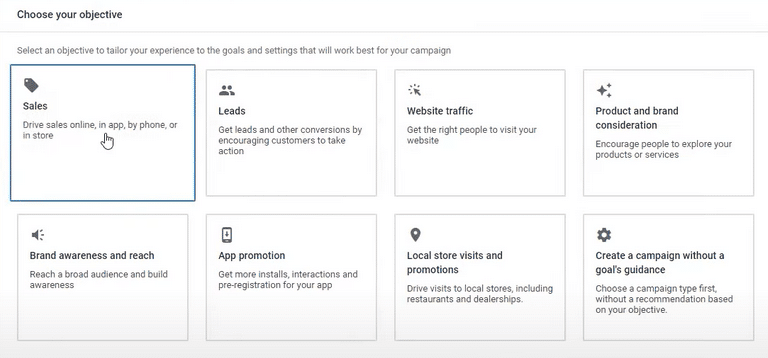
Conversions Actions: eCommerce
☐ Choose “Purchases (account default)” as your conversion goal, then click Continue
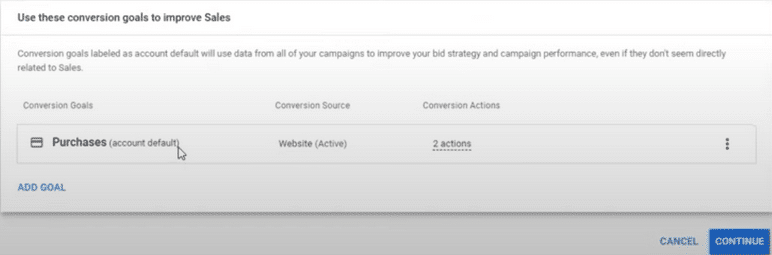
 Important: Primary and Secondary Conversion Goals
Important: Primary and Secondary Conversion Goals 
Inside the Purchases conversion goal, there are two conversion actions.
The primary conversion action is Google Shopping App Purchase (which is from the Shopify app).
The secondary goal is Transactions (All Website Data).
Secondary goals aren’t counted as conversions.
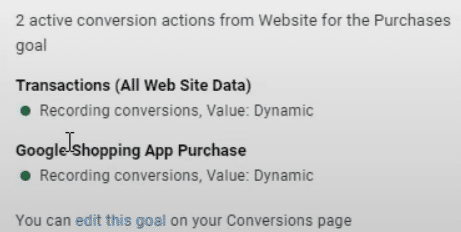
But when you look at your listing groups later, it will report all conversion value data.
So, you need to pause your secondary conversion actions if you want to only track true conversions.
However, secondary conversions can be useful to track the path to purchase (and make note of when prospects “drop off” in the pipeline), without asking Google to chase after those conversion goals. Which leads us to our:
 Pro Tip
Pro Tip
Instead of pausing those secondary conversion actions entirely, you can remove the conversion value. For example, your “viewed product page” might still be a conversion action worth tracking, but if you remove its conversion value, it won’t be counted as a true conversion.
Doing this will help you monitor important activity in your campaign (like the add-to-carts, for example) but only count the value of those true conversions inside your listing groups for quick cash in, cash out reporting.
☐ Select a campaign type. Choose Performance Max
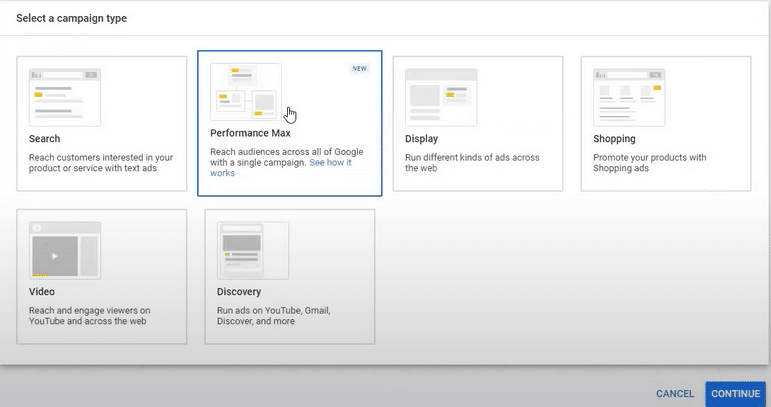
☐ Connect your Google Merchant Center account

(Learn how to set up and link your Google Merchant Center account here)
☐ Select the country where your products are sold
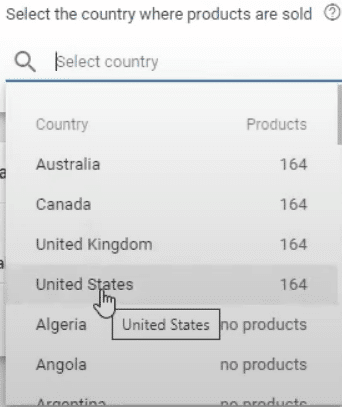
☐ Name your campaign, then click Continue
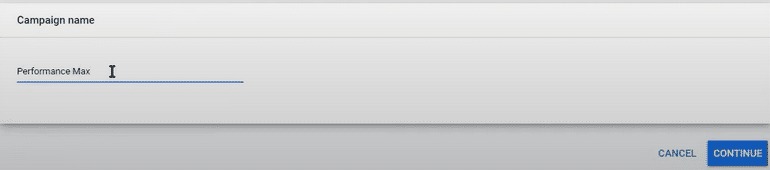
Budget and Bidding: eCommerce
☐ Add a budget

 Important: Budget for eCommerce
Important: Budget for eCommerce 
We recommend running Performance Max at 80% of your Smart Shopping budget.
Then run the other 20% with a YouTube and/or Dynamic Remarketing Display campaign.
☐ Bidding: Select Conversions
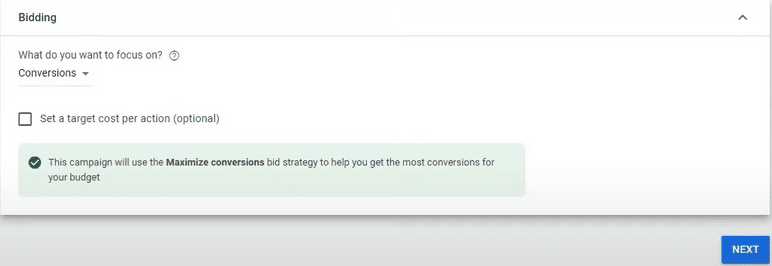
Campaign Settings: eCommerce
☐ Select the locations you want to target
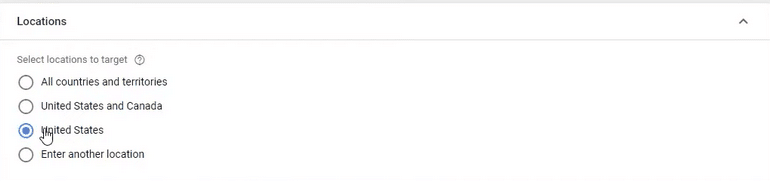
☐ Select English

 Important: Languages
Important: Languages 
Typically, we use “All languages” when we run Search campaigns because we bid on keywords.
However, for Performance Max, it’s important to use English because you’re running it everywhere—YouTube, Display, Search, etc.
Be sure to use whatever language settings are applicable to you (English, most likely).
☐ Select “Send traffic to the most relevant URLs on your site”
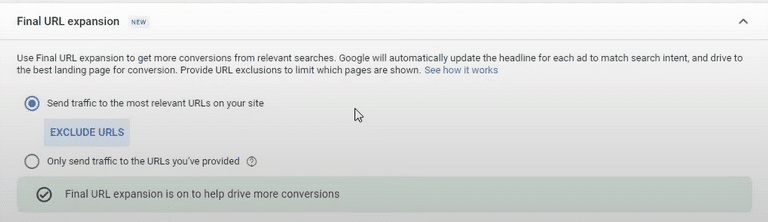
 Important: Final URL Expansion
Important: Final URL Expansion 
If Google believes that a certain page on your site is more relevant than the site you want your audience to go to, it will display that page. Let me illustrate.
Let’s say you’re selling shampoo and in your ads (except your product feeds), your Final URL expansion goes to the page you designated them to go.
If Google thinks that people who click your ads usually buy certain products on a different page, then it will use that page instead. This decision is all based on historical conversions and the user conversion patterns that Google sees.
If you want to be more specific, you can add exclusions to have better control over where to send your traffic to.
☐ Add the URLs you want to exclude (if applicable)
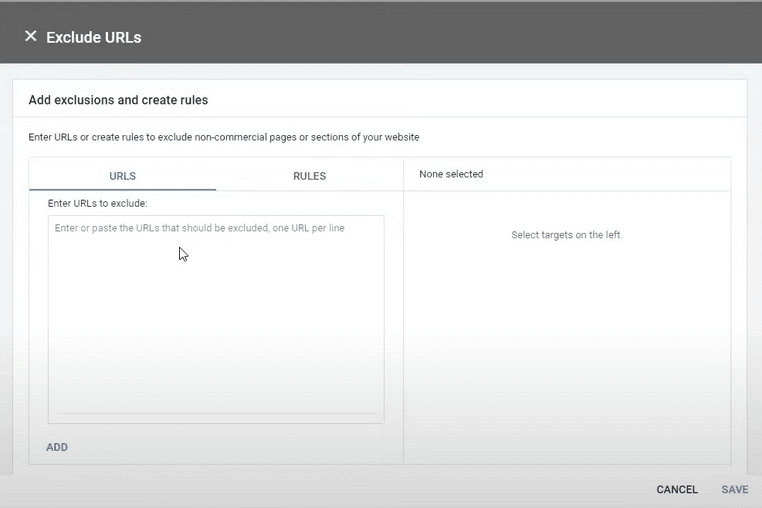

☐ Leave everything in “more settings” as is.
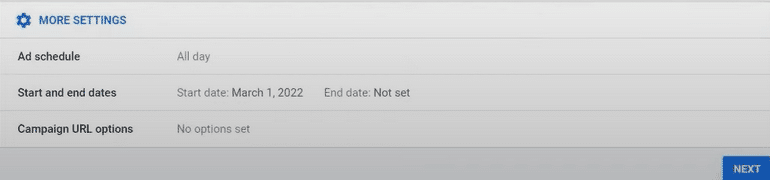
How to Build Your Asset Groups: eCommerce
It’s time to build your asset groups: which is all the creative material needed to create any type of ad across Google’s network, including:
- Photos
- Logos
- Videos
- Headlines
- Descriptions
In this tutorial, we’ll show you how to create and duplicate asset groups.
First:
☐ Name your asset group (page 84)

 Important: Asset Groups
Important: Asset Groups 
The assets should be customized by the intended audience.
And remember (like ad groups!), every audience gets its own asset group.
☐ Select “all products” or;

☐ Choose only specific products you want to show in your ads. Here’s how to do that:
☐ Click the pencil icon
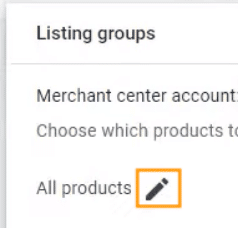
☐ Select “Use a selection of products”
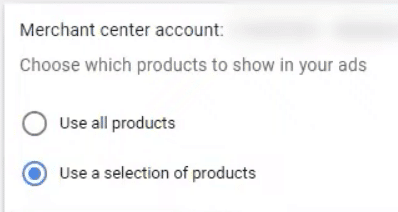
☐ Find your products and select them. When you’re done, click Save.
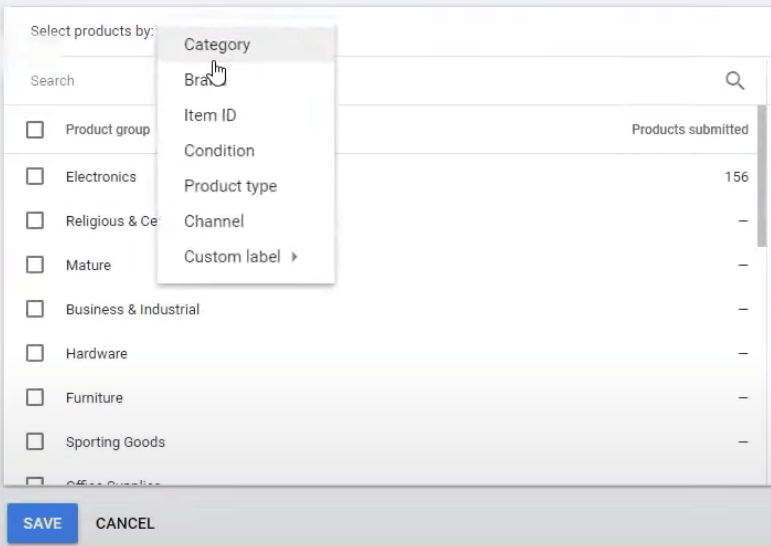
☐ Add a final URL
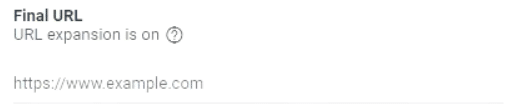
☐ Add images
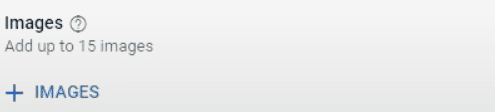
You can either upload images or get Google to scan your website. If you choose to scan your website, Google will pull up images from your site and social media.
☐ Add logos

You can either upload or scan your site for logos. If you choose to scan your site, Google will get your favicon and use it as your logo.
☐ Add videos
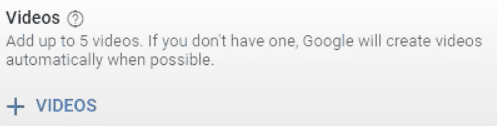
You can either upload videos from your computer or from YouTube. Just add the URL and Google will pull up those videos.
 Important: Videos
Important: Videos 
Google will create videos for you if you don’t upload your own videos. (But you can remove them). Our recommendation is to always create your videos.
 Pro Tip
Pro Tip 
You can use your or someone else’s YouTube videos. You don’t need permission (Google will approve those videos.) However, just be cautious and make sure that you aren’t violating any of your clients’ agreements and policies.
☐ Add headlines
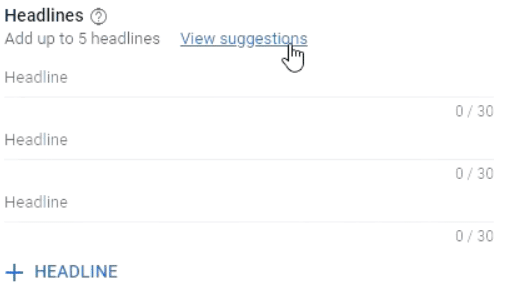
The way “suggestions” work is Google will create headlines based on your site.
Whether you’re using suggestions or not, make sure that your headlines are really good and can capture your users’ interest.
☐ Add long headlines
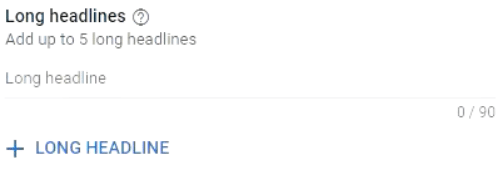
☐ Add descriptions
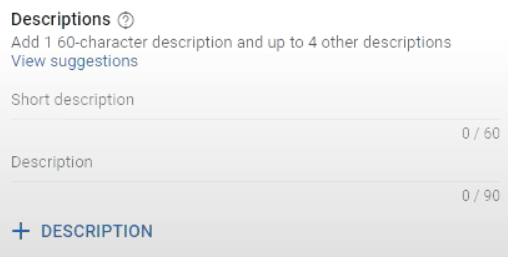
☐ Add a call to action
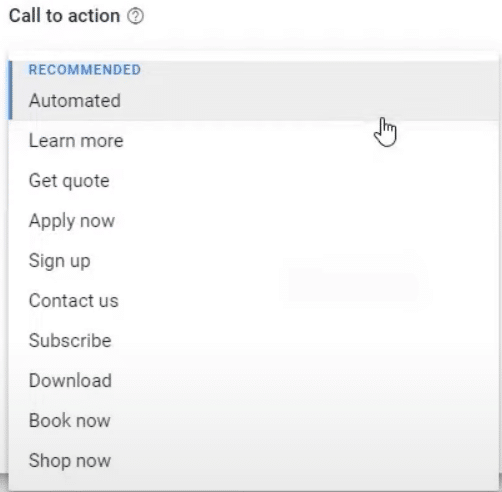
We highly recommend choosing automated as your call to action. Because we’re in a machine-learning world, it would be best to stick with Google’s choices at least for this section.
How to Build Your Audience Signal: eCommerce
Generally, we always create one asset group per audience signal category like “Interests & detailed demographics,” “Your data,” and “Custom segments.”
In this tutorial, we’ll run through “Interests & Detailed Demographics.”
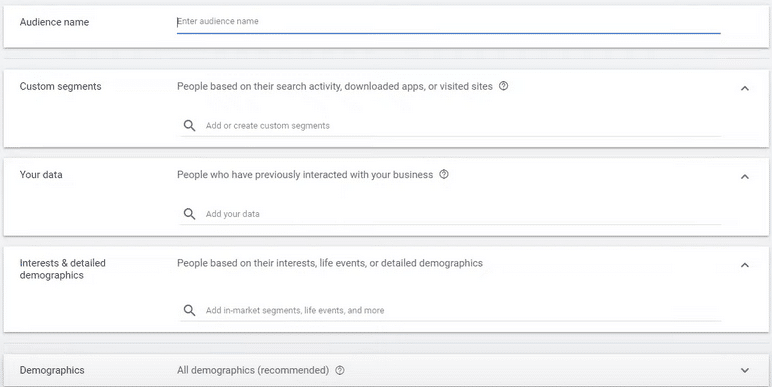
 Important: Duplicate Asset Groups
Important: Duplicate Asset Groups 
To create asset groups faster, you can easily duplicate an existing asset group and simply change the audience signal.
Just remember to reselect all the products to avoid messing up the entire campaign. We’ll cover this in the “Duplicating an Asset Group” section.
☐ Name your audience
☐ Skip to Interests & Detailed demographics

☐ Type your product (or relevant keywords for your product) to search for segments that might be applicable to your audience’s interests, life events, or demographics. For example, if you’re selling wallets, type “wallets.”
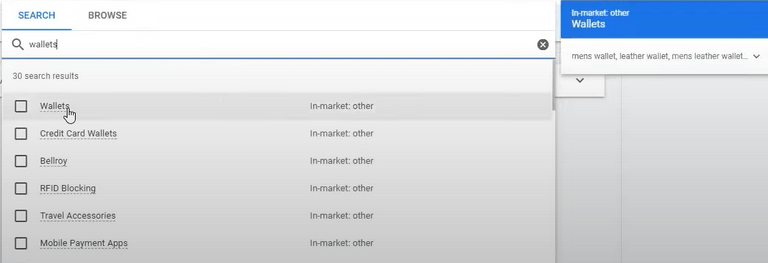
You should now see the list of in-market segments, life events, or detailed demographics you added.
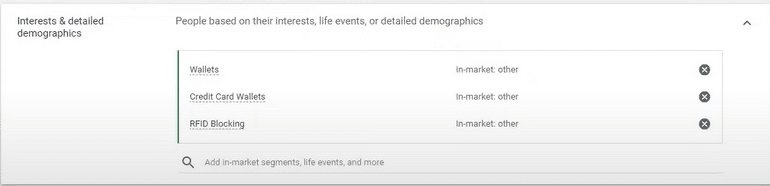
☐ Once you’re done, click Save to go back to the previous dashboard.
How to Add Sitelink Extensions: eCommerce
Just like adding extensions when creating search, you can add extensions in Performance Max to show pieces of information about your business that you can tack onto your ad, including your address, phone number, direct page links, coupons, or even additional websites.
☐ Fill out your Sitelink 1 text (i.e. the header for this sitelink extension)
For example, “About Us,” “Read About the Team,” “Who We Are,” or “Read Our Epic Story”
☐ Fill out “Description line 1”
Elaborate: Where will this click lead the reader?
☐ Fill out “Description line 2”
Elaborate: Why should the reader click?
☐ Fill out “Final URL.” Paste the URL of the page extension
☐ Repeat these steps for however many additional sitelinks, callout extensions, and other extensions you’d like to include without repeating yourself.
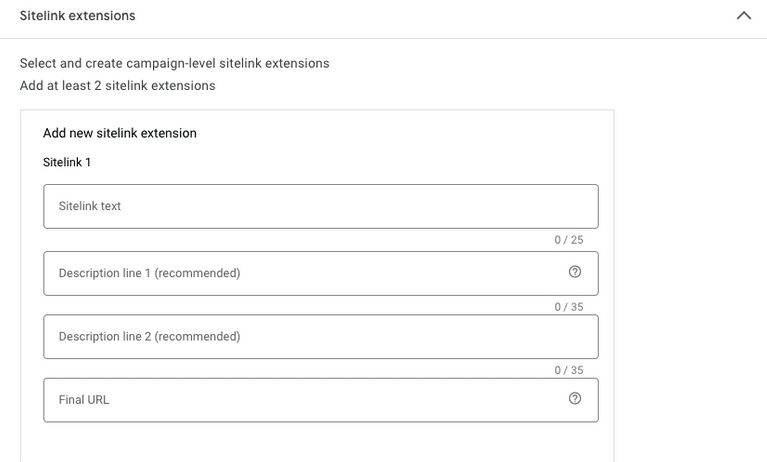
Remember, each additional sitelink should be an offer of some sort—even if the offer is just for the reader to learn more!
And now, you’re ready to duplicate this asset group.
How to Duplicate an Asset Group: eCommerce
☐ You’ll find all your asset groups in the Asset groups section
☐ Look for the asset group you want to duplicate, then click the three dots found in the upper right corner as shown in the image below
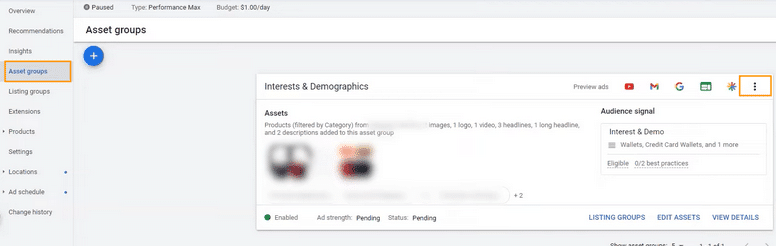
☐ Click “Duplicate this asset group”
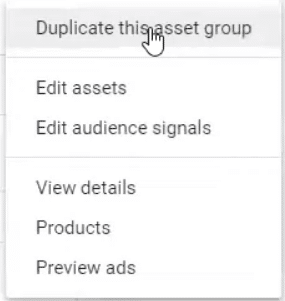
☐ Name your asset group
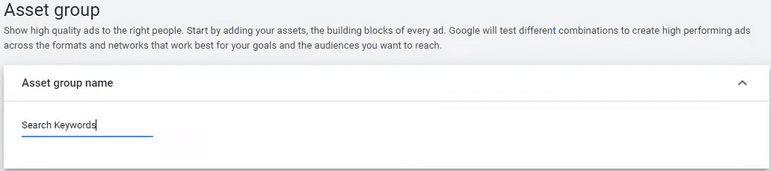
 Important
Important
When we created our first asset group, we called it “Interest & Demo” because the audience signal category is for “Interests & detailed demographics.”
This time, we’ll create an asset group we can use for the audience signal category “Custom segments” based on their search activity.
☐ Just follow the same steps we took in creating an asset group. Don’t forget to reselect your products in the listing groups.
☐ In the Audience signal section, click the pencil icon to edit this audience.
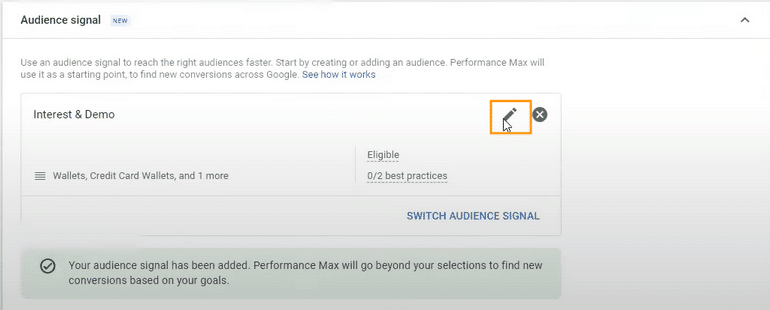
☐ Remove the current audience name.

☐ Add a new audience name.
☐ In Custom segments, click “+ New custom segment”
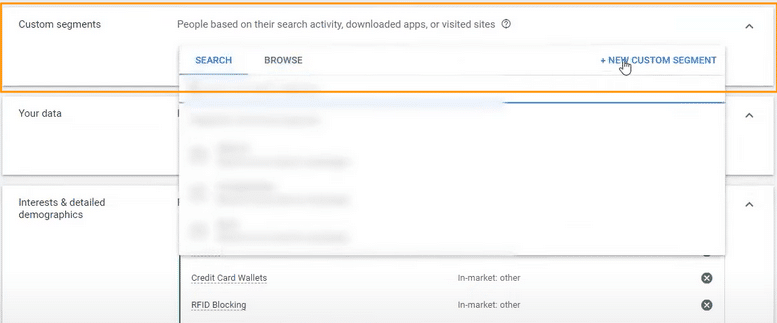
☐ Name this segment
☐ Select “People who searched for any of these terms on Google” and add your product keywords.
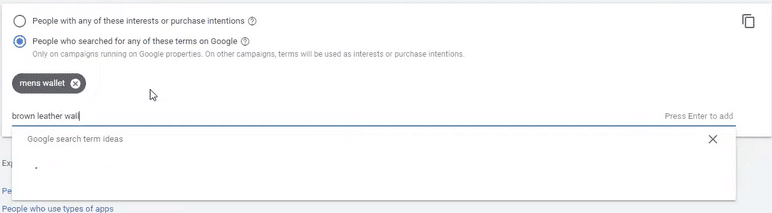


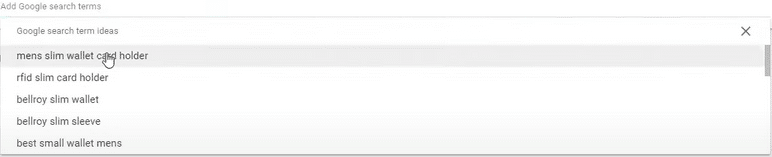
☐ Click Save to exit.
☐ In the “edit audience” page, click Save. Then a pop-up message will appear:
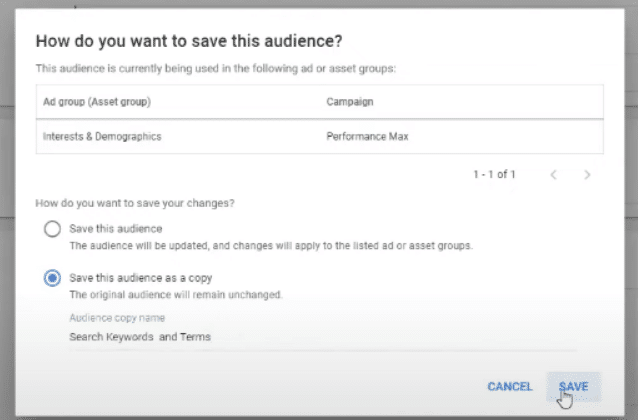
☐ Select “Save this audience as a copy.” Make sure you remove the “-copy” in the Audience copy name.
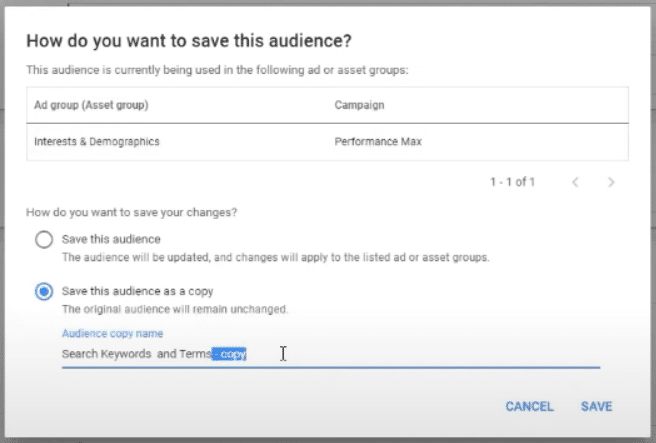
☐ Once you’re back in the asset group page, click Save again.
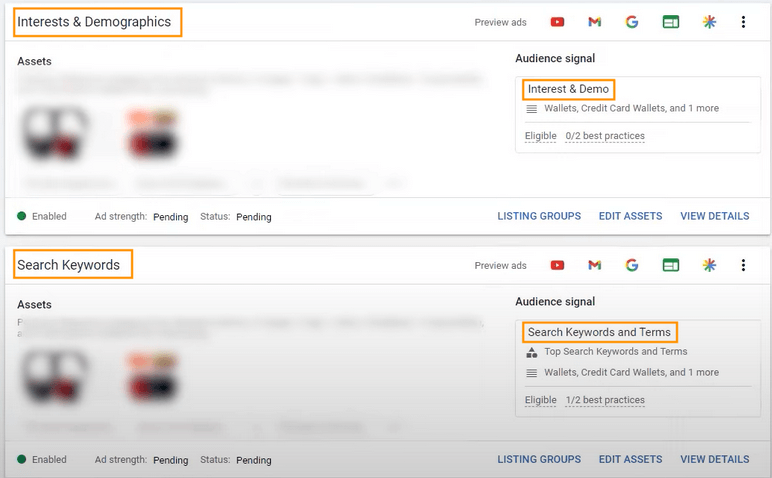
You now have two asset groups with their respective audience signals.
Listing Groups
The top two rows display your parent asset groups. Then, the others are subdivided into their own listing groups––the same way Standard or Smart Shopping campaigns work.
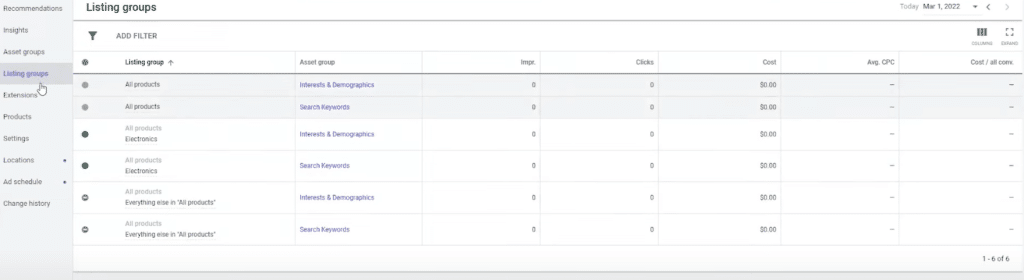

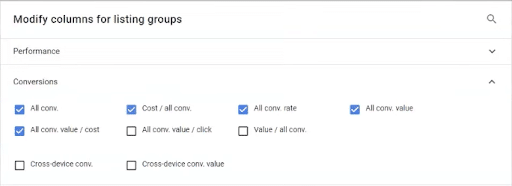

To view those conversions, make sure you modify your columns.
☐ Click the “Columns” icon found on the upper right corner of the listing group page (below the date)
☐ Click “Conversions.” Then select the following:
- All conv.
- Cost / all conv.
- All conv. rate
- All conv. value
- All conv. value / cost
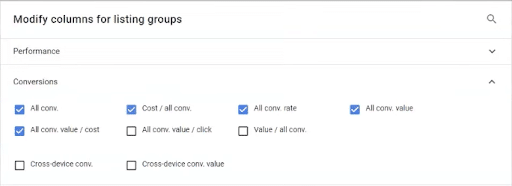
☐ Click Apply!
PART SIX
Performance Max Best Practices, FAQs, and How-Tos
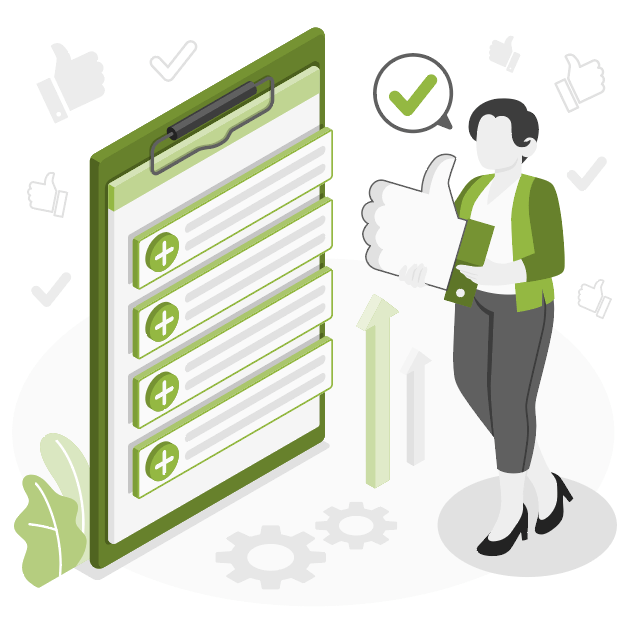
With Performance Max, there are no more golden rules.
But there are some best practices that are important to know.
Fun fact: At the time of this publication, Performance Max is getting a horrible rap. Thought leaders everywhere complain that either:
- They tried Performance Max and it didn’t work
- Performance Max is great—if you’re lazy*
*This criticism stems from the fact that it looks simplified (it’s not, by the way; it’s actually way more complex)
To get to the meat of the issue: People are dismissing it like crazy.
But by April 2022, Solutions 8 already had 54 Performance Max campaigns running. These were all clients that had successful Google Ads campaigns before Performance Max.
And not one single client campaign didn’t at least keep pace with, or improve, their previous account performance.
Bottom line:
Performance Max is separating the strong agencies from the weak.
And we’re here for it.
Here’s what some of our team has to say about Performance Max—and why finding the right agency is more important than ever:
Efe, Strategist:
“Most of the agencies or freelance digital marketers watch some videos, read some blogs, search for ‘best google ad strategies for X industry’ and try to mimic what they find.
…But now there are no templated structures. There was Google (you target intent) and Facebook (you target audiences and personas)—but now you have both in Performance Max. There is no limit for creative marketers.”
Santosh, Google Ads Team Lead:
“…Performance Max lets your target prospects, before, during, or after their searches.
And personalized ads allow us to expand our reach, instead of relying on machine learning alone.
[Performance Max] brings back the control of standard Search or Shopping campaigns, while empowering us with all the critical insights and machine learning capabilities to scale it up.”
Tim Hordo, Client Manager:
“…agencies (like ours) are the ones that are simplifying the complex, by taking the time, and putting in the energy to make sense of the data. Performance Max is quickly and constantly evolving; without someone to dig deep into the data and make sense of it, it’s very easy to be left behind, or to get overwhelmed and simply give up.”
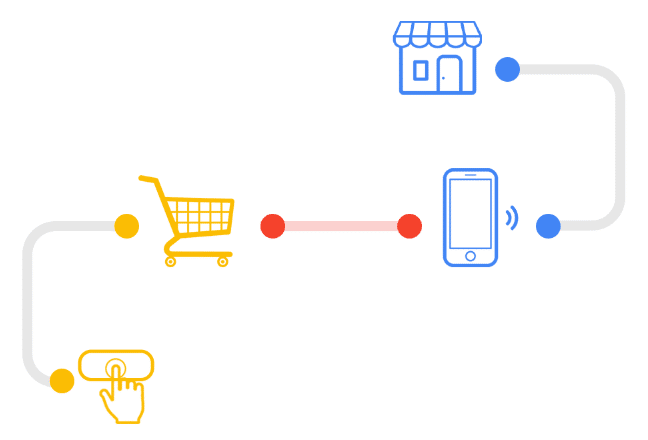
We’ve covered a lot of best practices along the way, but let’s highlight some important strategies worth noting:
Run Dynamic Remarketing Campaigns
Performance Max on its own won’t have the remarketing reach Smart Shopping had—or even traditional display remarketing.
So, we recommend running dynamic remarketing campaigns with the feed enabled at 20% remarketing budget.
Let Google Use Data from Other Campaigns to Feed Your Performance Max Campaign(s)
One of the things advertisers dislike about Performance Max is that it steals from your other campaigns (we’ve even heard it described as cannibalization).
This is not a bad thing.
However, knowing that some advertisers don’t like Performance Max stealing traffic from an existing well-functioning campaign, Google is also rolling out something called New Customer Acquisition, which allows you to tell Performance Max to only go after new customers.
Performance Max is Best Run Alongside Other Campaigns
Imagine you’re trying to fill a jar with small pebbles and big rocks at the same time.
If you put the smaller pebbles first, there won’t be any room for the big rocks to fit.
But if you fill it with big rocks first, the smaller rocks can fill in the spaces in between and maximize the use of the space in the jar.
Your Search campaigns are the big rocks—the most important and foundational pieces of your ads.
Your Performance Max are the pebbles that help maximize the value of your campaigns.
In other words, Performance Max fills in all the values missing from other campaigns to get customers. That’s why it’s recommended to run Performance Max alongside search and other campaigns.
You Still Need to Bid on Your Brand with Performance Max
Brand campaigns are one of the key campaigns we run for all of our clients. It’s also a great campaign to generate quality leads in high-competition markets.
Of course, we’ve heard all the standard arguments. Usually something along the lines of: “I’m going to get those people anyway—they’re my existing customers—why should I pay for them?”
Well, bidding on your brand while running Performance Max campaigns can help build brand awareness and increase new customer revenue.
Here’s an example:
If you’re running a Performance Max campaign and a brand campaign that is maxed out, there is proof that the click on Performance Max came through your brand.
In other words, Performance Max is essentially “warming up” the traffic by showing them ads everywhere within the Google ecosystem.
Question: Can my SEO be affected by allowing my brand campaign to be bid on?
Answer: If it is a keyword click and they click on your listing, whether it’s an ad or not, it’s a relevant click, and it will track it back directly to page relevancy. So, it actually helps your SEO.
Focus On Your Creatives
Performance Max favors creatives (i.e. images and copy) more than Google ever has. Unlike Facebook, Google has always been more sterile and direct when it comes to ad copy. Hence, effective Google Ads copy is usually composed of “benefits, keywords, and USP” rather than creative media and storytelling.
While that’s still generally true, Performance Max is going to favor massive media creation.
Which means people who frequently produce more media and assets are going to be more successful with Performance Max.
Now, if you’re someone who isn’t comfortable creating content, don’t worry. You don’t need to produce insane Hollywood-level content. Just put out tons of creatives (images and videos) and let Performance Max pick the best.
If Google Says “Optional,” It Probably Isn’t
Running a local campaign to drive people to your brick and mortar business?
You MUST have Google My Business.
Selling products for your eCommerce store?
You MUST connect them to Google Merchant Center.
(Unless you’re selling high tickets and you want to drive leads instead of sales.)
Bottom line? Google will tell you that some requirements are optional. They aren’t. Make sure you provide all the requirements you need to launch, despite what Google says.
Upload Your Lists to Performance Max
Whether it’s first-party data, remarketing lists, or customer audience lists, make sure you upload them into Performance Max.
Don’t Use Google Analytics Conversions
Google Ads and Google Analytics handle the same data very differently.
One of the reasons we don’t recommend using Google Analytics’ conversions is because its method of storing data can often cause about a 15-25% decrease in conversion value compared to Google Ads.
In other words, Google Analytics drops data.
Find out why that happens in this article.
Follow the Minimum Asset Requirements
To get the most out of Performance Max, you need to give Google as many assets as possible.
View the list of their requirements (text, image, videos, etc.) here.
Google says video assets are optional. If you don’t have any videos, Google will automatically create videos based on the text/images you have.
Don’t let them.
Nine times out of ten, any content you create is going to be better than Google’s.
No idea how to create and optimize your media assets? Check out these guides:
- Google Ads For Shopify: Critical Settings For eCommerce Success
- How to Create Awesome Video Scripts for YouTube Ads (FREE Templates!)
- 5 Video Ad Sequence Ideas For Your YouTube Ads
And here’s a quick overview of size requirements for images:
(The maximum file size for any image is 5120 KB)
Landscape image (1.91:1)
Recommended size: 1200 x 628
Min. size: 600 x 314
Square image (1:1)
Recommended size: 1200 x 1200
Min. size: 300 x 300
Portrait image (4:5)
Recommended size: 960 x 1200
Min. size: 480 x 600
Be Careful of Google’s Recommended Campaign Timeframe (and Let it Sit!)
In their documentation, Google’s recommended campaign timeframe is at least four weeks.
This may or may not be accurate since there are a lot of factors to consider—one being your budget.
If you’re spending a dollar a day, four weeks won’t be enough.
So, try to consider a realistic timeframe for your campaigns.
Performance Max FAQs
Are there “best practices” when segmenting out Asset Groups? (Keywords, In-market, Affinity)
Nope! It all depends on your business and specific campaign. Performance Max has effectively wiped those “golden rule” strategies away.
When you add a new asset group, does your campaign re-enter in the learning phase?
Nope! The entire campaign doesn’t reenter the learning phase; rather, your new asset group will enter the learning phase (welcome, friend!).
If an audience was already targeted by an asset group, why would you create another asset group for that audience specifically?
Each asset group is always going to have a different audience signal.
This is to explore multiple audiences at the same time with the ability to see which ones work and which ones don’t.
As the campaign learns, we can turn off asset groups that aren’t performing and use that knowledge to help build only high-performing asset groups.
Would you split product groups into different Performance Max campaigns?
Yes, depending on things like budget, goals, and content.
Is there a way to see which asset group is performing better if you aren’t running Shopping with it?
No, but you can separate campaigns for lead generation if needed.
Performance Max How-Tos
How To Remarket Effectively
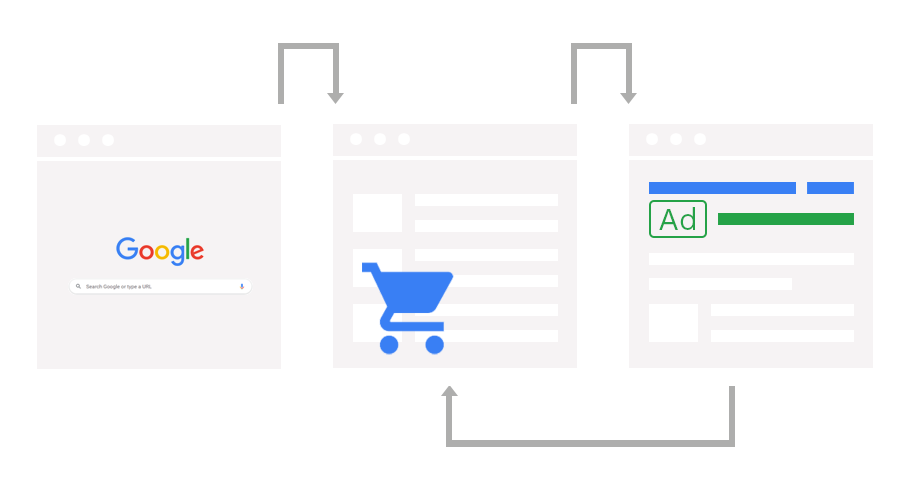
Let’s say I had two different Performance Max campaigns.
Campaign A has a listing group going after ten products.
Campaign B has a listing group going after ten completely different products.
If someone clicks, adds a product from Campaign A to their cart, views a product from Campaign B, then leaves the site, who remarkets?
Well, we asked two different teams and each had their own unique answer.
The first team said that the product from Campaign B will be remarketed to the customer. The second team said that product A remarkets from the original click.
So, if the customer clicked on an ad but added a different item in the cart, the original campaign would remarket the same product. (Even if the customer is probably no longer interested.)
Both answers make sense. However, we tend to lean toward the second team (Campaign A remarkets).
That’s because their team is working on one of our accounts that’s over a million a month in ad spend. Plus, it’s a team we know and trust.
So, what does this have to do with listing groups?
If you’re running one big Performance Max campaign, you need to run all the products in your listing group.
Don’t exclude anything unless there’s a valid reason why (i.e., the item is out of stock, you don’t want people to buy that item, etc.).
Whether you’re using an asset group or not, you’ll need to leave all those products enabled. Chances are, people might buy those products.
Doing so will keep your revenue flowing. Otherwise, you’ll have ineffective remarketing since you’re paying for the interest but failing on remarketing your campaign.
How To Fix Inaccurate Data Inside Your Listing Groups
Inside of your listing groups you’ll see all conversion, all conversion value, and conversion value by cost. What’s missing? Conversions.
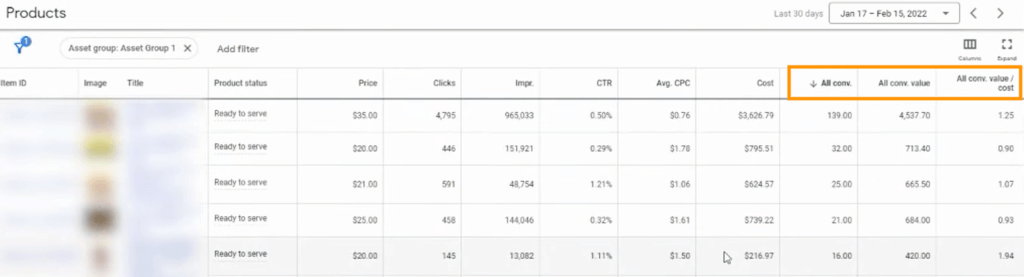
This is one of the issues we found inside the listing groups. Because of that, it’s impossible to see what your real conversions are.
Since there’s no way to segment by conversion action, let’s assume that everything is being counted as a conversion. In that case, you’re getting inaccurate data.
Fortunately, this is easy to fix.
If you’re running Performance Max, go into your conversions and shut off all conversions you’re not counting as a primary.
For eCommerce, make sure you’re counting only purchases as primary conversions. Meaning, everything else—newsletter signups, contact form fills, etc.—should only count as secondary conversions (which won’t show up as a normal “Conversion”) or, you can count them as a conversion without conversion value (so, you will have a “conversion” but, it will be for $0, so you don’t affect the ROAS).
This is because if the only conversion value you’re measuring is the actual sale, the data you see will be much more accurate.
Another factor that affects the data you see is the attribution model you’re using.
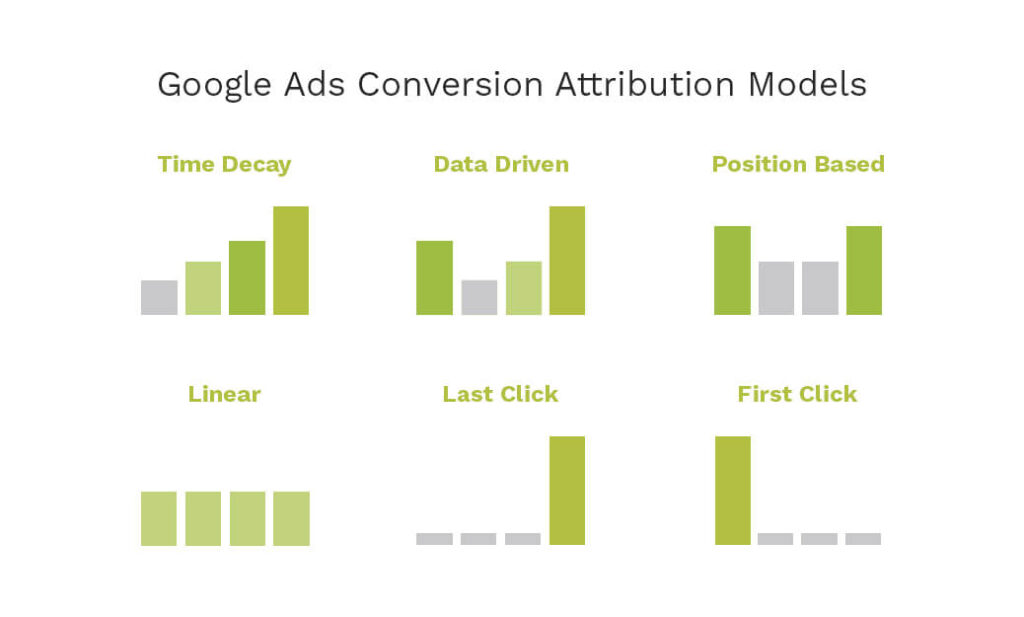
Do you see branded conversions coming in and you’re using first-click attribution? That means their first interaction with your campaign is from the brand.
But what if you’re using last-click attribution? Now it looks like you’re stealing your search category data away and giving it to your brand.
So what attribution model should you choose?
The most practical would be data driven attribution.
It helps split up your conversions and gives attribution to the brand alongside a search category split.
With the new Insights Tab, because data is more broken out, you start to see how attribution models affect your search categories.
By using a data-driven, position-based, or linear attribution model, you’ll at least be able to identify what earned a click and what earned the remarket.
How To Use the Insights Tab for Your Campaign Strategy
The new Insights Tab is like a “cheat sheet” that can help you identify who your audiences are based on what the market says.
This is important because while some audiences make a whole lot of sense—others might look irrelevant to your product or services.
For example, one of our clients is a company that sells hot sauces.
Relevant audience segments include BBQs & Grills, Restaurant Delivery & Takeout, and Condiments & Sauces.
However, the Insights Tab showed Women’s Apparel in their top five segments.
Well, that doesn’t make sense, right?
The truth is, it doesn’t matter.
We don’t need to find a connection between “Women’s Apparel” and our client’s products—because clearly one exists!
What’s important is that Google is now giving us additional audiences outside of the audiences we’ve chosen to target.
Bottom line: Knowing more about who your audiences are gives you more information on how to optimize your campaigns.
Affinity Segments
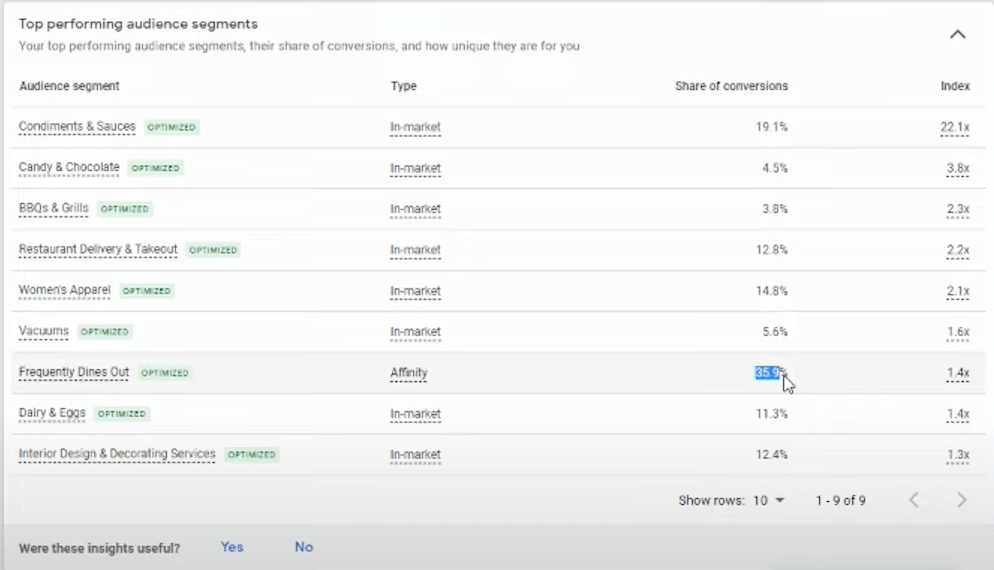
Using this same client example, we looked at our Top performing audience segments, and saw an Affinity segment called Frequently Dines Out.
According to Google Ads Help, the Affinity segment works by reaching users based on what they’re passionate about and their habits and interests.
(Learn more about audience targeting and audience segment types here.)
What’s interesting is Frequently Dines Out has the highest share of conversions among all other segments—a whopping 35.9%!
Knowing this, we used the information available to us and optimized our campaign.
How To Optimize Your Campaigns Using Data from the Insights Tab
The Insights tab is there to give you an overview of the audiences and themes around your products or services.
Using what we now know about the hot sauce client, we created a new asset group only for the Frequently Dines Out audience.
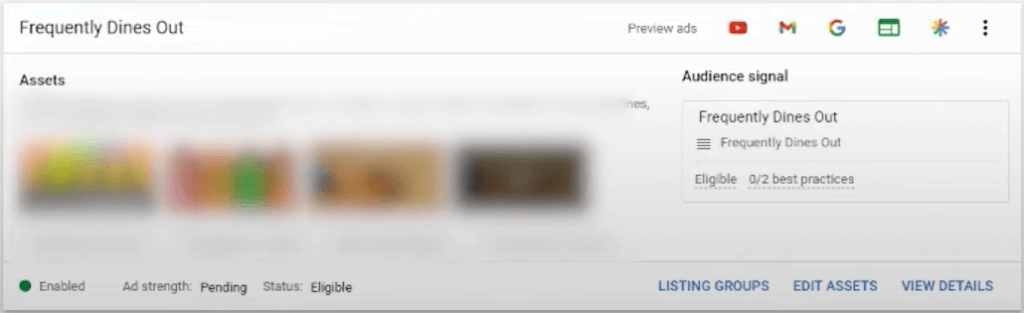
Now, although it was a new asset group (with a new audience signal), we used the same assets, and we were able to improve our campaign’s results in just three days.
You might ask, “Shouldn’t we be tailoring the assets according to that audience?”
Yes, that’s the best practice.
But there are times when you might want to just utilize the same assets, especially if you don’t have enough assets to work with.
Just remember—always test your assets for the audience. Whatever the result is will dictate your next best strategy.
For example, if the campaign doesn’t pick up right away, you can try swapping out assets. We started running this campaign on February 20th, 2022.
Here’s a quick campaign comparison between February 16th and February 23rd:
Return On Ad Spend (ROAS)
Our ROAS bumped from 89.71% to 221.05%.
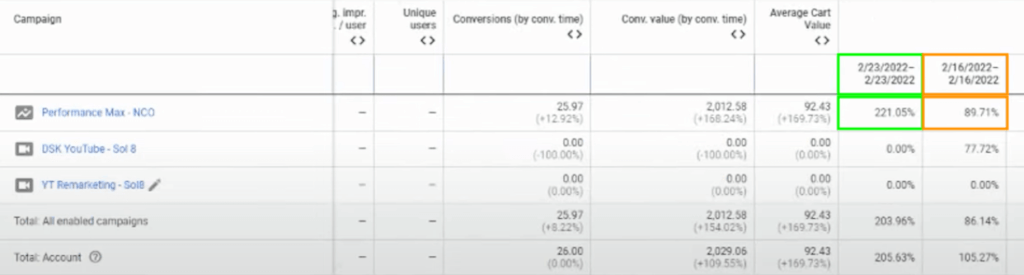
Conversions
Our conversions increased from 2,300% to 2,597%.
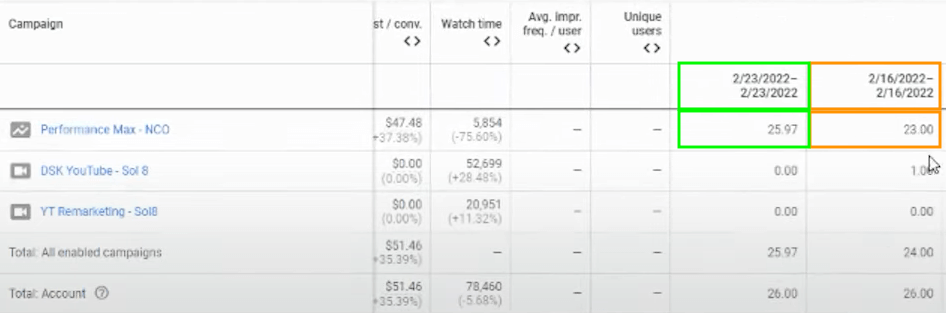
Conversion Value
Our conversion value jumped from 750.30 to 2,012.58.
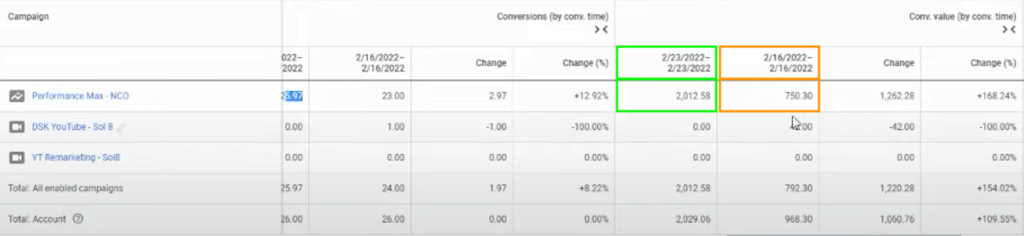
As you can see, by creating a separate asset group for the Frequently Dines Out audience, we increased our campaign’s performance in a short period of time.
All this wouldn’t have happened had we not paid attention to the Insights Tab.
How To Use Asset Groups to Increase ROAS and Conversions
If you use asset groups the right way and get granular with your audience signals, it can give you more control and transparency into your campaign performance.
This can result in more engagement, and can even double your ROAS and conversion rate (like it has for our Performance Max campaigns).
You can do this by allowing your campaigns to run and then checking how each asset group is performing so you can optimize them accordingly.
To view the statistics on how your assets are performing, click on View Details:
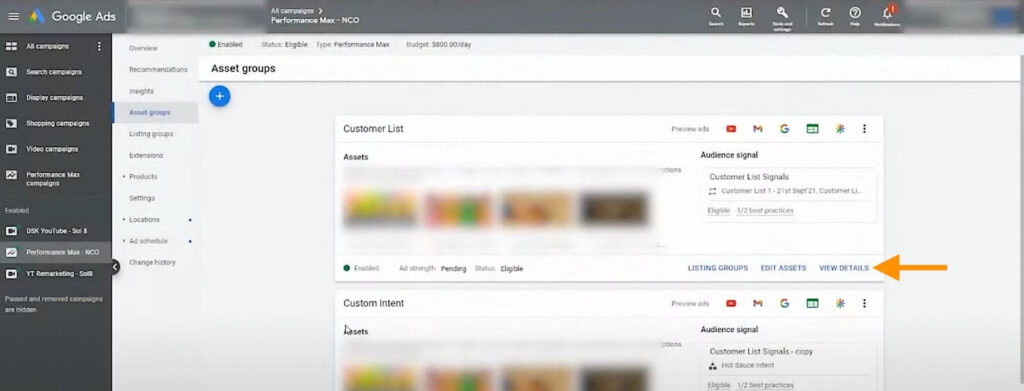
Then you’ll see the how each asset is performing, labeled as Best, Good, or Low Performance:
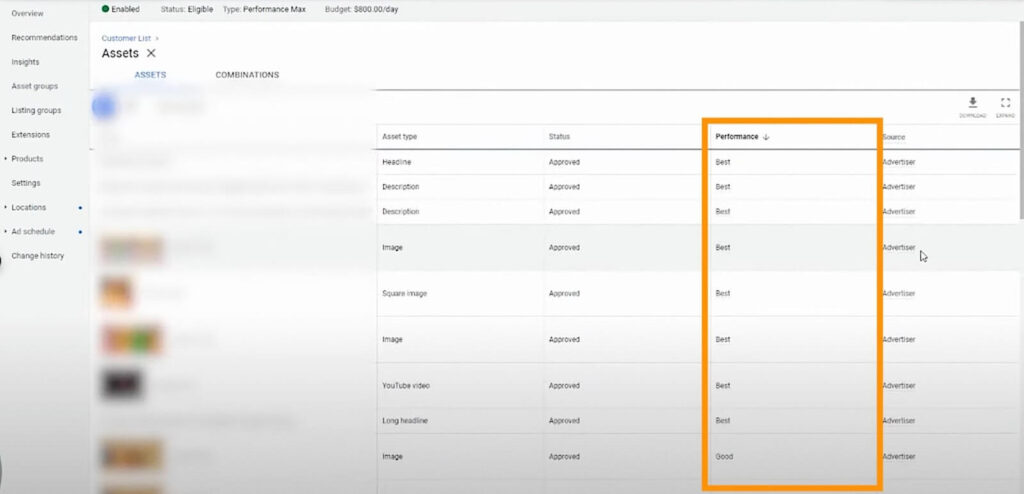
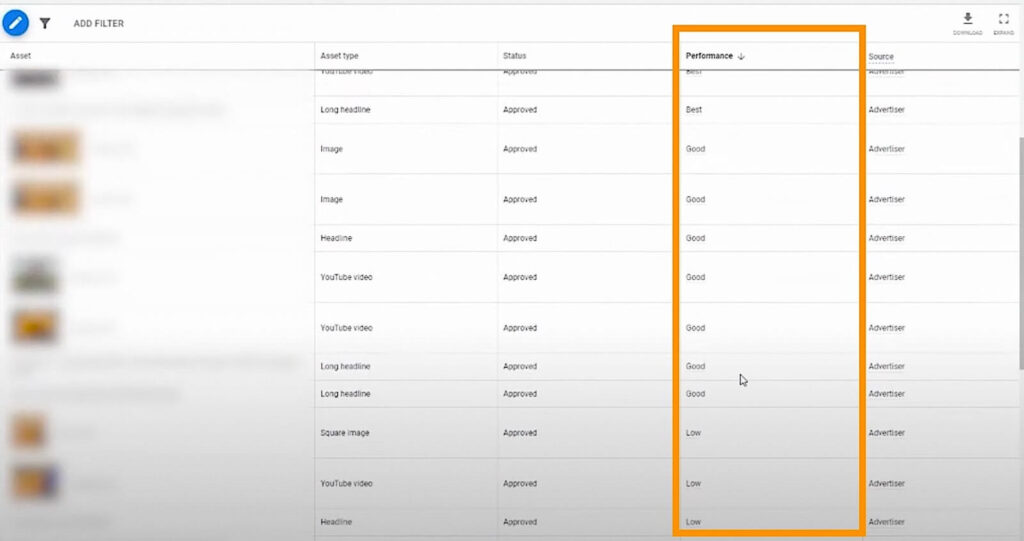
Not only that, but when you click on Combinations, you’ll also be presented with your:
- Top image combinations
- Top text-only combinations
- Top video combinations
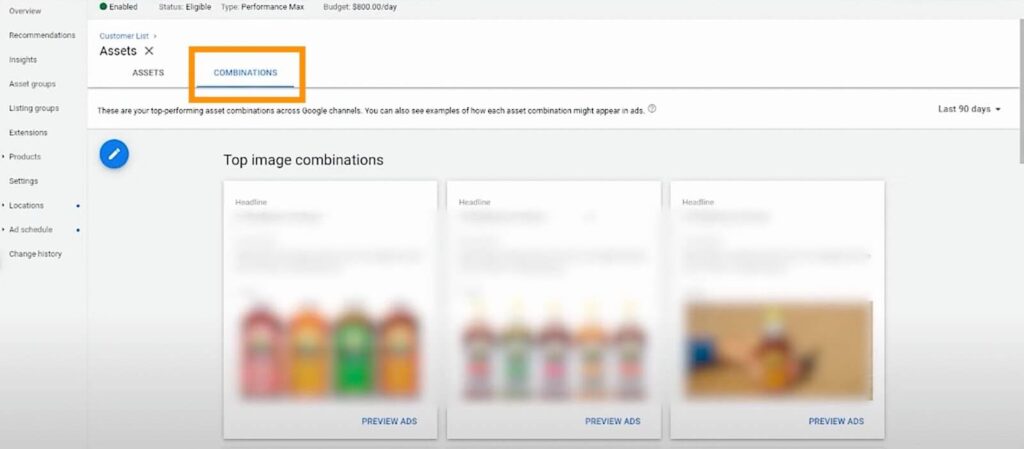
Furthermore, you can check the listing groups and see which asset groups are the best performing.
This will show you the metrics (impressions, clicks, conversions) so you can make an informed decision on which asset group to continue or edit.
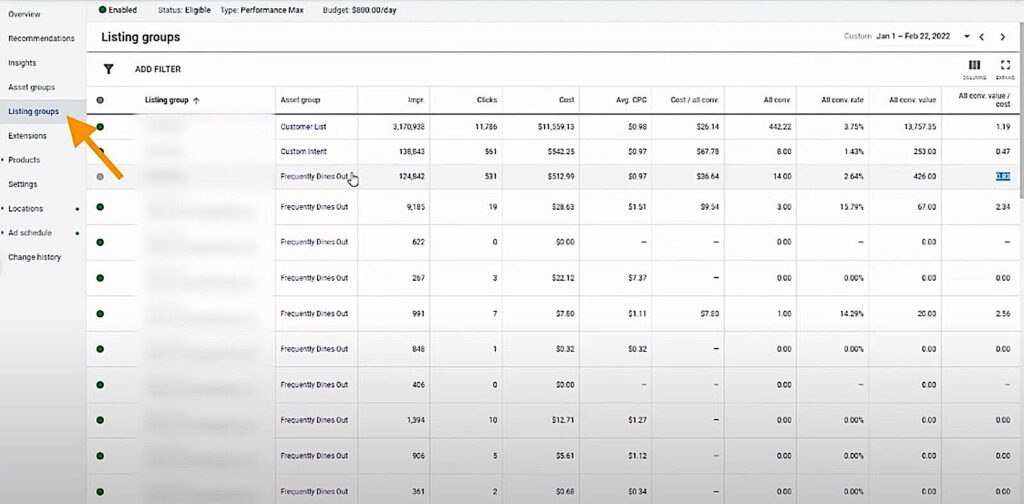
The asset group details and listing group metrics serve as guides, pointing out which low-performing assets you might want to pause and which best-performing ones you can invest in and focus more on.
My Campaign Is Set Up: What Now?
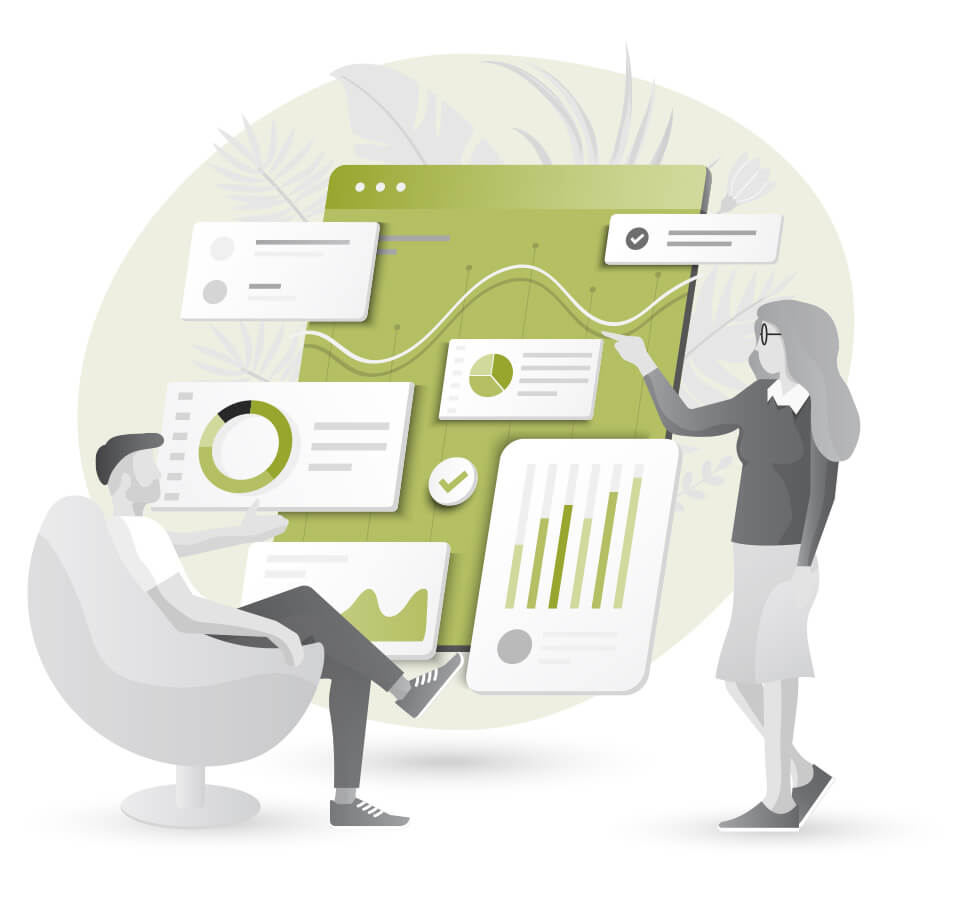
Building your campaign is the first step in an eternal journey. If you’re feeling a little overwhelmed at the idea of running these campaigns on your own, the Solutions 8 YouTube channel is chock full of educational content including step-by-step tutorials, detailed explanations, and the latest updates and to help you along your Google Ads journey.
Subscribe to The Solutions 8 YouTube Channel
Or, you can sign up for Traffic Ahead, the weekly newsletter that rounds up the best Google Ads content and delivers it straight to your inbox.
Subscribe to Traffic Ahead: The Sol8 Weekly Update
Author
Patience is the former director of marketing and communications for Solutions 8. A phenomenal content writer, copywriter, editor, and marketer, she has played a prominent role in helping Solutions 8 become an authority in the Google Ads space. Patience is also the co-author of The Ultimate Guide to Choosing the Best Google Ads Agency and You vs Google.
 Patience Hurlburt-Lawton
Patience Hurlburt-Lawton